2.4.1. Connect SIGNAX to Autodesk Docs
General Information
This manual helps BIM specialists and Autodesk Docs administrators connect SIGNAX services and support users.
Instruments
Connect Custom Integrations
If you do not have the Custom Integrations tab in Account Admin - SETTINGS, you need to request its connection from Autodesk. For this, you need:
Send an email to bim360appsactivations@autodesk.com with the following information:
- Autodesk Docs Account ID (located here - BIM360 Account Admin >> “Settings” >> “Profile” >> “View Account ID”)
- Autodesk Docs Account Name
- Autodesk Docs Account Admin Email



Add an App to Autodesk Docs
AFTER COMPLETING THE PREVIOUS STEP, the Autodesk Docs Account Administrator can add the SIGNAX product as Custom Integrations under the Account Admin - SETTINGS - Custom Integrations tab.
To send a request to connect SIGNAX to your Docs account, you need to do the following steps:

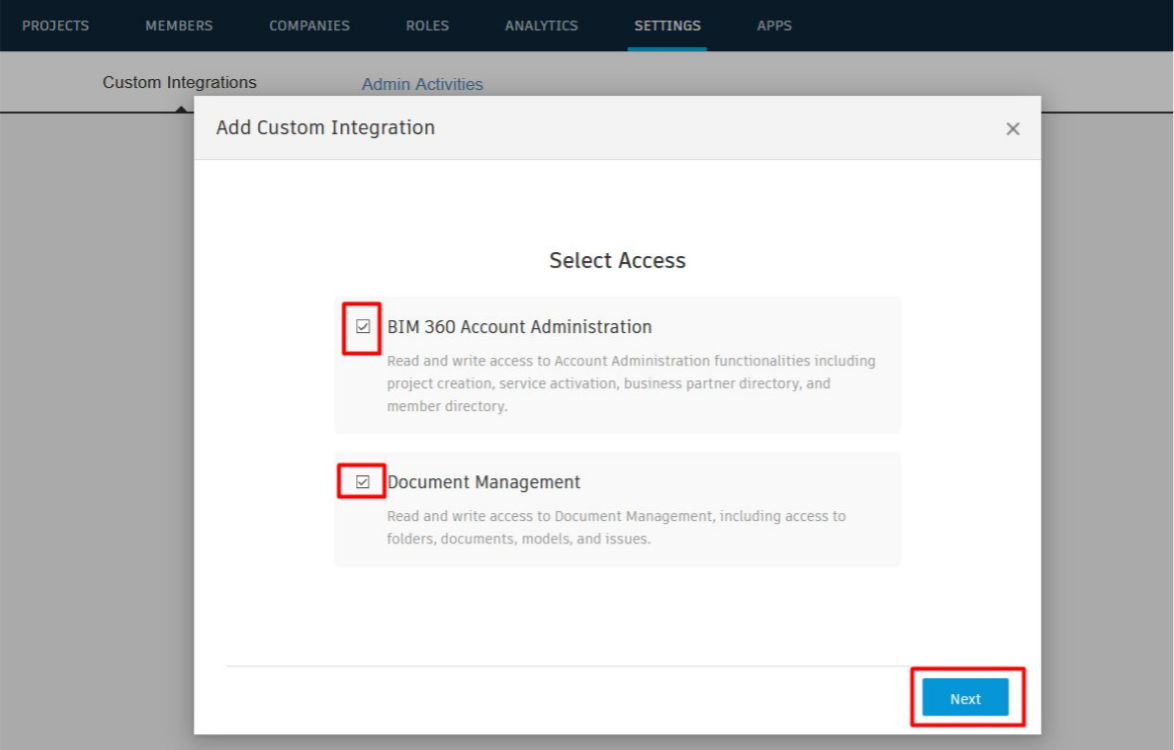

SIGNAX technical support will add your account within 24 hours.
No Comments