| **Tools** | **Description** |
| [SIGNAX panel](https://wiki.signax.io/link/62#bkmrk-panel) | It gathers information about an element or sets of elements in one place and provides auxiliary functionality for convenient handling of SIGNAX properties, attaching documents to elements, interacting with work types, and quickly configuring optimal views. |
| [Complete](https://wiki.signax.io/link/62#bkmrk-completed-accepted-planned) | Assigning a date of actual completion on the construction site to an element, specifying the performer and type of work. |
| [Accept](https://wiki.signax.io/link/62#bkmrk-completed-accepted-planned) | Assigning a date for coordination or payment according to invoice to an element, specifying the performer and type of work. |
| [To plan](https://wiki.signax.io/link/62#bkmrk-completed-accepted-planned) | Assigning a planned completion date on the construction site to an element, specifying the performer and type of work. |
| [Comment](https://wiki.signax.io/link/62#bkmrk-comment) | Adding a comment/note to an element with a change in its color. |
| [Copy from R](https://wiki.signax.io/link/62#bkmrk-copy-from-r) | Copying approved parameters from Revit for further use in tracking the scope of completed work in Navisworks. |
| [Volume/Area/Length/Count/Weight](https://wiki.signax.io/link/62#bkmrk-volume-area-length-count-weight) | Obtaining numerical characteristics (Volume, Area, Length, Quantity, Weight) of a model element. |
| [Color](https://wiki.signax.io/link/62#bkmrk-color) | Coloring an element with a custom color. |
| [Colorize](https://wiki.signax.io/link/62#bkmrk-colorize) | Coloring model elements according to three scenarios: by the color of completed work, by the color of comments, and by a custom color. |
| [Reset](https://wiki.signax.io/link/62#bkmrk-reset) | Resetting the color of an element to the default. |
| [Photo360](https://wiki.signax.io/link/62#bkmrk-photo360) | Exporting selected viewpoints as 360° panoramas. |
| [Remove](https://wiki.signax.io/link/62#bkmrk-remove) | Removing SIGNAX properties from elements. |
| [Custom](https://wiki.signax.io/link/62#bkmrk-custom) | Obtaining custom numerical characteristics. |
Notice: For the commands ['Complete', 'Accept', and 'Plan'](https://wiki.signax.io/link/62#bkmrk-completed-accepted-planned) the color will be set in the SIGNAX-Color property. For the commands 'Comment' and 'Issues' the color will be set in the SIGNAX-IssueColor property.
- At the bottom of the window, you'll find the allowable names of issue statuses for files from BIM360 (ACC Docs). For each color, specify the names of the statuses separated by commas. When importing issues from BIM360 (ACC Docs) using the '[From B360](https://wiki.signax.io/link/62#bkmrk-from-b360)' command, elements will be colored according to the specified status colors.If a particular status doesn't require highlighting remove it from all lists.
### **Documents** Documents - the root path leads to the local computer folder with the documents attached to the project elements. The attached document will hide the root path. SIGNAX will display the path after the root folder.  - Select the path to the folder with documents by clicking '...' **Use case:** After linking all the necessary documentation to the elements, you can send an archive with documents and the model in NWD format to another user. The user saves the archive on their local computer or server, then extracts it and specifies the new path to the root folder in the model. This way, all documents will be linked into the model. ### **Quantitative property** 1. The current list specifies pairs of 'Category-Property' that serve as criteria for collecting cumulative numerical characteristics of elements (Volume/Area/Length/Weight) when working with the 'Calculations' section. If an element has at least one property in the specified category, the value of that property is taken for calculation. The order of parameters in the list corresponds to the search order of parameters in the element. [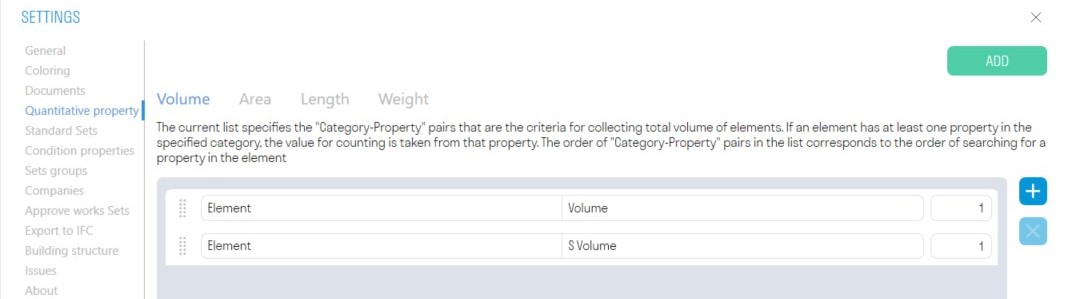](https://wiki.signax.io/uploads/images/gallery/2023-11/image-1700747379651.jpg) - To add a new 'Category-Property' pair, click[.](https://wiki.signax.io/uploads/images/gallery/2023-11/image-1700747130718.jpg) - In the 'Category' field, enter the name of the tab where the desired property is located. - In the 'Property' field, enter the name of the property from which the value will be taken. [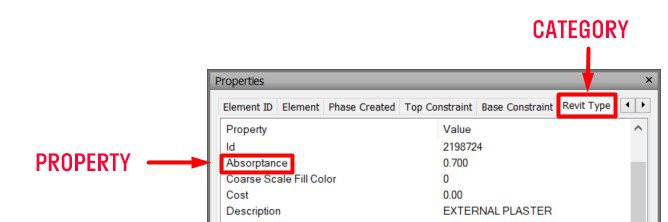](https://wiki.signax.io/uploads/images/gallery/2024-05/image-1714739029647.jpg) - The third column with the coefficient serves to convert between units of measurement, for example, meters to kilometers or kilograms to tons.**Important:** The names must be entered exactly as they are written in the property panel, respecting capital letters, spaces, hyphens, etc., so that the plugin can locate the specified category and property.
2\. If necessary, create your own quantitative properties that can be used for standardization to a common unit of measurement, such as meters to kilometers or kilograms to tons. To do this, click 'Add' in the upper right corner. [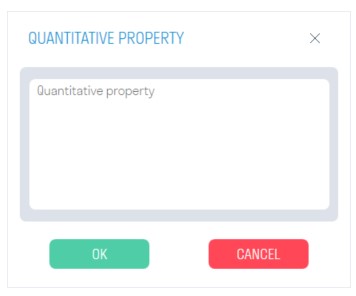](https://wiki.signax.io/uploads/images/gallery/2024-05/image-1714731449828.jpg) - Enter the name of the quantitative property and click 'OK'. 3\. Enter the units of measurement, the pair "Category-Property", and the conversion coefficient from one unit of measurement to another. [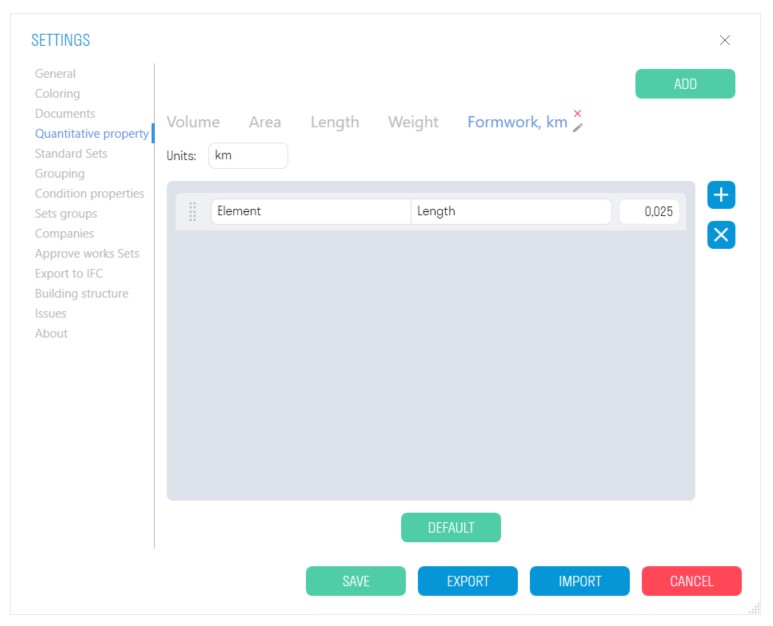](https://wiki.signax.io/uploads/images/gallery/2024-05/image-1714732438300.jpg) 4\. Close the settings by saving them at the bottom of the window. Then select the necessary elements and, using the "CUSTOM" command on the Calculations tab, view the specified numerical characteristic. [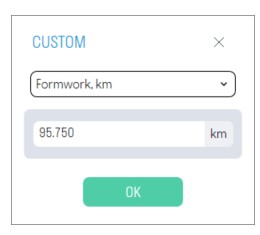](https://wiki.signax.io/uploads/images/gallery/2024-05/image-1714732683355.jpg) ### **Standard Search Sets** The "Standard Search Sets" setting allows you to create search sets based on specific rules. For instance, you can use this tool to divide the information model in various ways such as system types, equipment types, materials, and more using ["Standard"](https://wiki.signax.io/link/62#bkmrk-standard) tool. These rules can be customized to suit your needs and help you organize and manage your data effectively. Click on the Settings panel ➤ Settings ➤ Standard Search Sets. [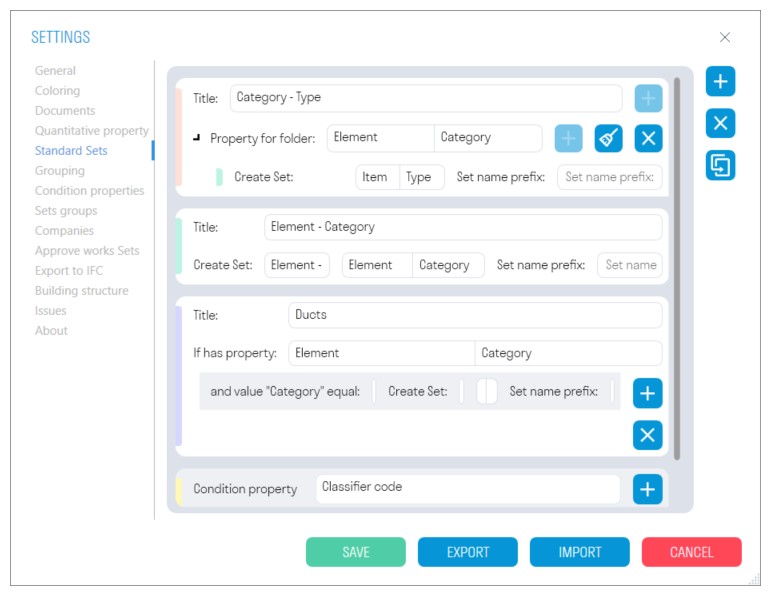](https://wiki.signax.io/uploads/images/gallery/2024-05/image-1714736759567.jpg) - To duplicate a rule with values, select it and press [](https://wiki.sgnl.pro/uploads/images/gallery/2023-05/image-1683296153487.png) . 2\. To add a Search Set creation rule, click [](https://wiki.sgnl.pro/uploads/images/gallery/2023-05/image-1683296015309.png) and select one of the rules [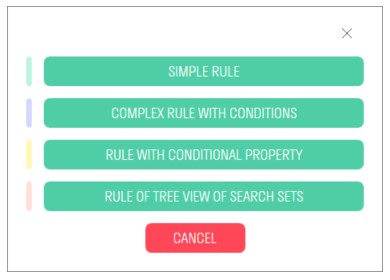](https://wiki.signax.io/uploads/images/gallery/2024-05/image-1714737685309.jpg) 2.1 Simple rule: This rule allows you to split the model by any one of the properties, for example, by category, assembly code, floor, building, etc. [](https://wiki.signax.io/uploads/images/gallery/2024-05/image-1714738361380.jpg) - **In the "Title" field**, enter the name of the rule that will be displayed in the ["Standard"](https://wiki.signax.io/link/62#bkmrk-standard) creation window. - **In the "Folder Name" field**, enter the folder name where the search sets will be created. - **In the "Category - Property" field**, enter the category and property by which the search sets will be created. - **In the "Prefix" field**, you can enter a prefix for the search set, for example, "Category-". [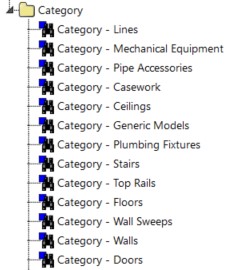](https://wiki.signax.io/uploads/images/gallery/2024-05/image-1714740420328.jpg) 2.2. Complex rule with conditions: This rule allows you to divide elements with specific values across different properties. For example, elements with the category value "Wall" can be divided by "Type" or "Floor". [](https://wiki.signax.io/uploads/images/gallery/2024-05/image-1714740707470.jpg) - In the "Title" field, enter the name of the rule that will be displayed in the ["Standard"](https://wiki.signax.io/link/62#bkmrk-standard) creation window. - According to the algorithm, if an element possesses a specific property, such as "Category" and the value of this property is "Walls", then search sets are created in the folder that divide these elements by the property, for example, "Type." Properties are specified as “Category-Property” pairs [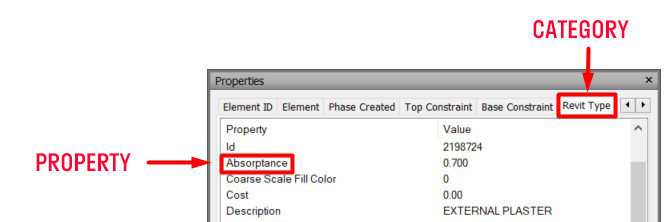](https://wiki.signax.io/uploads/images/gallery/2024-05/image-1714739019023.jpg) - **In the "Folder Name" field,** enter the name of the folder where the search sets will be created - **In the "Prefix" field,** you can enter a prefix for the search set, for example, "Type -". For example, classify elements of the "Wall" and "Floor" categories by "Type": [](https://wiki.signax.io/uploads/images/gallery/2024-05/image-1714743314077.jpg) [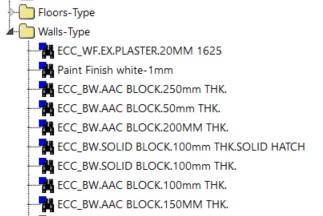](https://wiki.signax.io/uploads/images/gallery/2024-05/image-1714743378976.jpg) 2.3. Rule with conditional property: This rule allows you to split the model by a ["Conditional property"](https://wiki.signax.io/link/62#bkmrk-condition-properties). [](https://wiki.signax.io/uploads/images/gallery/2024-05/image-1714744496009.jpg) - Click on the "+" and select from the list "Conditional property" by which you want to split the model, for example, "Classifier Code". - In the "Folder Name" field, enter the name of the folder where the search sets will be created. - In the "Prefix" field, you can enter a prefix for the search set, for example, "Code - ". For example, let's classify the model by Assembly code: [](https://wiki.signax.io/uploads/images/gallery/2024-05/image-1714744767602.jpg) ### **Conditional properties** This is a set of properties of elements that in different models or in different elements represent the same conditional property. For example, the property "Level" in different elements can be under "Element - Base level" or "Element - Level". This setting is used in ["Standard Search Sets"](https://wiki.signax.io/link/62#bkmrk-standart-sets) when creating search sets, as well as when [exporting ](https://wiki.signax.io/link/62#bkmrk--55)properties. Click on the Settings panel ➤ Settings ➤ Conditional properties. [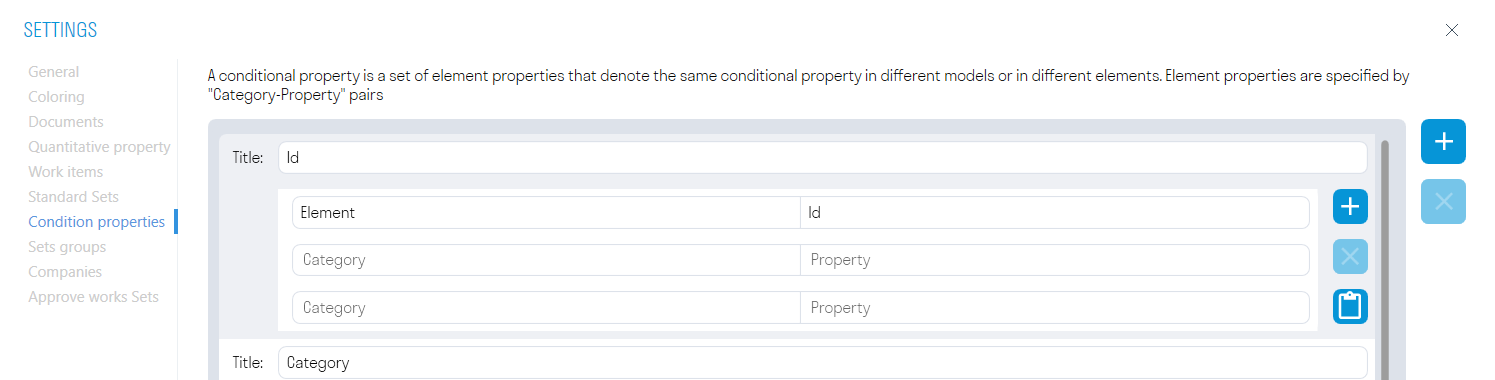](https://wiki.signax.io/uploads/images/gallery/2022-05/image-1653289516120.png) - Conditional properties are specified as pairs "Category-Property". [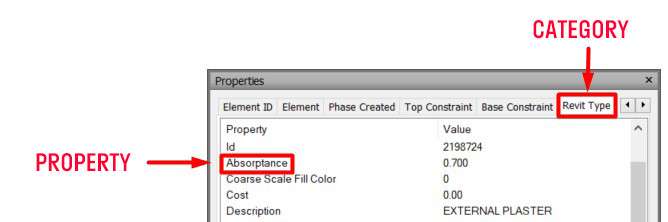](https://wiki.signax.io/uploads/images/gallery/2024-05/image-1714978774717.jpg) - You can copy data from Excel. To do this, select the cells in Excel, press Ctrl+C, go to the plugin, and click the "Paste data from Excel" button. The data will be copied into Conditional Properties. [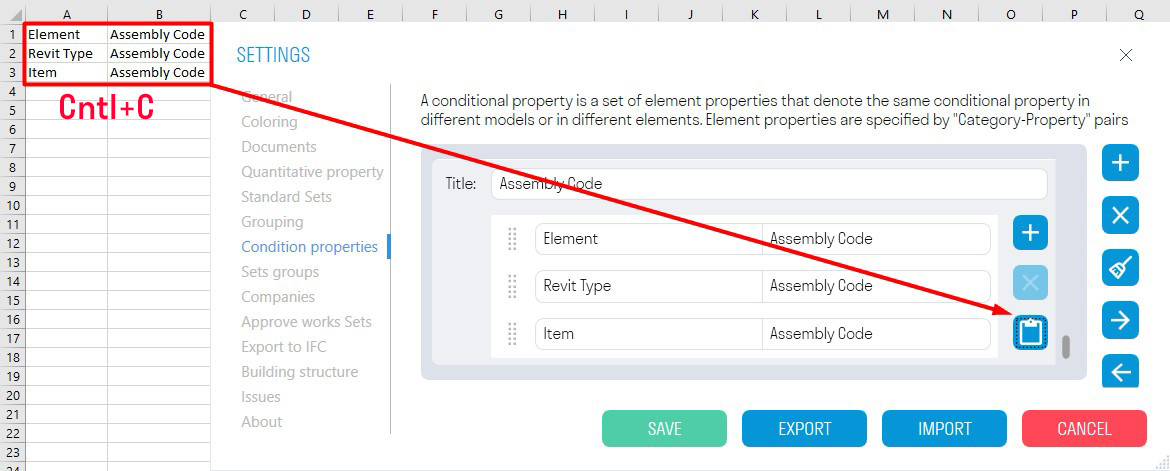](https://wiki.signax.io/uploads/images/gallery/2024-05/image-1714982054420.jpg) ### **Sets groups** The setting allows you to add groups of sets with elements that need to be checked for intersections using the [Checker](https://wiki.signax.io/link/62#bkmrk-checker) tool. Click on the Settings panel ➤ Settings ➤ Set Groups Using the ["Standard"](https://wiki.signax.io/link/62#bkmrk-standart-sets) command, previously create search sets with elements that need to be checked for intersections. [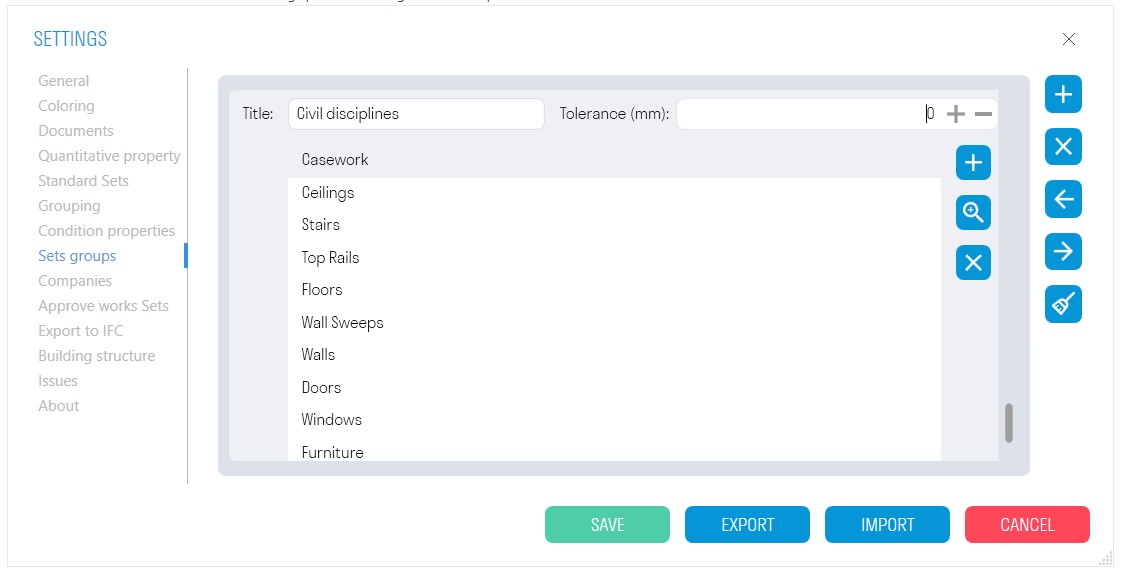](https://wiki.signax.io/uploads/images/gallery/2024-05/image-1714984182116.jpg) - Create a group by clicking [](https://wiki.sgnl.pro/uploads/images/gallery/2023-05/image-1683296015309.png), write the name of the group, set the tolerance for element intersections, and add the necessary search sets to the group. - [ ](https://wiki.sgnl.pro/uploads/images/gallery/2023-05/image-1684131763925.png)allows you to add the created search sets to the group. Select sets and click "OK". [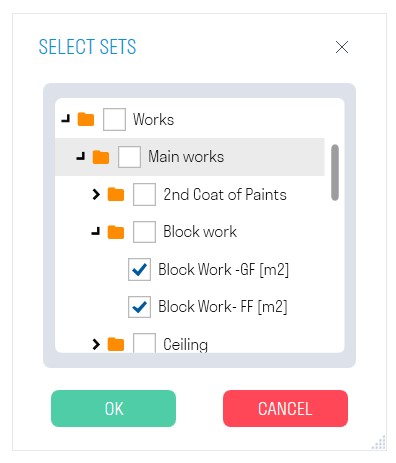](https://wiki.signax.io/uploads/images/gallery/2024-05/image-1714984509553.jpg) ### **Companies** The setting allows you to add Companies that perform specific types of work on the project and specify them when using the [Completed/Accepted/Planned](https://wiki.signax.io/link/62#bkmrk-completed-accepted-planned) tools. 1. Click on the Settings panel ➤ Settings ➤ Companies. [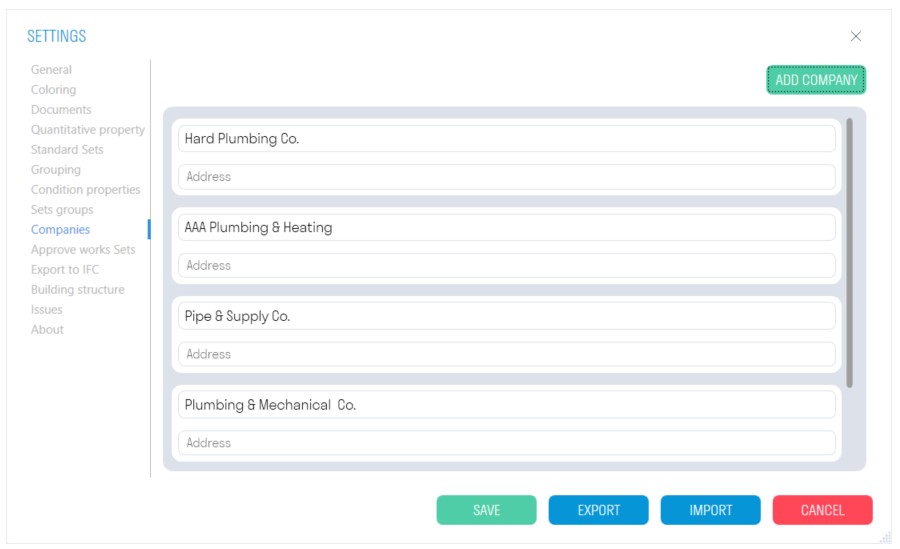](https://wiki.signax.io/uploads/images/gallery/2024-05/image-1714985136177.jpg) ## **SIGNAX Panel** The SIGNAX panel allows you to gather information about an element or sets of elements in one place. It contains various auxiliary functions for convenient work with SIGNAX properties, attachment of various documents to model elements, interaction with work types, and quick setup of optimal views. Click on the SIGNAX tab on the Settings panel ➤ Panel [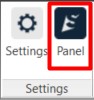](https://wiki.signax.io/uploads/images/gallery/2024-05/image-1714985601974.jpg) ### **SIGNAX Properties** On this tab, all SIGNAX properties and their values are displayed, as well as the [quantitative values](https://wiki.signax.io/link/62#bkmrk-volume-area-length-count-weight) (Volume/Area/Length/Weight) of the selected elements. [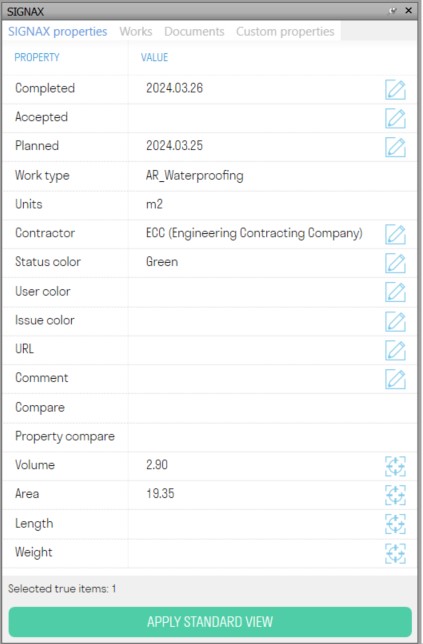](https://wiki.signax.io/uploads/images/gallery/2024-05/image-1714986441577.jpg) - ***The "APPLY STANDARD VIEW" button*** changes the settings of the view screen for more comfortable work with the model. - ***The "Edit" [ ](https://wiki.sgnl.pro/uploads/images/gallery/2023-05/image-1684403275262.png)button*** allows you to edit the value of a property of selected elements. ### **Works** On this tab, the settings for work types and favorite properties are displayed. #### **Types of works** The setting allows you to add Work Types, which will be specified when using the [Completed/Accepted/Planned](https://wiki.signax.io/link/62#bkmrk-completed-accepted-planned), [Invoice](https://wiki.signax.io/link/62#bkmrk-invoice-export), [Report](https://wiki.signax.io/link/62#bkmrk-report), and [Budget ](https://wiki.signax.io/link/62#bkmrk-budget)tools. Prepare your structure by work types used on the project. Work types are located on the SIGNAX panel under the "Works" tab. Click on the Settings panel ➤ "Panel" ➤ "Works" tab. [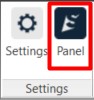](https://wiki.signax.io/uploads/images/gallery/2024-05/image-1714985601974.jpg)Folders and work types can be added manually or imported from a ready Excel file. [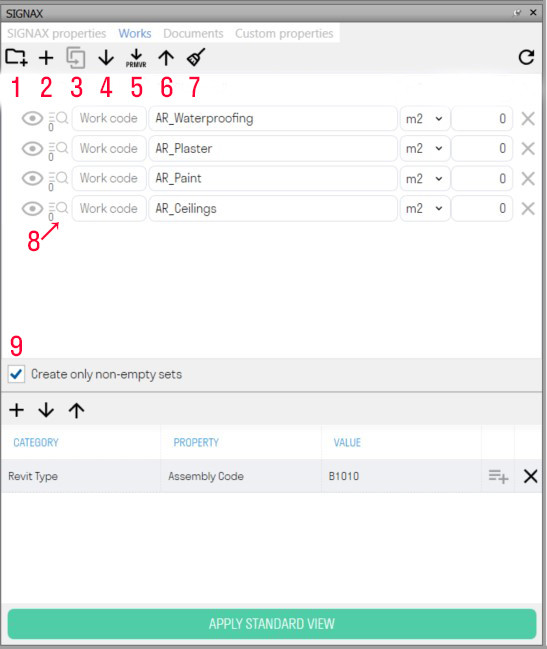](https://wiki.signax.io/uploads/images/gallery/2024-05/image-1714988328642.jpg) 1. Adding a new folder. 2. Adding a new work type. 3. The "Duplicate" button allows you to duplicate the selected folder or work type while retaining the values and conditions within the work types. 4. Import work types from an Excel spreadsheet. 5. Import work types from an XML file exported from Primavera. Import work types from Primavera, mark work completion, and export completion percentage using "[Percent Primavera](https://wiki.signax.io/link/62#bkmrk-percent-primavera)". 6. Export work types to an Excel spreadsheet. 7. Clear the list of work types. 8. Conditions for creating search sets. 9. If the "Create only non-empty sets" toggle is active, only those search sets that satisfy the conditions for creating sets will be created. If the toggle is not active, search sets will be created for all work types, even those with incorrectly filled creation conditions. If creation conditions are not filled, regardless of the toggle position, no sets will be created. With the ["Works"](https://wiki.signax.io/link/62#bkmrk-works) tool, you can create search sets for work types, but to do this, you need to specify the conditions for creating sets. ### **Documents** The folders and files attached to the elements are displayed on this tab. To attach local files and folders from your computer, in the "Documents" settings, specify the path to the root folder with documents. [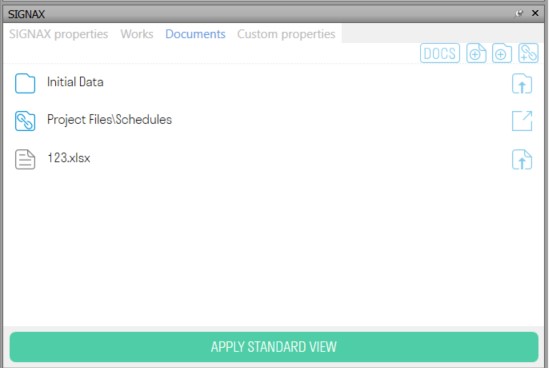](https://wiki.signax.io/uploads/images/gallery/2024-05/image-1714991609074.jpg) - ***The "Go to Web Document" button*** ***[ ](https://wiki.sgnl.pro/uploads/images/gallery/2023-05/image-1684403492751.png)***allows you to open the attached file or folder in BIM360 (ACC Docs). - ***The "Open File" button*** ***[](https://wiki.sgnl.pro/uploads/images/gallery/2023-05/image-1684403509436.png)*** allows you to open the attached local file. - ***The "Open Folder" button*** [](https://wiki.sgnl.pro/uploads/images/gallery/2023-05/image-1684403522989.png) allows you to open the attached local folder. - ***Select the element and click*** ***[](https://wiki.sgnl.pro/uploads/images/gallery/2023-05/image-1684403534824.png)***, to attach a local file. A window with folders and files will open. Check the box next to the file or files, and click "OK". ### **Custom properties** On this tab, user properties and their values are displayed. There are four types of user properties: Calculated, Editable, Quantity with Coefficient, and Multi-Calculated. [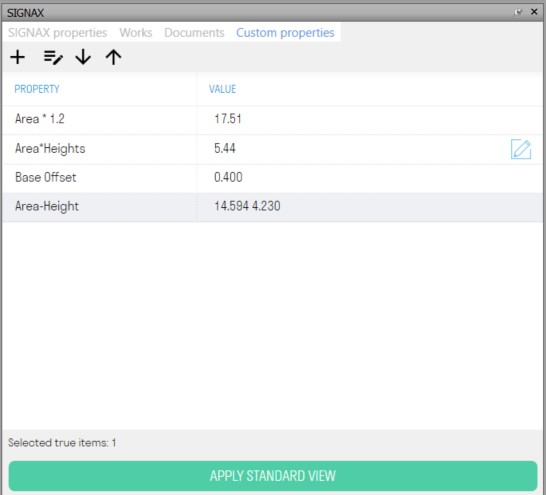](https://wiki.signax.io/uploads/images/gallery/2024-05/image-1715147705322.jpg) ## **SIGNAX Features** ### **Completed/Accepted/Planned** Using the commands Completed, Accepted, and Planned, you can assign the corresponding status to elements. 1. Select the element/elements and click on the SIGNAX tab on the Coordination panel ➤ Completed/Accepted/Planned. [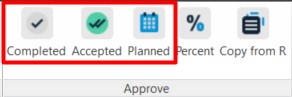](https://wiki.signax.io/uploads/images/gallery/2024-05/image-1714996232626.jpg) - ***Completed*** - actual completion date. - ***Accepted*** - date of approval/payment - ***Planned*** - planned date with assignment of performer. The settings windows for the Complete/Accept/Planned commands look as following.**Attention!** Make sure to align the view vertically using the align camera vertically ("Straighten") command. Otherwise, if the camera is not perfectly parallel to the ground, the stitched image will be incorrect when published in INSPECTION.
[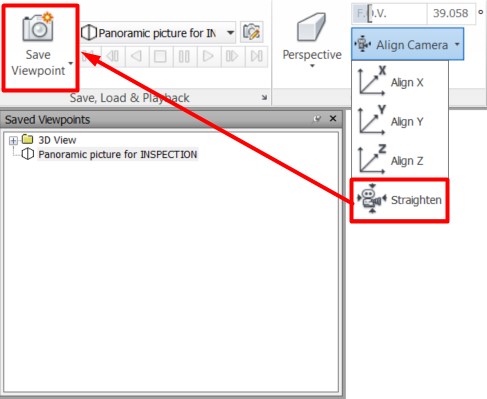](https://wiki.signax.io/uploads/images/gallery/2024-05/image-1715085978568.jpg) After that, you need to save the viewpoint by assigning it a name. 2. Click on the SIGNAX tab on the Export | Import panel ➤ Photo360. [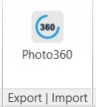](https://wiki.signax.io/uploads/images/gallery/2024-05/image-1715086002420.jpg) 3\. Select the required viewpoints, specify the lighting settings and the photo resolution. Then click "OK". [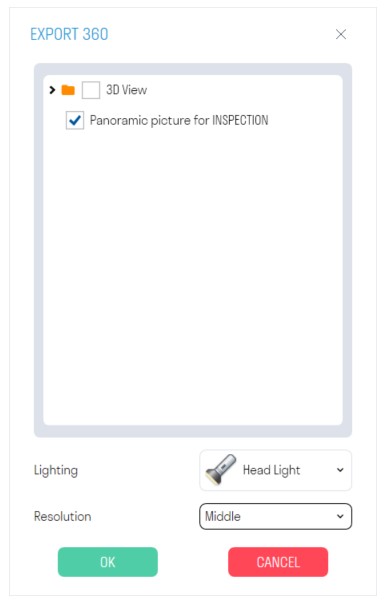](https://wiki.signax.io/uploads/images/gallery/2024-05/image-1715086019239.jpg)Note: If there are overexposures in the panoramic photo, it is recommended to choose a different type of lighting.
Note: The resolution of the panoramic photo affects the duration of its upload. Low - 5-10 seconds. Medium - 30-60 seconds. High - 3-5 minutes.
4\. The resulting panoramas in .png format can be inserted into the INSPECTION module to compare them with the actual state on the construction site. [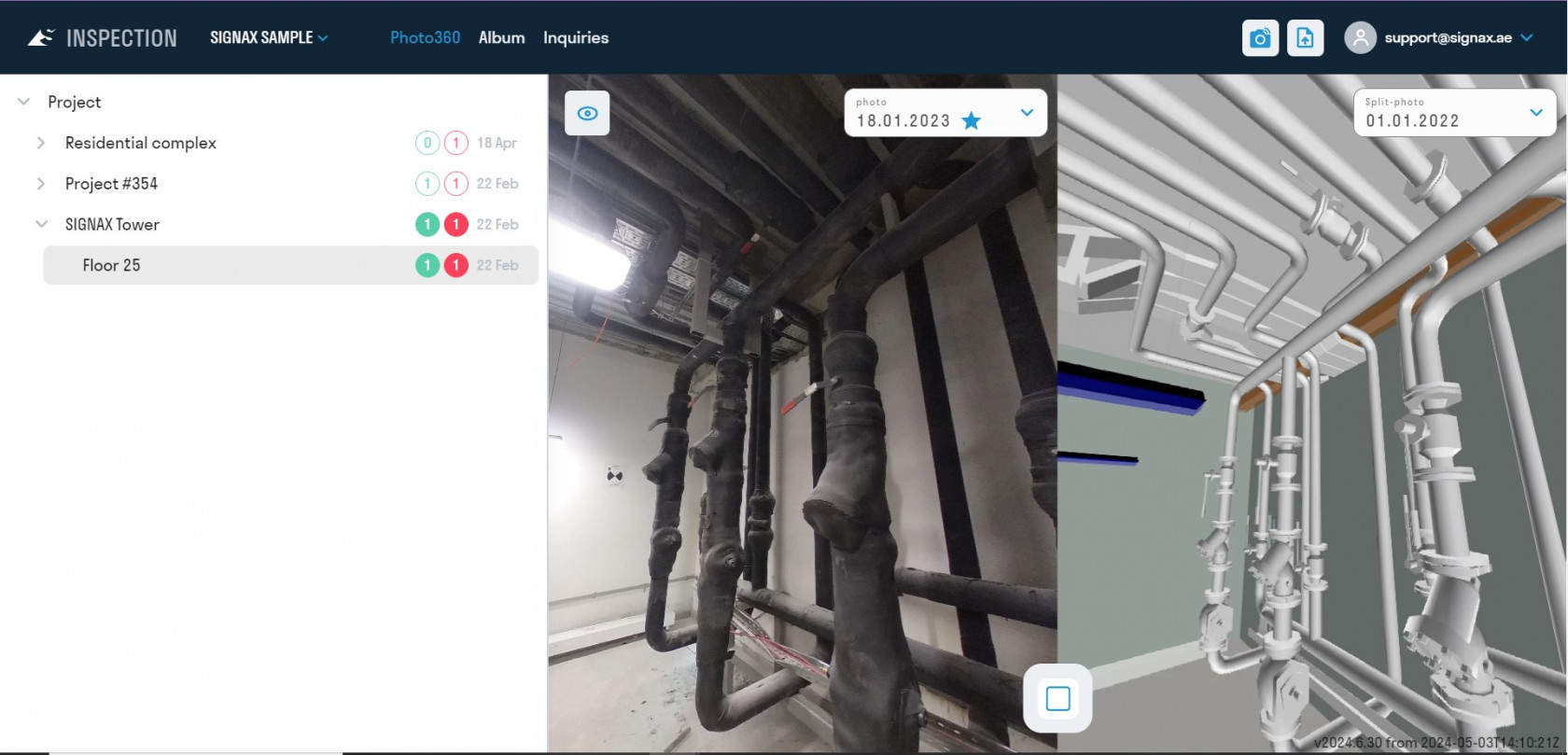](https://wiki.signax.io/uploads/images/gallery/2024-05/image-1715176067107.jpg) ### **Copy** Copy - tool for transferring element parameters between tabs. Use it to switch between the previous and new SIGNAX for Navisworks versions. It also allows you to create Search Sets according to the transferred parameters. 1. Click on the SIGNAX tab on the Properties panel ➤ Copy. [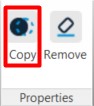](https://wiki.signax.io/uploads/images/gallery/2024-05/image-1715086074151.jpg) 2. Select from the list on the left the pair "Category-Property" from which the property value will be copied. Enter on the right the pair "Category-Property" to which the property value will be copied. Then click "OK".  - ***The "Create Search Sets" toggle*** allows you to create search sets. ### **Remove** The tool allows you to delete SIGNAX properties from the selected elements. 1. Select the elements and click on the SIGNAX tab on the Properties panel ➤ Remove. [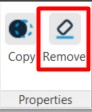](https://wiki.signax.io/uploads/images/gallery/2024-05/image-1715086115963.jpg) 2. Select the SIGNAX properties you want to delete and click "OK". The plugin will remove the property values and the properties themselves ## **SIGNAX PRO Features** ### **Checker** Launch Checker (SIGNAX tab) [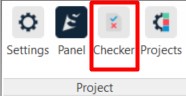](https://wiki.signax.io/uploads/images/gallery/2024-05/image-1715086198816.jpg) - The Checker interface is divided into 3 zones: checks, rules, and results. [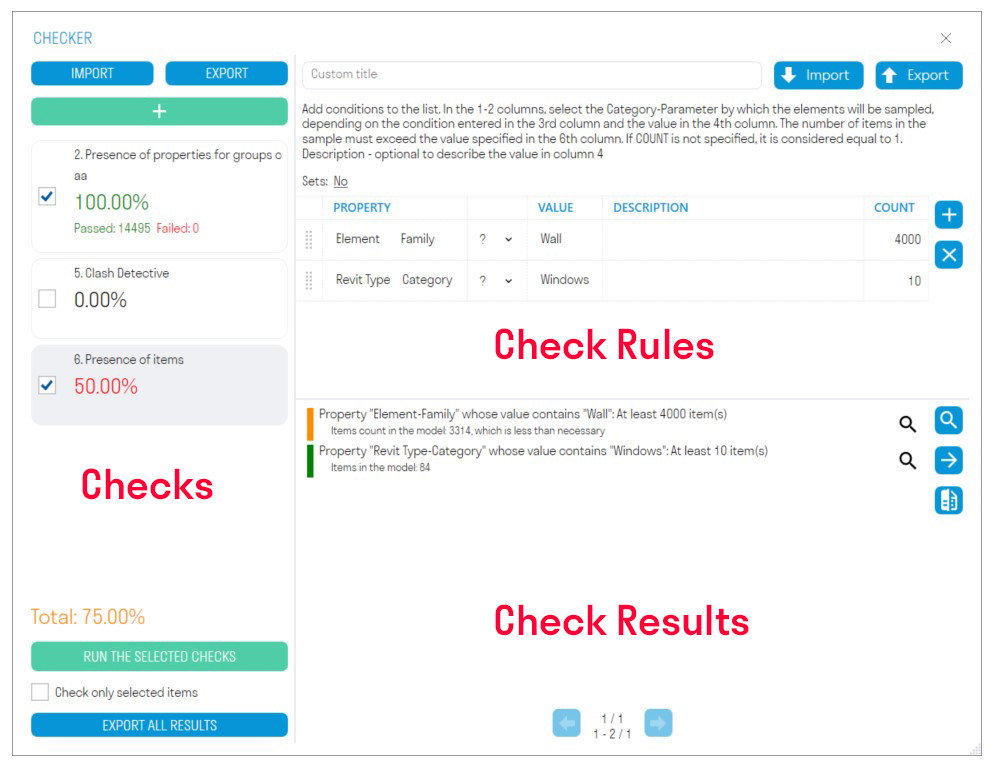](https://wiki.signax.io/uploads/images/gallery/2024-05/image-1715086234859.jpg) 1\. Add one of the six checks by clicking [](https://wiki.sgnl.pro/uploads/images/gallery/2023-05/image-1684132146482.png) . 2\. Add rules and run the check by clicking "RUN THE SELECTED CHECKS". 3\. Review the elements in the model with errors to make observations. Export check results to Excel or XML. You can load XML into Revit to quickly find elements with errors and correct them. Compare results with previous check results to see which observations have been addressed. **Check Zone:** This zone displays the percentage of completed checks, the number of elements that passed and failed the check. - ***Press "Add Check"*** to add one of six checks. - ***"EXPORT"*** allows exporting all checks with their rules to XML. You can send this file with checks to your colleagues. - ***"IMPORT"*** allows importing an XML file with checks. - ***"RUN THE SELECTED CHECKS"*** launches the check that has a tick next to it. - ***"EXPORT ALL RESULTS"*** allows exporting the results of all checks into a single Excel file, which can be shared with colleagues to correct elements that did not pass the check. **Check Rules zone**: where rules are created for the verification process. - "EXPORT" allows exporting the check rules to an Excel file. You can add rules to this file and upload it back into the Checker or share it with colleagues. - "IMPORT" allows importing an Excel file with check rules. **Check Results Zone:** This zone displays the verification results in the form of element names and descriptions of why the elements did not pass the check. - ***Click "Select all" [](https://wiki.sgnl.pro/uploads/images/gallery/2023-05/image-1684132609516.png),*** to highlight all elements in the model that did not pass the check. - ***Click "Search" [](https://wiki.sgnl.pro/uploads/images/gallery/2023-05/image-1684132619714.png)*** next to the result to highlight one or a group of elements in the model that did not pass the check. - ***Click "Group results" [](https://wiki.sgnl.pro/uploads/images/gallery/2023-05/image-1684132628317.png),***,to group the check results by repeating element names and result descriptions. This reduces the number of items in the list and makes it easier to view the elements that did not pass the check in the model. - ***Click "Export results" [](https://wiki.sgnl.pro/uploads/images/gallery/2023-05/image-1684132638045.png)***, to export the verification results in Excel or XML format. XML files can be loaded into Revit using the "Check Result" command to see which elements need to be corrected based on the remarks. After correcting the remarks, you can compare this XML with new results using the "Compare" command. - ***Click "Compare"*** [](https://wiki.sgnl.pro/uploads/images/gallery/2023-05/image-1684132647623.png) and upload the XML file with the results of the previous check to see which remarks have been addressed. **Adding a check.** [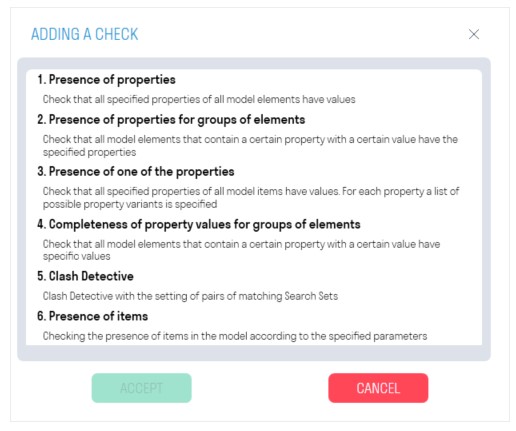](https://wiki.signax.io/uploads/images/gallery/2024-05/image-1715086431347.jpg) **1. Presence of properties** - Checks the presence of a property value. Suitable for verifying properties that should be filled for all model elements. - For example, let's check that the "Classification Code" property is filled for all elements. [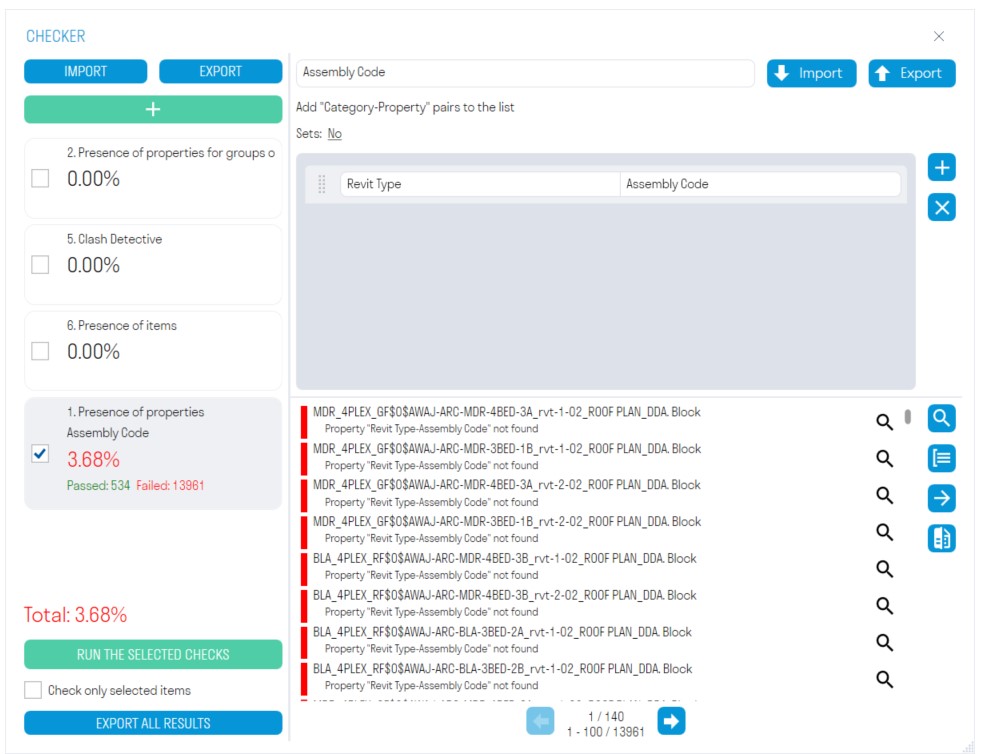](https://wiki.signax.io/uploads/images/gallery/2024-05/image-1715086561728.jpg) - Add the property as a "Category-Property" pair and run the check. 2. ** Presence of properties for the group of elements** Check that for all elements in the model containing a conditional property with a certain value, the validation properties are filled. (In this context, a conditional property is one that sets the initial condition: If the "Category" property has the value "Walls", for example. Validation properties are properties that are checked for filled values.) - For example, let's check that the "Type" and "Level" validation properties are filled for elements with the classifier code "B1010" and "B1020". [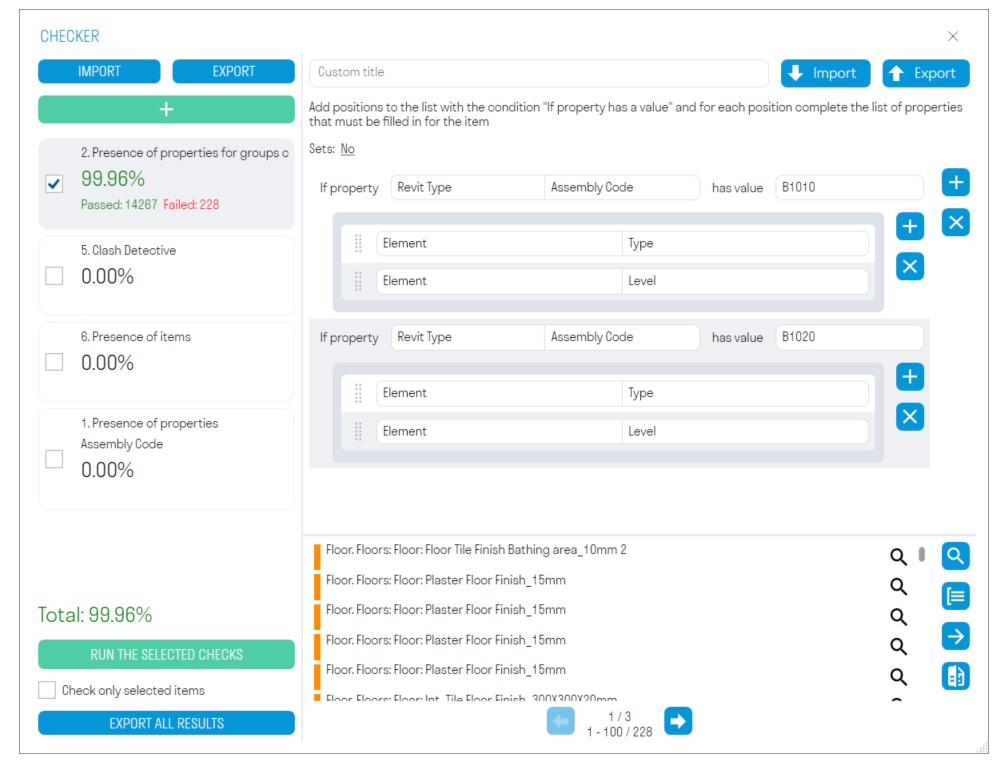](https://wiki.signax.io/uploads/images/gallery/2024-05/image-1715086726597.jpg) - Add a conditional property as a "Category-Property" pair and its value. - Add validation properties as a "Category-Property" pair. It's more convenient to create rules for this check in an Excel spreadsheet.**Note:** Search sets can be created using the ["Standard" ](https://wiki.signax.io/link/62#bkmrk-standard)tool.
3. An Excel file with search sets and volumes will be exported. [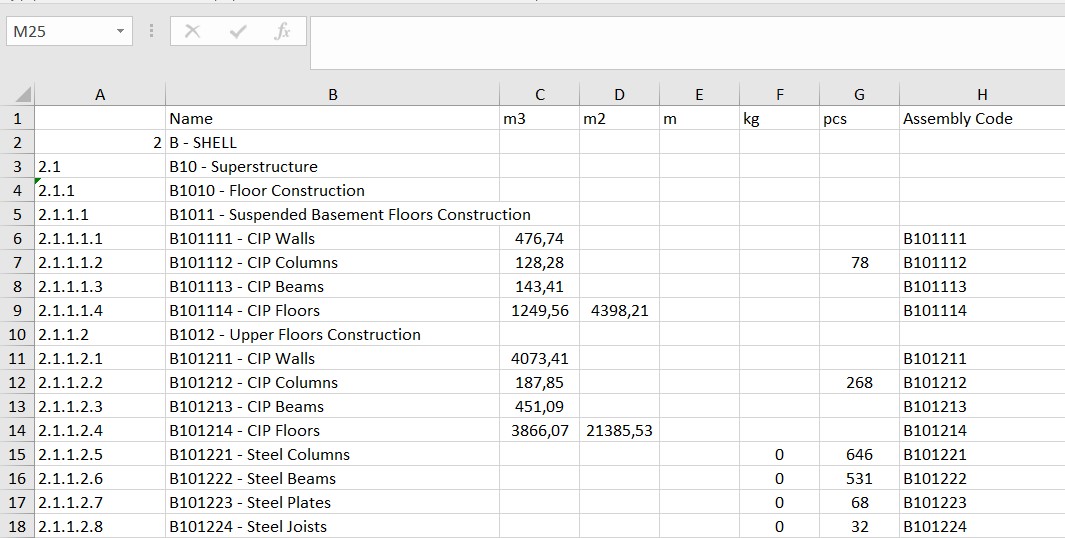](https://wiki.signax.io/uploads/images/gallery/2023-08/image-1691435414503.jpg) ### **Invoice export** The feature allows you to export Invoices with references to the activities and scopes from the BIM model. 1. Click on the SIGNAX PRO tab in the Export | Import panel ➤ Invoice export. [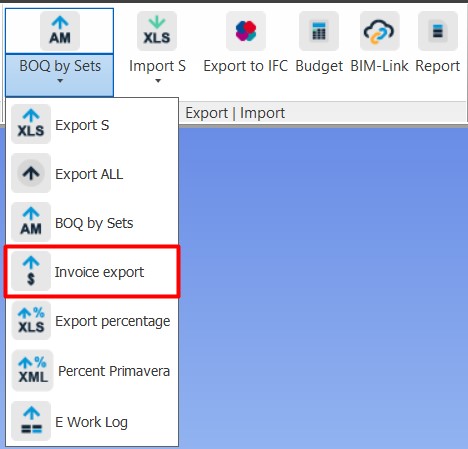](https://wiki.signax.io/uploads/images/gallery/2023-08/image-1691435501890.jpg) 2. Choose the status of activities that need to be exported to Invoice. [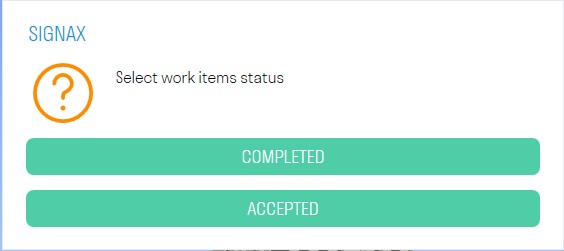](https://wiki.signax.io/uploads/images/gallery/2023-08/image-1691435556454.jpg) 3. The export settings window will open. Under the "Project data" tab, select the pre-created project from the dropdown list. [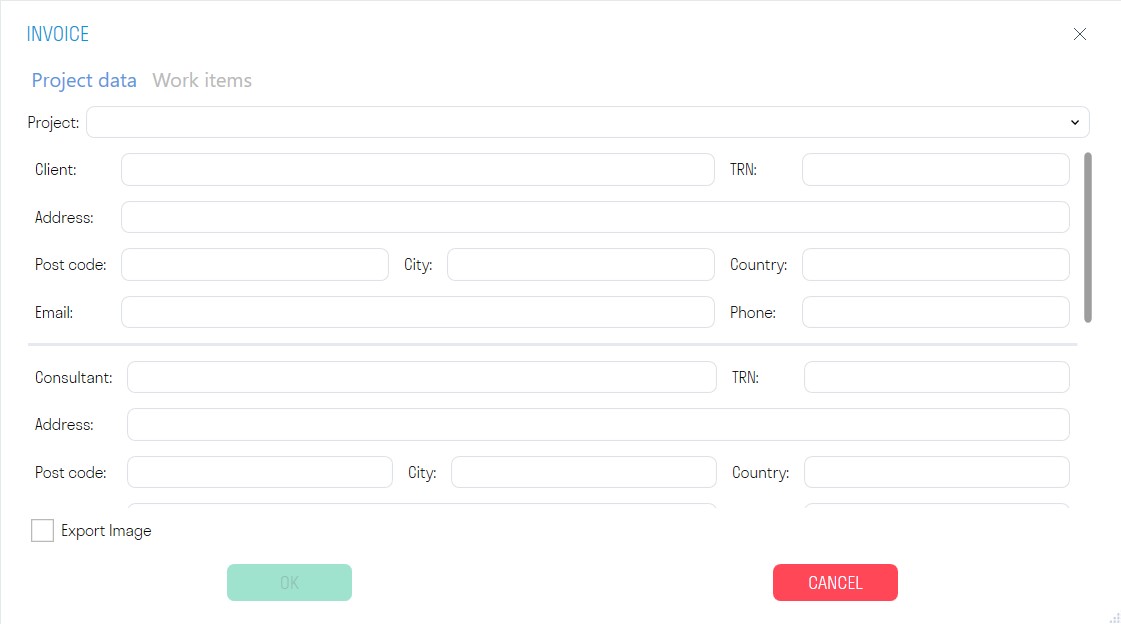](https://wiki.signax.io/uploads/images/gallery/2023-08/image-1691435674685.jpg) Under the "Work items" tab, choose the period of activity execution and the specific types of activities. Then click "OK." [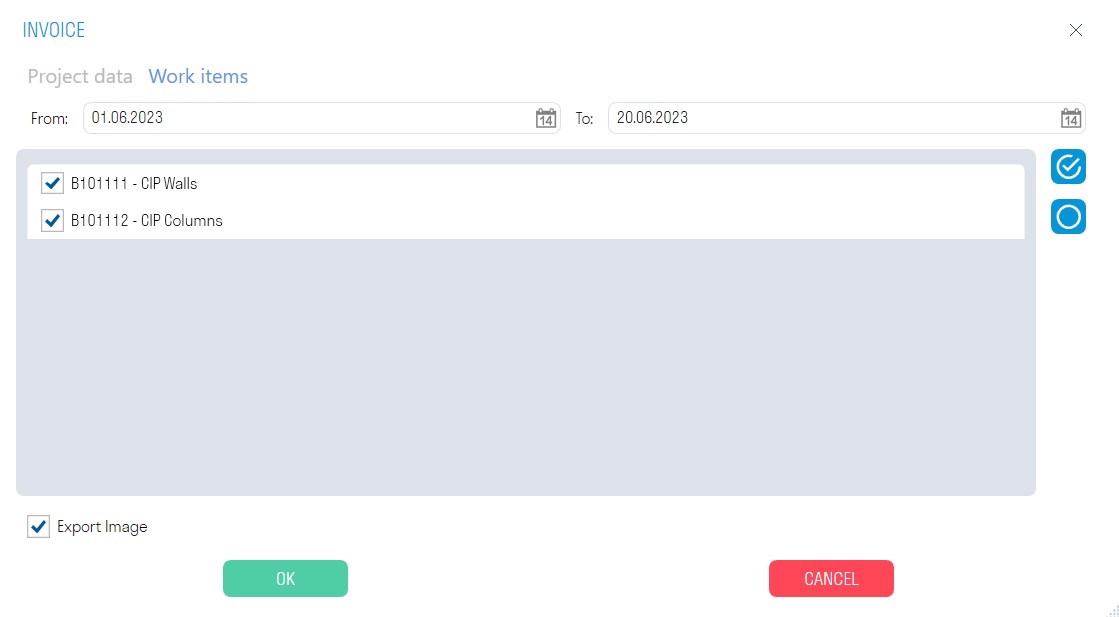](https://wiki.signax.io/uploads/images/gallery/2023-08/image-1692537489522.jpg) **The "Export Images" switch** allows you to export images of elements executed during the specified period. 4. An Excel file in the Invoice form and images of elements will be exported. [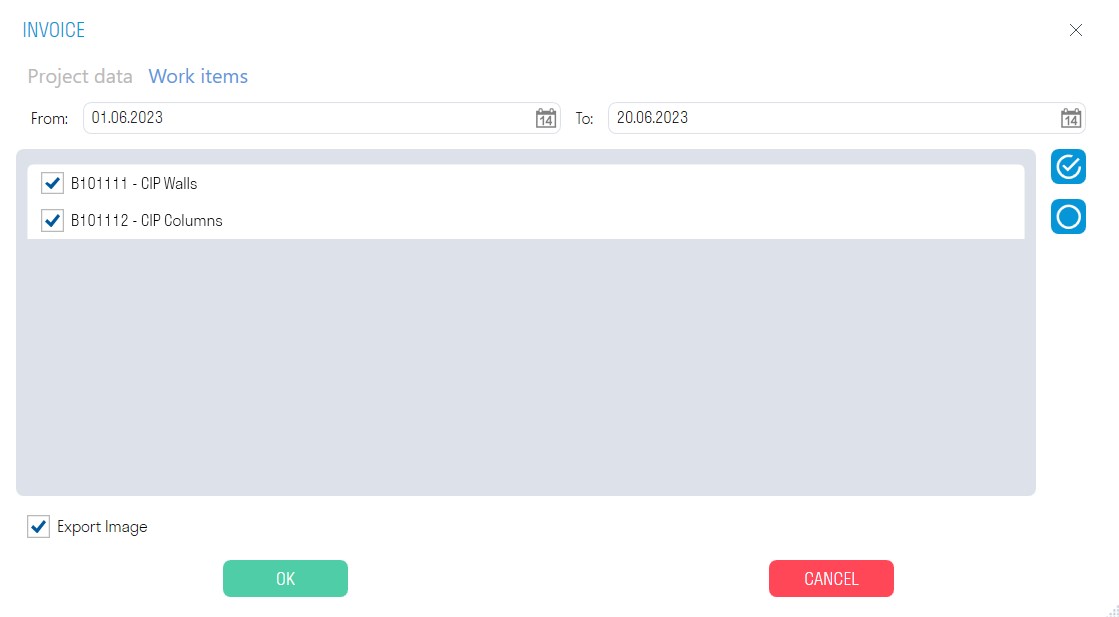](https://wiki.signax.io/uploads/images/gallery/2023-08/image-1692537899291.jpg) [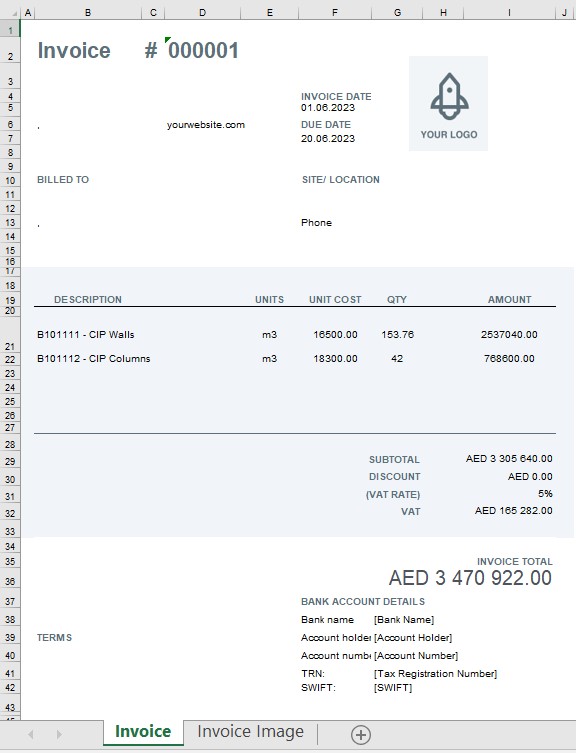](https://wiki.signax.io/uploads/images/gallery/2023-08/image-1692537923356.jpg) ### **Export Percentage** The feature allows you to export scopes of activities to Excel with the calculation of the percentage of completed activities. 1. Click on the SIGNAX PRO tab in the Export | Import panel ➤ Export Percentage. [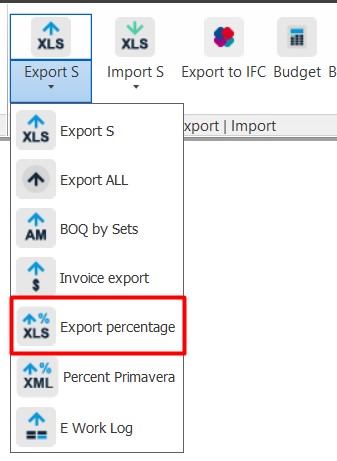](https://wiki.signax.io/uploads/images/gallery/2023-08/image-1692538049839.jpg) 2. Select the status of activities and the date of their completion, then click "OK." [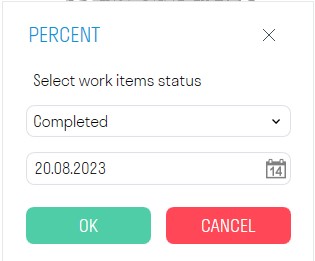](https://wiki.signax.io/uploads/images/gallery/2023-08/image-1692538104881.jpg) - To do this, make sure you have a search set "Works" created in the "Sets" panel with properly filled conditions. You can create the search set using the "Works" tool. [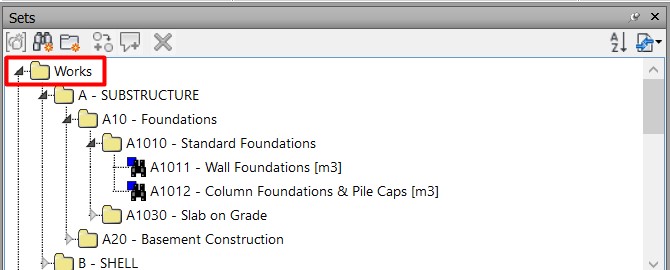](https://wiki.signax.io/uploads/images/gallery/2023-08/image-1692538206683.jpg) - Completed activities are marked using the "Finish or Accept" tool. 3. An Excel file will be exported containing the volumes of activities, actual volumes, and the percentage of completed activities. [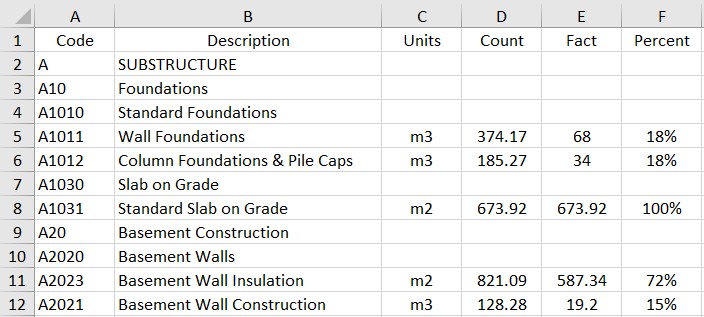](https://wiki.signax.io/uploads/images/gallery/2023-08/image-1692538447377.jpg) ### **Percent Primavera** The feature allows you to export the percentage of completed activities to an XML file originally exported from Primavera. Usage Algorithm: After exporting activities from Primavera in XML format, import them into "Tools for Navisworks" using the "Import from Primavera" command (see Work types). Then, mark the dates of activity completion using the "Completed/Accepted" commands. Now, you can load the percentage of completed works back into the same XML file using the "Percentage Primavera" command. Finally, import the XML file back into Primavera to observe the percentage of completion. 1. Click on the SIGNAX PRO tab in the Export | Import panel ➤ Percent Primavera. [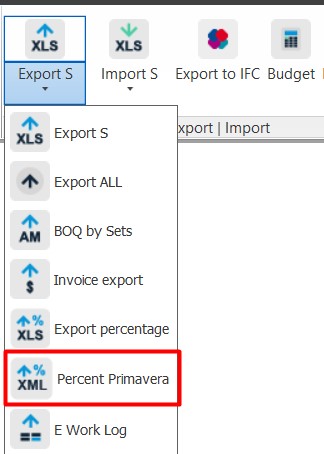](https://wiki.signax.io/uploads/images/gallery/2023-08/image-1692538521803.jpg) 2. Select the status of activities and the date of their completion, then click "OK." [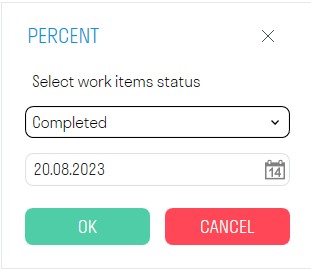](https://wiki.signax.io/uploads/images/gallery/2023-08/image-1692538563126.jpg) Make sure you have a search set "Works" created in the "Sets" panel with properly filled conditions. You can create the search set using the "Works" tool. [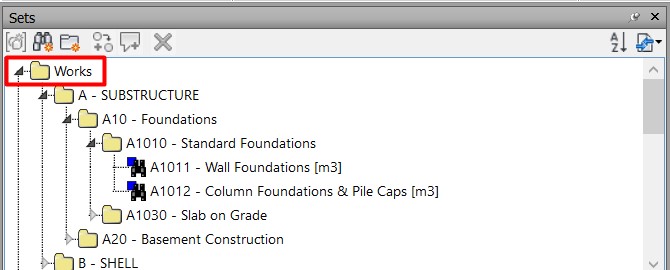](https://wiki.signax.io/uploads/images/gallery/2023-08/image-1692538744356.jpg) 3. Choose the XML file previously exported from Primavera and click "Open." [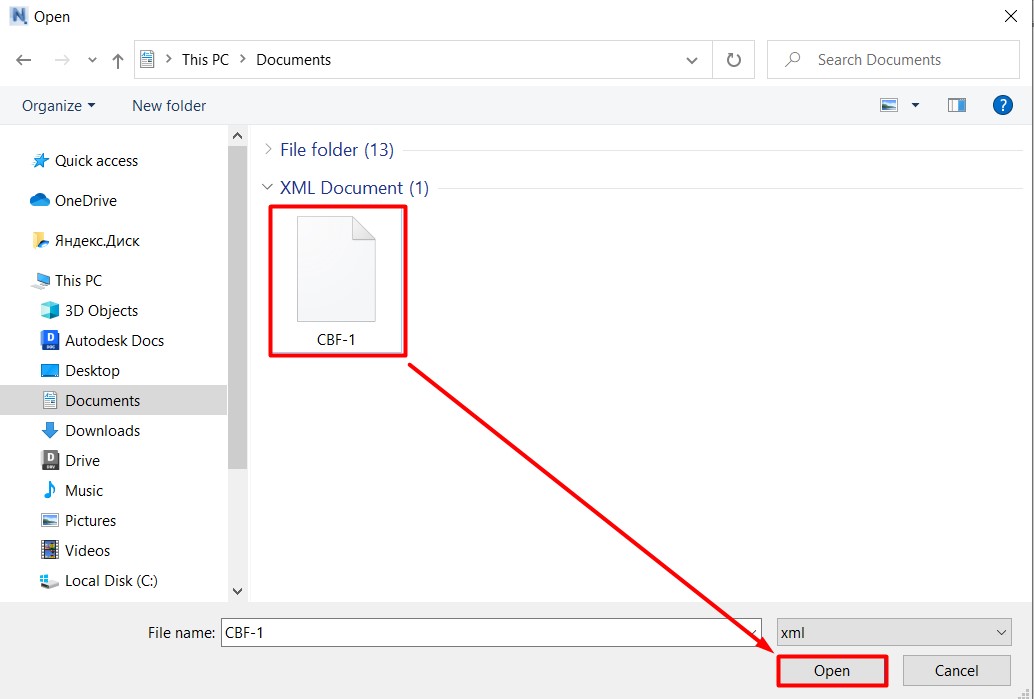](https://wiki.signax.io/uploads/images/gallery/2023-08/image-1693484260745.jpg) 4. The percentage will be recorded in the specified XML file. Now, you can load it back into Primavera. ### **E Work Log** The feature allows you to export activities to Excel with a breakdown of volumes and their execution dates. For example, a construction site manager can cross-reference their daily paper-based work log with the exported data from the BIM model. 1\. Click on the SIGNAX PRO tab in the Export | Import panel ➤ E Work Log. [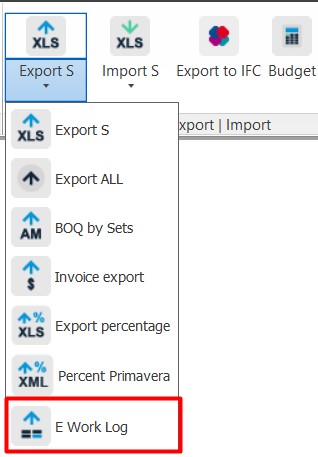](https://wiki.signax.io/uploads/images/gallery/2023-08/image-1692538822843.jpg) 2\. Choose from the dropdown list the status for which you want to export volumes: Accepted or Completed. Make sure corresponding search sets, "Accepted" or "Completed," have been created in the "Sets" panel. [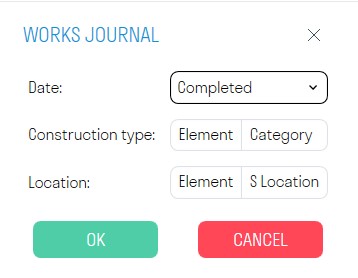](https://wiki.signax.io/uploads/images/gallery/2023-08/image-1692538862777.jpg) - Additionally, you can further categorize the data by "Construction Type" and "Location" by specifying corresponding "Category-Property" pairs. [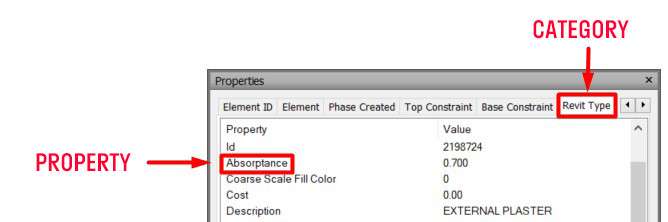](https://wiki.signax.io/uploads/images/gallery/2024-05/image-1714978774717.jpg) 3\. An Excel file will be exported containing the execution dates of the activities, the activities themselves, breakdown by categories and levels, the volume of completed activities, and the IDs of the elements included in the specified activities. [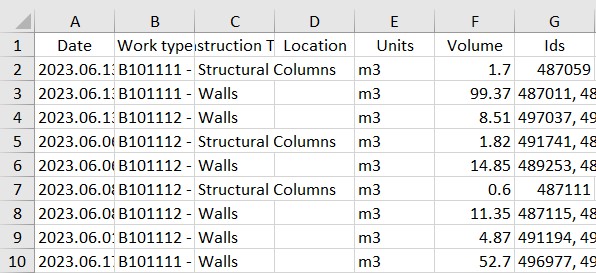](https://wiki.signax.io/uploads/images/gallery/2023-08/image-1692539161754.jpg) ### **Export IFC** SIGNAX TOOLS allows you to export Navisworks file to IFC format. There are three options to do that: - Export selected on 3D view items - Export created search set - Export multiple search sets (with an option to save them as separate files. [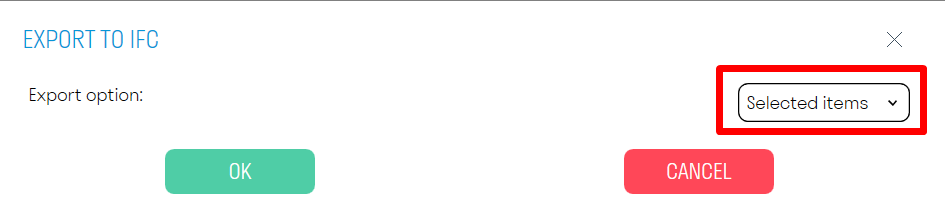](https://wiki.signax.io/uploads/images/gallery/2024-05/image-1715004775377.png) [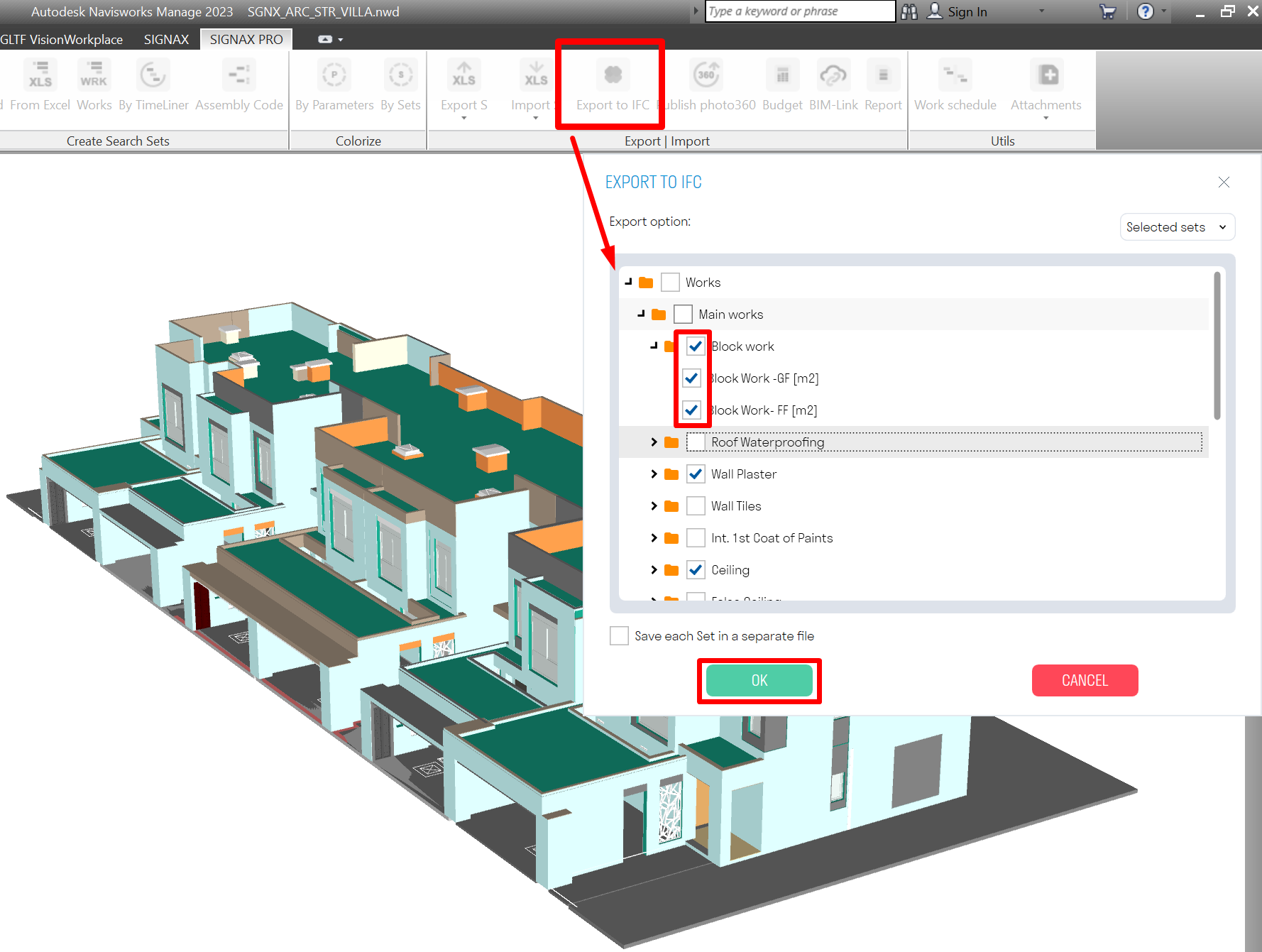](https://wiki.signax.io/uploads/images/gallery/2024-05/image-1715004399572.png) ### **Publish photo360** The tool allows you to upload viewpoint snapshots from Navisworks to the INSPECTION service for comparing the model with the actual state of the construction site. Admin rights in the INSPECTION service are required to upload photos. 1. First, create viewpoint snapshots in Navisworks. To create a viewpoint snapshot, select the location where you want to capture the panoramic photo and position your view at that location.Attention! Make sure to align the view precisely vertically using the "Align Camera Vertically" command. Otherwise, if the camera is not strictly parallel to the floor, the stitched image in INSPECTION will be incorrect.
[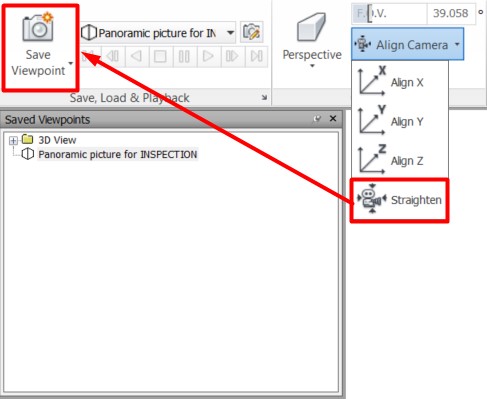](https://wiki.signax.io/uploads/images/gallery/2024-05/image-1715148107977.jpg) After that, you need to save the viewpoint, giving it an appropriate name. It is recommended to follow the BLOCK-FLOOR-POINT structure for automatic matching of viewpoints with INSPECTION points (see step 4).Viewpoints will be filled automatically provided that the location of the viewpoint in the tree corresponds to the location of the point in INSPECTION, i.e., the structure of the tree is consistent with BLOCK-FLOOR-POINT.
[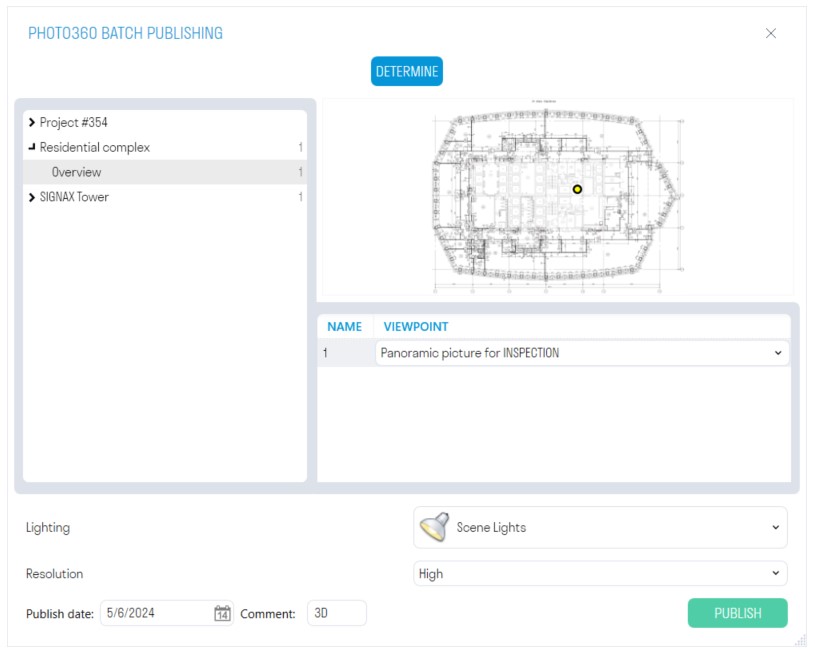](https://wiki.signax.io/uploads/images/gallery/2024-05/image-1715148481656.jpg) 5\. Select the Lighting Type. If there are overexposures in the panoramic photo, it is recommended to choose a different lighting type. 6\. Choose the Resolution. The higher the resolution, the longer it will take to export the panoramic photo. Low - 5-10 seconds. Medium - 30-60 seconds. High - 3-5 minutes. 7\. Specify the Date of Photo Publication and, if necessary, a Comment. The comment is displayed in the photo list of the INSPECTION service, necessary for identifying photos exported from the model, and is limited to five characters. [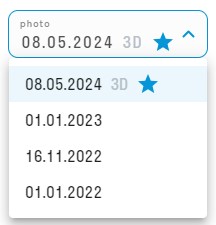](https://wiki.signax.io/uploads/images/gallery/2024-05/image-1715148882328.jpg) 8. Click on "Publish" and wait for the photos to finish uploading to the INSPECTION service. [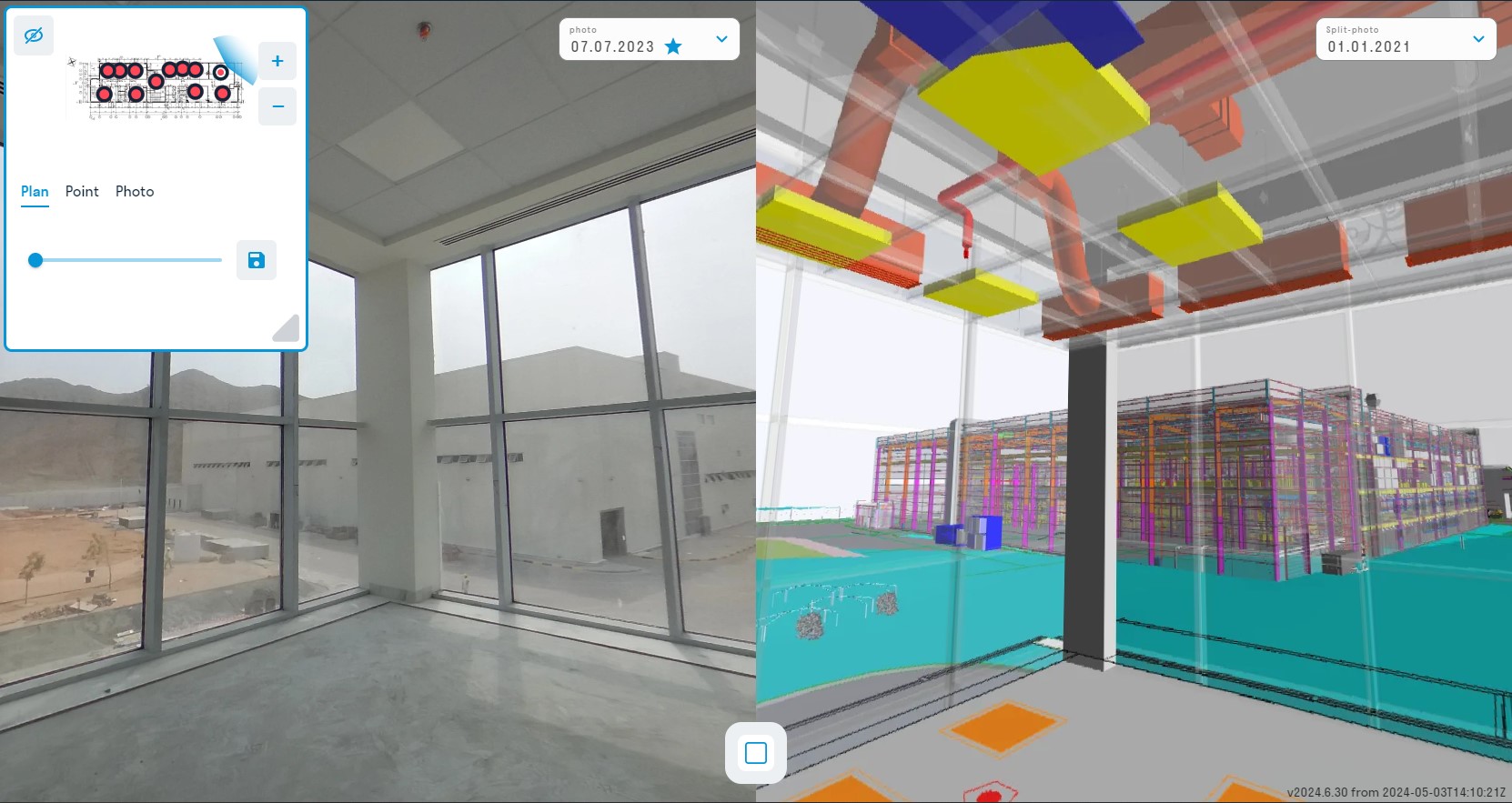](https://wiki.signax.io/uploads/images/gallery/2024-05/image-1715176443607.jpg) ### **Budget** The tool allows you to export the cost of volumes per type of work to Excel. To do this, make sure you have created search sets for the types of work in the "Sets" panel. You can do this using the "Works" command. In the types of work themselves, the "Unit cost" for each type of work should be filled in. (See Types of Work) 1. Click on the SIGNAX PRO tab in the Export | Import panel ➤ Budget. [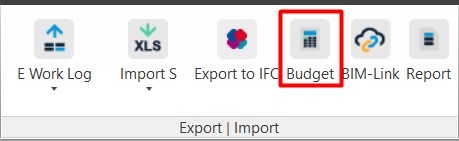](https://wiki.signax.io/uploads/images/gallery/2023-08/image-1692539393734.jpg) 2. An Excel file will be exported containing the total cost of volumes per type of work. [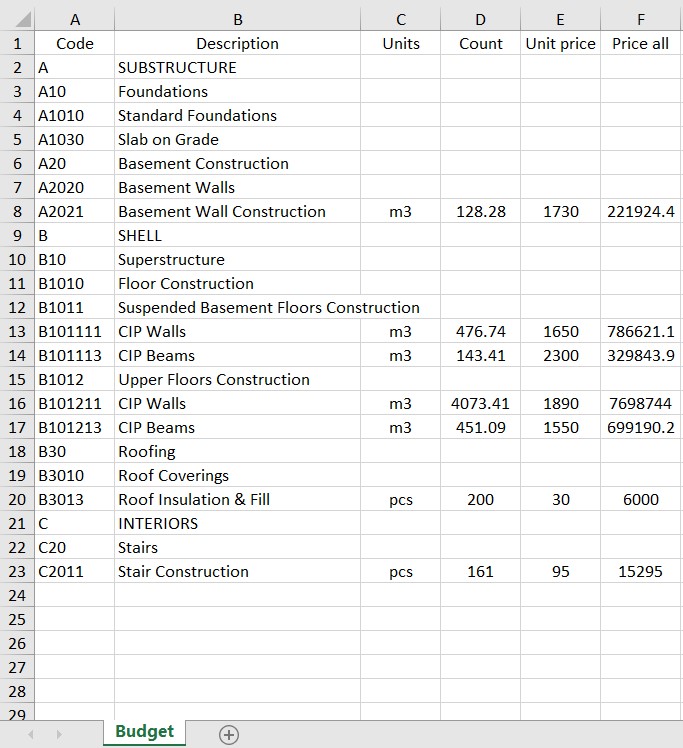](https://wiki.signax.io/uploads/images/gallery/2023-08/image-1692539611628.jpg) ### **BIM-Link** ### **BIM-Link import** ### **Percent import** The feature allows you to import the percentage of completed work into model elements from Excel. For example, you can use it to assess the progress of engineering networks with a breakdown by floors, apartments, or rooms. This provides more accurate control over the progress of work and helps to evaluate the project's completion status. 1. Click on the SIGNAX PRO tab in the Export | Import panel ➤ Import Percent. [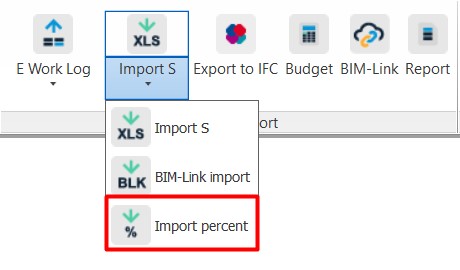](https://wiki.signax.io/uploads/images/gallery/2023-08/image-1692548861958.jpg) 2. In the opened window, select the Excel file and click "Open." [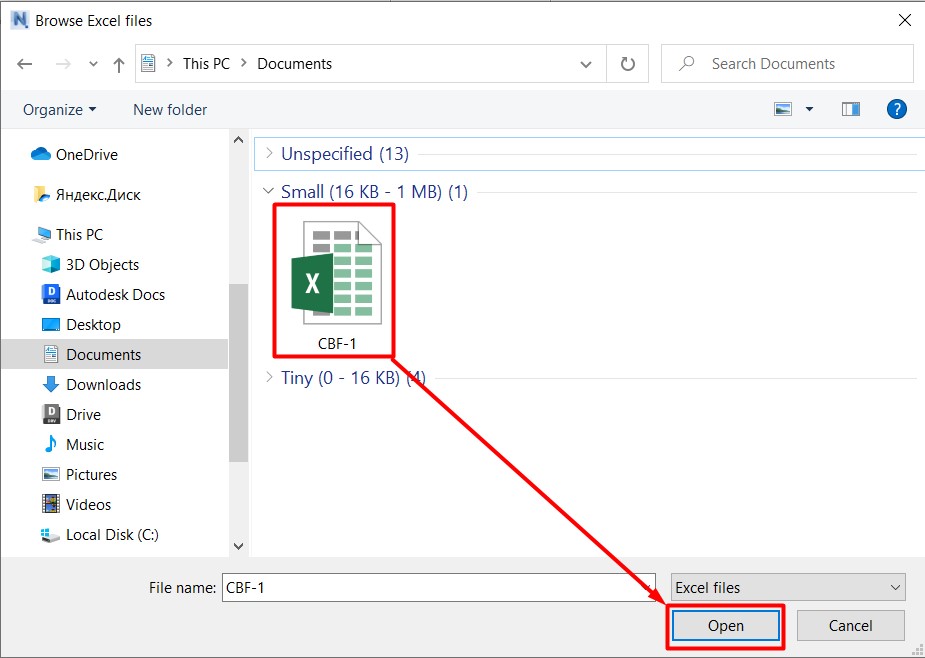](https://wiki.signax.io/uploads/images/gallery/2023-08/image-1693484744042.jpg) The structure of the Excel file looks as follows: [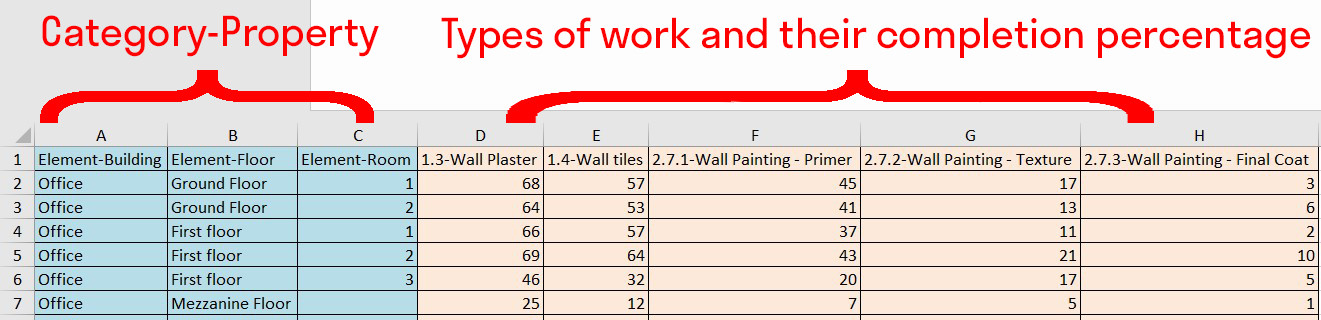](https://wiki.signax.io/uploads/images/gallery/2023-08/image-1692555974047.jpg) - The first three columns (A, B, C) correspond to properties and their values by which the plugin will find elements to which the percentage needs to be applied. Properties are written in the format "Category-Property." It is not mandatory to fill all three columns; any of them can be left empty. [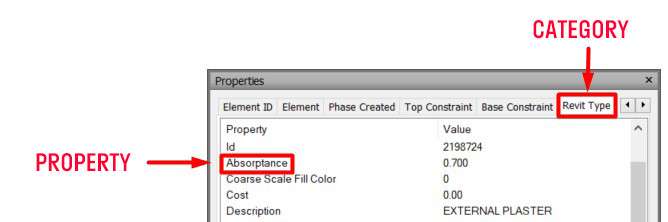](https://wiki.signax.io/uploads/images/gallery/2024-05/image-1714978774717.jpg) - In the subsequent columns, specify the types of work and their completion percentage. The plugin will write these values into the corresponding elements. If a type of work does not have a CODE, only the name of the work is specified (e.g., Power Network). If the work has a CODE, it is written as follows: CODE "space" - "space" NAME. (For example, 4.1.1 - HVAC installation). 3. After the import, the properties of the elements in the "SIGNAX" tab will show the corresponding property "W\_{Type of Work}" and the percentage value of completed work. [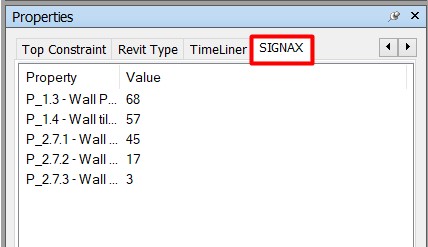](https://wiki.signax.io/uploads/images/gallery/2023-08/image-1692556290681.jpg) 4. To color elements according to the completion percentage, use the "Colorize" tool. [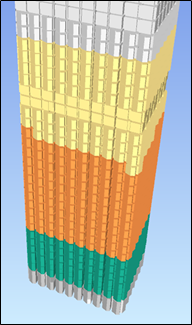](https://wiki.signax.io/uploads/images/gallery/2023-08/image-1692556315619.png) ### **Report** The feature allows you to generate a report on completed types of work with an Excel table and a Graph. 1. Click on the SIGNAX PRO tab in the Export | Import panel ➤ Report. [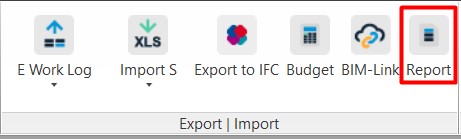](https://wiki.signax.io/uploads/images/gallery/2023-08/image-1692557435382.jpg) 2. The report configuration window will open. Add the report by clicking [.](https://wiki.signax.io/uploads/images/gallery/2023-08/image-1692557296580.png)Fill in the necessary data and click "EXPORT TO PDF" and "EXPORT TO EXCEL." [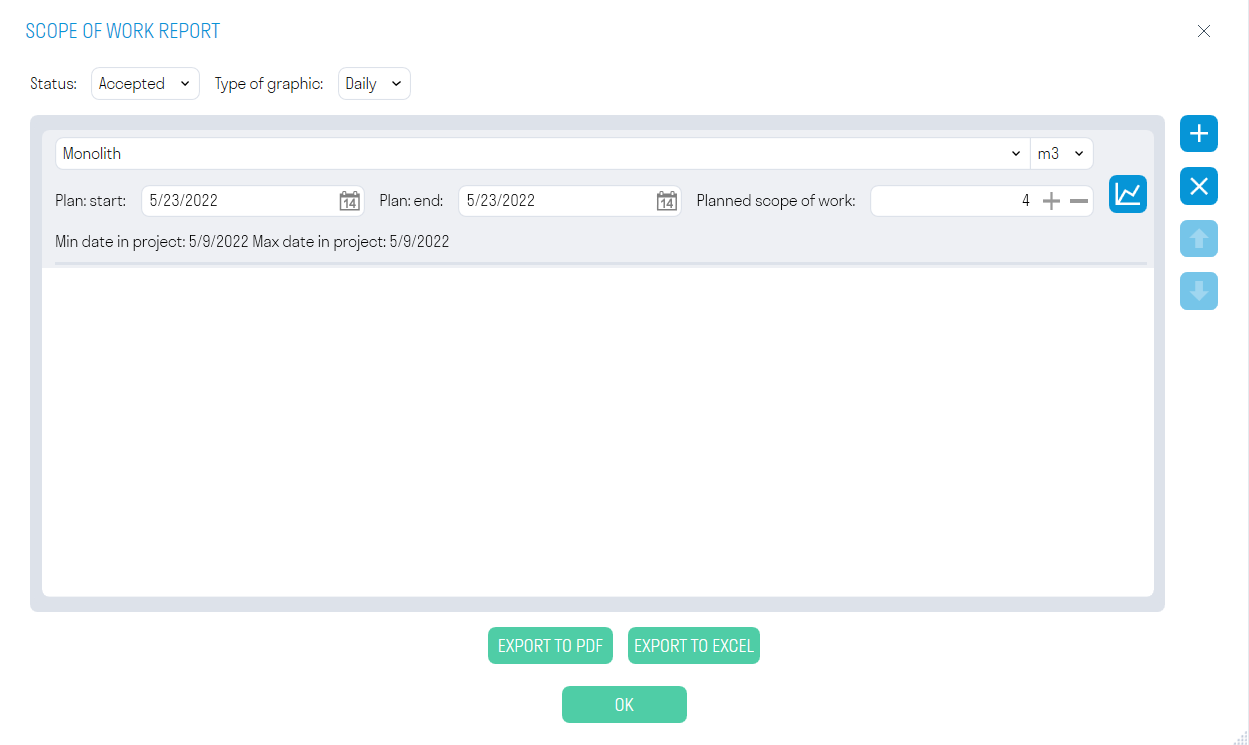](https://wiki.signax.io/uploads/images/gallery/2022-05/image-1653289323815.png) In the "Status" field, select the status of the elements for which you want to generate the report: "Completed" or "Finished." In the "Chart Type" field, select from the drop-down list. Choose the type of work from the drop-down list for which you want to generate the report, and the units of measurement for the work. In the "Plan: Start" and "Plan: End" rows, specify the boundaries of the planned work, as well as the planned volume of work. Click [ ](https://wiki.signax.io/uploads/images/gallery/2023-08/image-1692557737218.png)to check the correctness of the generated chart. 3. An Excel table will be exported, and a graph with the planned and actual volume of work will be saved in PDF. [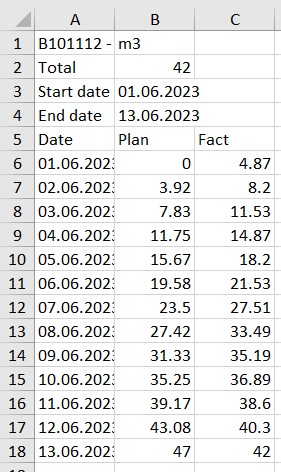](https://wiki.signax.io/uploads/images/gallery/2023-08/image-1692557777009.jpg) [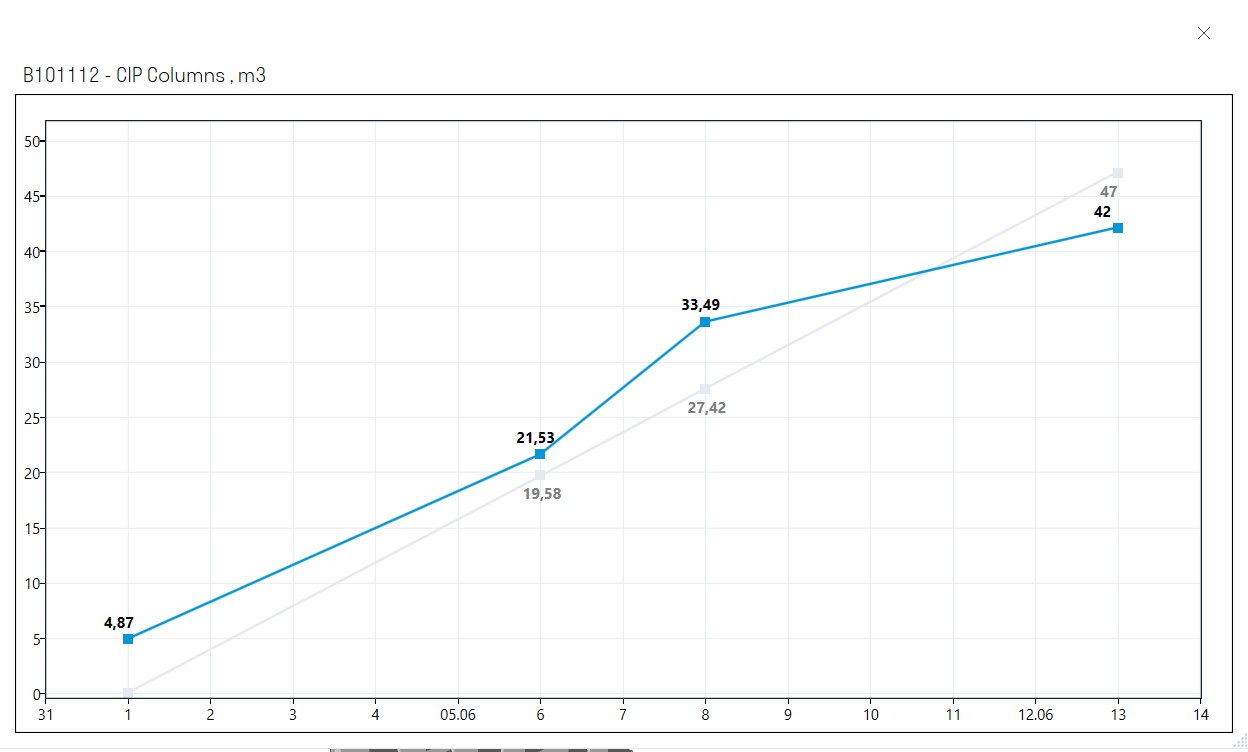](https://wiki.signax.io/uploads/images/gallery/2023-08/image-1692557792343.jpg) ### **Work schedule** The comprehensive tool allows you to create a production schedule in the form of a Gantt chart using a convenient graphical interface and visualize the construction of the model based on the created schedule. **General workflow with the tool:** 1. First, on the "Work Schedule" tab, you need to create or import summary types of work from MS Project or Primavera in XML format. These types of work have been previously agreed upon in the contract and are necessary for tracking the start date of detailed work. 2. Next, create or import detailed types of work that are linked to model elements using creation conditions (see more about creation conditions for types of work). These types of work will be used to construct the Network Graph. 3. Open the "Calendar" and configure working and non-working days according to the project's production calendar. 4. Go to the "Network Graph" tab and use nodes to create a network graph. Work packages serve as starting nodes and act as the starting point for detailed works. Drag nodes with works to the network graph area and connect them sequentially, specifying the duration of work. If necessary, you can add day shifts, for example, for concrete curing. 5. Once the Network Graph is ready, return to the "Work Schedule" tab and click "Apply Network Graph." This will generate a Gantt chart for the detailed types of work at the bottom. 6. This Gantt chart can be visualized in the model. **WORK SCHEDULE TAB:** [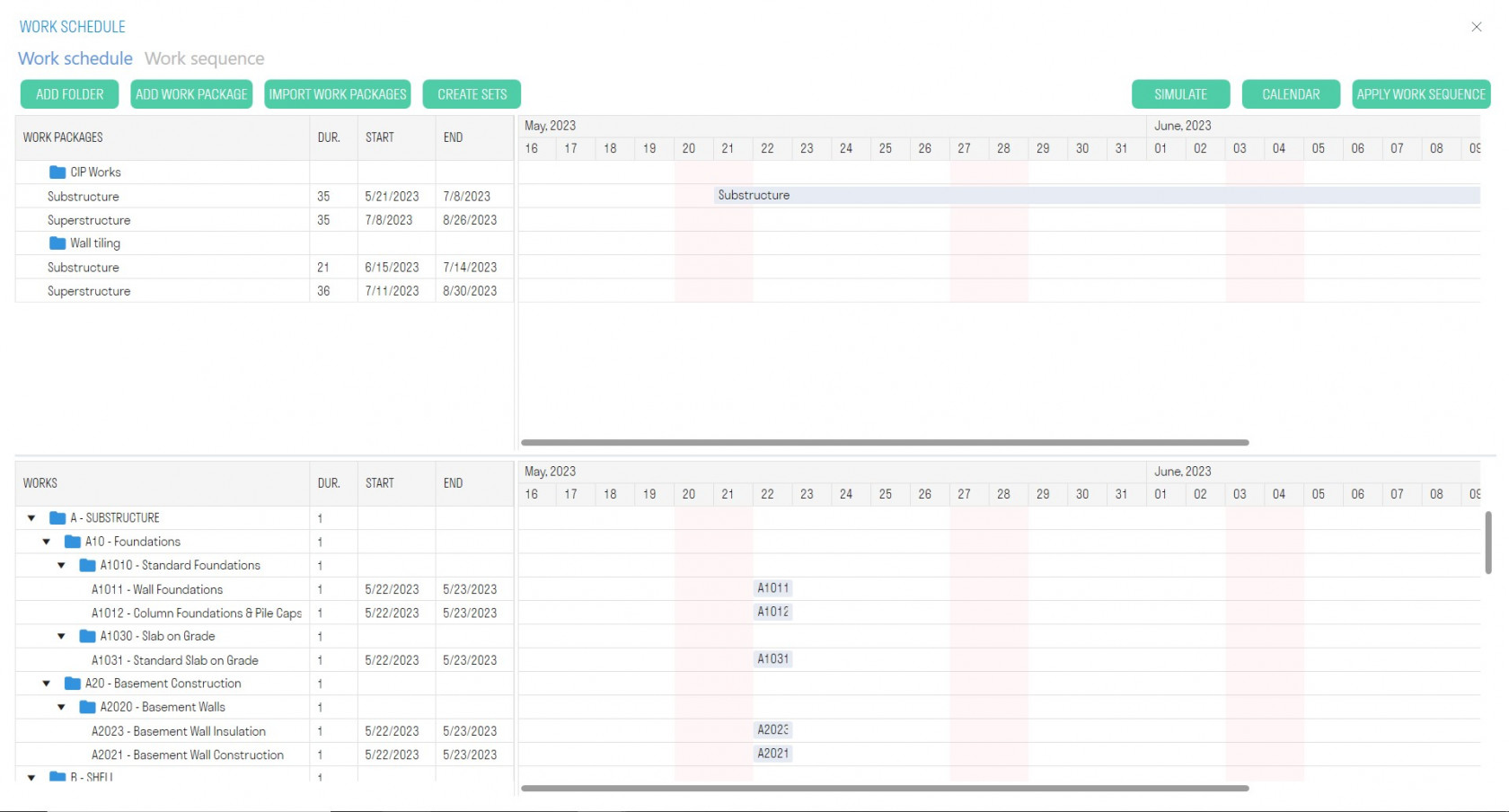](https://wiki.signax.io/uploads/images/gallery/2023-09/image-1693823450370.jpg) - At the top, there are work packages that have been agreed upon in the general contract, and the Gantt chart for work packages. These works are needed to link detailed works to them. - At the bottom, there are detailed types of work linked to elements and the Gantt chart for these works. Based on these works, the network graph will be constructed, and then the Gantt chart will be generated. Creating Work packages: Method 1 - Manual Creation 1. Click "Add Folder" on the top panel to create a folder for work packages. The button located in the context menu creates a folder within the folder. [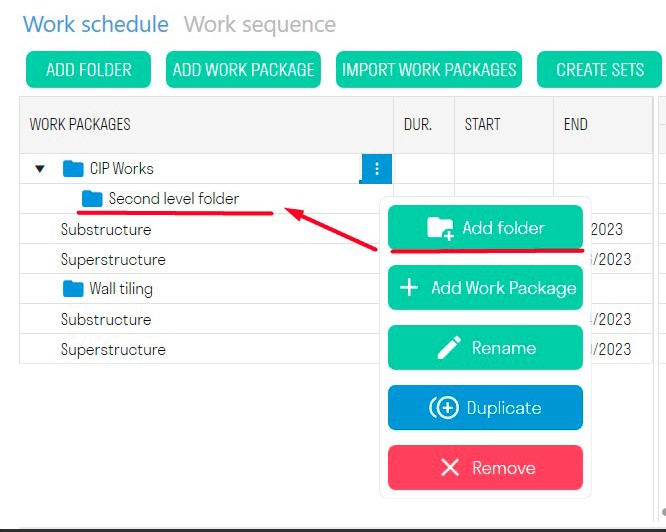](https://wiki.signax.io/uploads/images/gallery/2023-09/image-1693824290398.jpg) 2. Click "Add Work package" on the top panel to create a work package. The button located in the context menu creates a work packages within the folder. [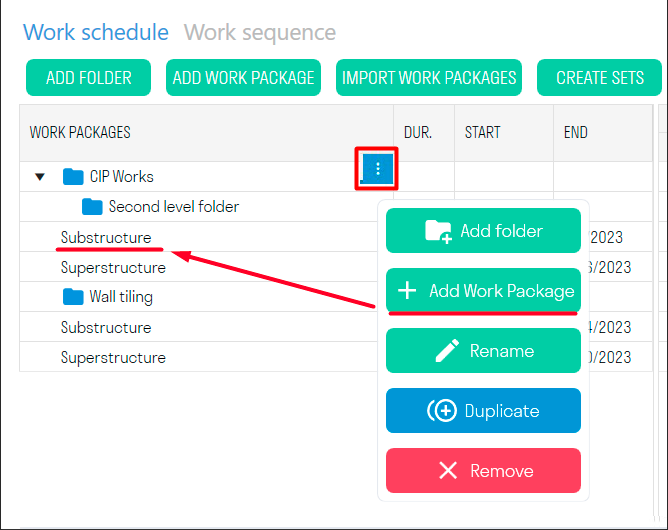](https://wiki.signax.io/uploads/images/gallery/2023-09/image-1693824396887.png) 3. Specify the Start, Finish, and Duration of the work ➤ the work packages will appear on the Gantt chart. [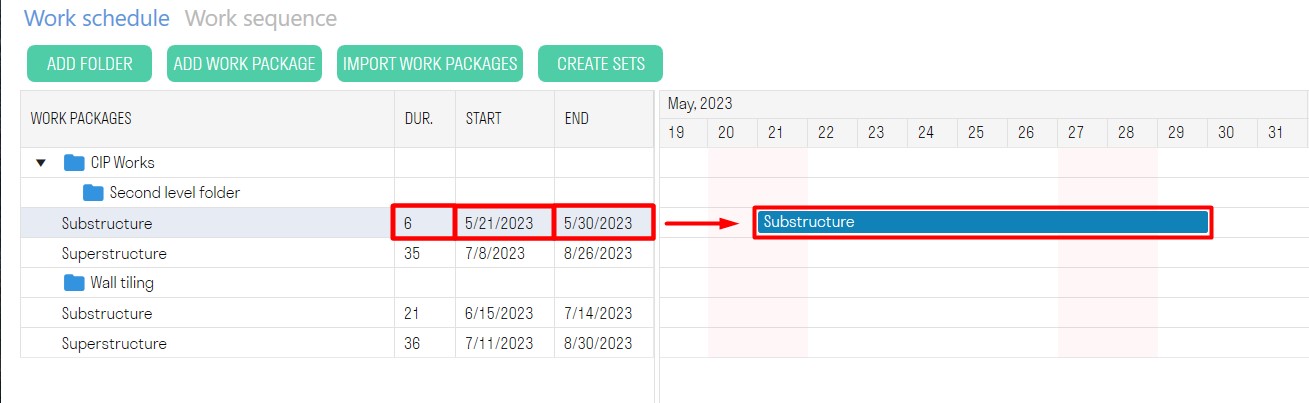](https://wiki.signax.io/uploads/images/gallery/2023-09/image-1693824594714.jpg) Method 2 - Import Work packages "Import Work packages" allows you to import work packages with linked dates from MS Project or Primavera in XML format. [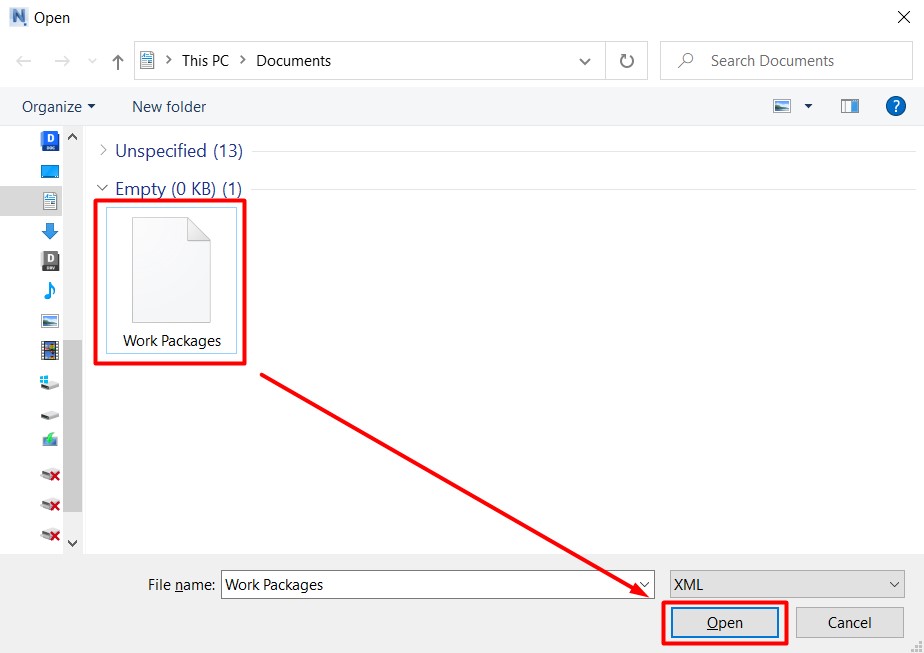](https://wiki.signax.io/uploads/images/gallery/2023-09/image-1693825011211.jpg) **Creating Detailed Works:** Detailed works are created in the types of work (see Types of Work). Based on these works, the network graph will be constructed, and then the Gantt chart will be generated. To visualize the model's construction and view the work volume, you need to specify creation conditions for these types of work (see Creation Conditions for Types of Work). **Calendar:** Thanks to the flexible calendar settings, you can set working and non-working days according to your production schedule. The duration of work depends on the working schedule, meaning that the duration considers only working days. [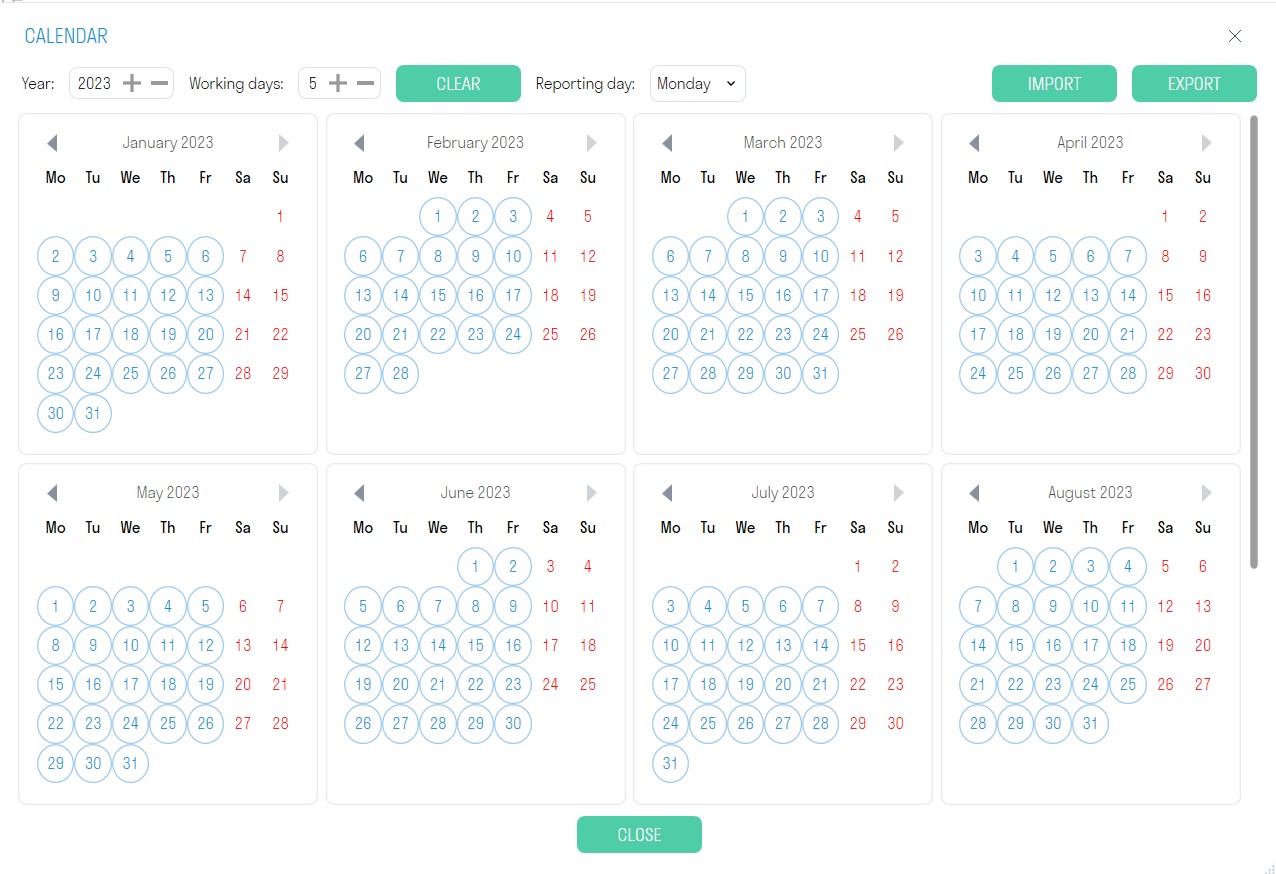](https://wiki.signax.io/uploads/images/gallery/2023-09/image-1693825115299.jpg) - In the "Working Days" field, specify the number of working days per week for the project and click "Clear." - For more flexible settings, click on a date in the calendar to make it a working or non-working day. **Simulate** Simulate is a tool used to create timelines that display the sequence of construction activities. It allows users to visualize and analyze changes that occur in the project over a specific period of time. Beforehand, it is necessary to create search sets for types of work using the "Work" command. 1. Click "Simulate" and in the opened window, check the works you want to visualize. Then click "Accept." [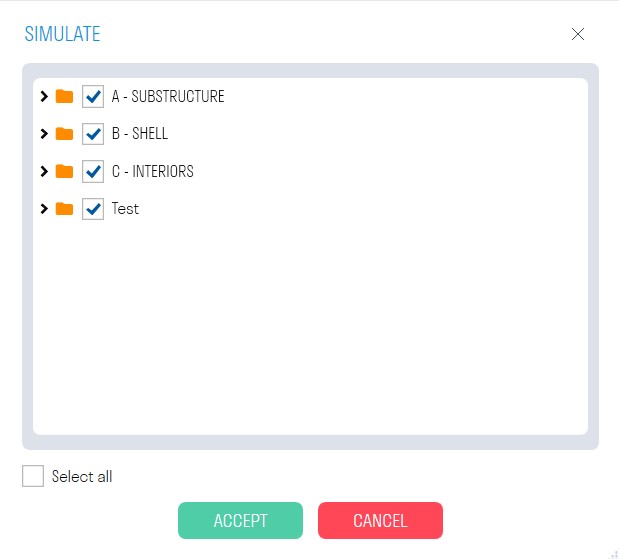](https://wiki.signax.io/uploads/images/gallery/2023-09/image-1693825268212.jpg) 2. The visualization window will open. Select the start date for visualization and the step option (Day; Week; Month; End Date - switching to the next step is based on the works' end dates). [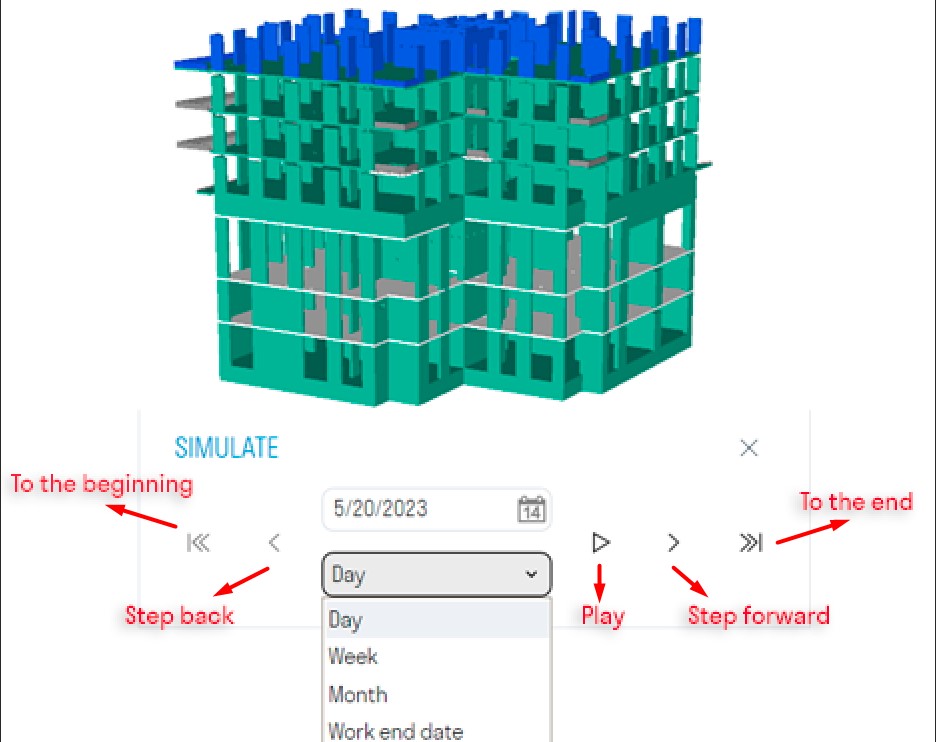](https://wiki.signax.io/uploads/images/gallery/2023-09/image-1693920016491.jpg) - Select the start date for visualization. - Choose the step option: Day; Week; Month; End Date - switching to the next step is based on the works' end dates. The reporting period in the Calendar determines which days will be displayed when visualizing with the Week step option. [](https://wiki.signax.io/uploads/images/gallery/2023-09/image-1693920164087.jpg) - Start the simulation. **NETWORK GRAPH TAB:** The network graph allows planning the construction timeline and the sequence of building components using nodes linked to work packages. The nodes display a clear sequence of works with their durations, which simplifies creating the Gantt chart. Nodes are objects that contain types of work and are interconnected to form the construction sequence. **Creating Nodes:** The network graph window is divided into three parts: Work packages at the top left, Detailed Works at the bottom left, and the workspace with nodes on the right. [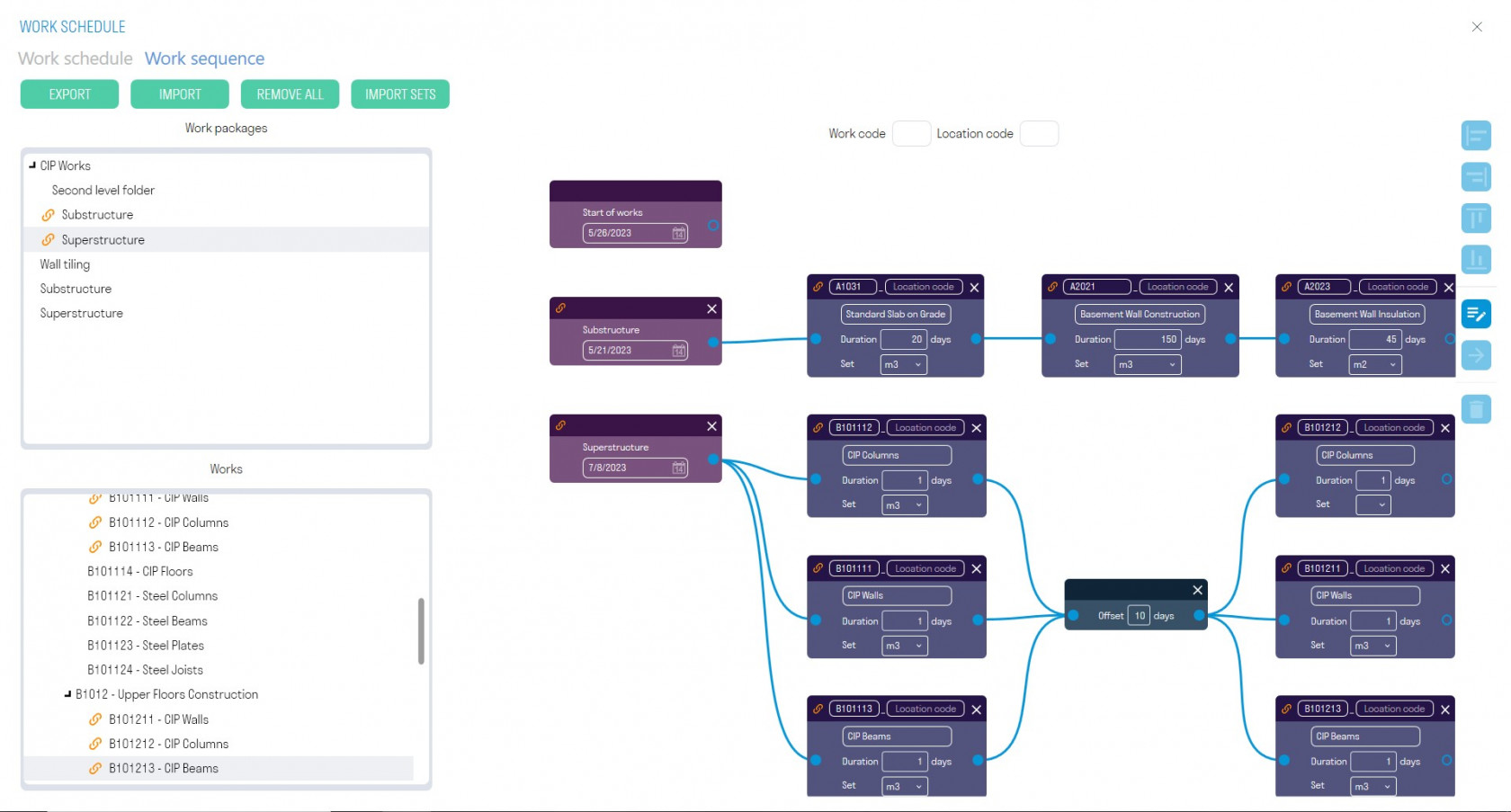](https://wiki.signax.io/uploads/images/gallery/2023-09/image-1693920732769.jpg) 1. Drag a work package into the workspace. [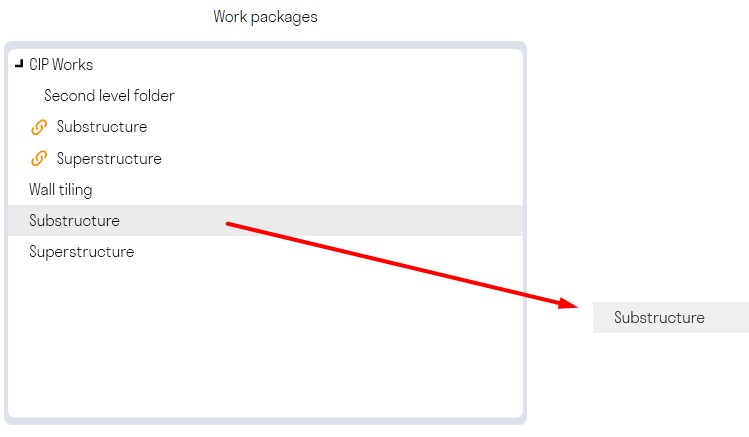](https://wiki.signax.io/uploads/images/gallery/2023-09/image-1693920940539.jpg) A node with the work package will be created. This node shows and sets the start date of the work, for example, the start of a Substructure assembly. This start date is taken from the work package you previously imported on the Work Schedule tab. [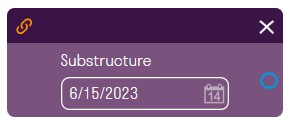](https://wiki.signax.io/uploads/images/gallery/2023-09/image-1693920984896.jpg) If you need to build a work schedule for one type of work, for example, only Monolith or only Tiling, then you can use the “Start of works” node. This node is not tied to enlarged jobs and is always located in the work area. Indicate the start date of work. [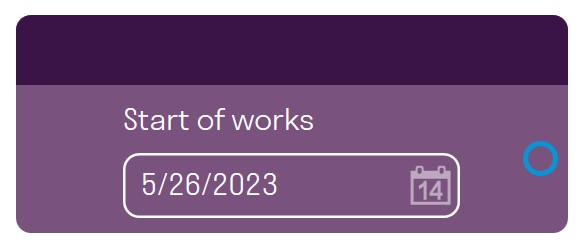](https://wiki.signax.io/uploads/images/gallery/2023-09/image-1693921091196.jpg) 2. Drag a detailed work into the workspace. [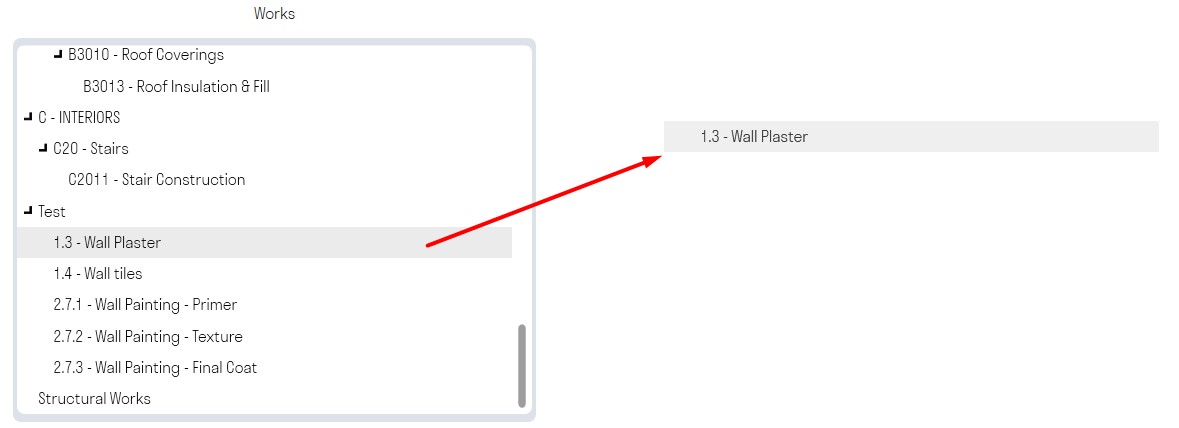](https://wiki.signax.io/uploads/images/gallery/2023-09/image-1693921151275.jpg) A node with the detailed work will be created. This node takes the start date of the work as input, adds the work duration, and outputs the work's end date. [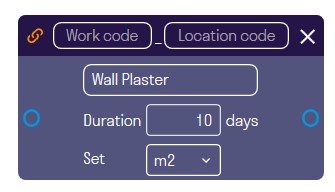](https://wiki.signax.io/uploads/images/gallery/2023-09/image-1693921206352.jpg) - Fill in the "Work Code," for example, 4.1.1. - Specify the "Location Code," for example, L01. - Provide the work duration and units of measurement. - The Set is used to track the work volume based on creation conditions (see Volume of Works). 3. Connect the node with the work package to the node with the detailed work. To do this, hover over the output of the work package, press and hold the left mouse button, and drag the link to the input of the detailed work. Thus, the node with the detailed work will receive the start date of the work. [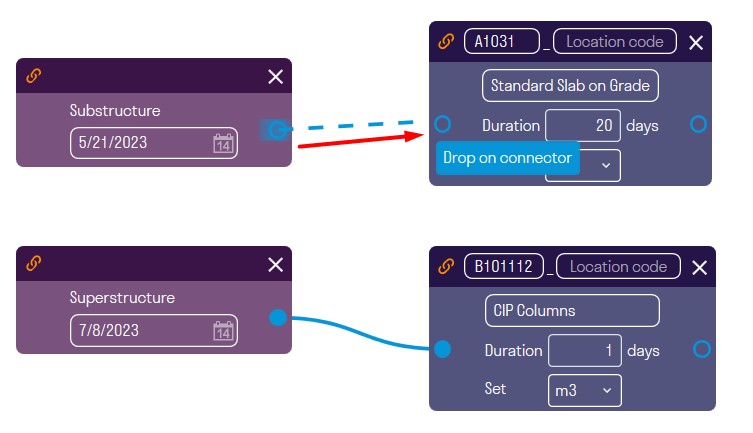](https://wiki.signax.io/uploads/images/gallery/2023-09/image-1693921293109.jpg) Then connect the detailed work to the next detailed work, and so on. In this example, the installation of the walls on the basement floor will start after the completion of the slab on grade with a duration of 20 days. [](https://wiki.signax.io/uploads/images/gallery/2023-09/image-1693921342684.jpg) 4. If necessary, set an offset for the start of the next work, for example, for the next work to start after concrete strength gain. Right-click in the workspace ➤ Add Offset node [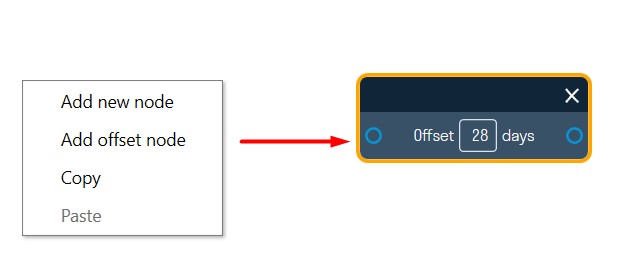](https://wiki.signax.io/uploads/images/gallery/2023-09/image-1693921583261.jpg) The offset takes the end date of the work as input, adds the offset in calendar days, and outputs the start date of the next work. Set the offset and connect it to the works. [](https://wiki.signax.io/uploads/images/gallery/2023-09/image-1693921794141.jpg) 5. You can also create a custom node that is not linked to types of work in the SIGNAX panel and is not considered in volume calculations but is necessary for work planning. Right-click in the workspace ➤ Add New Node. [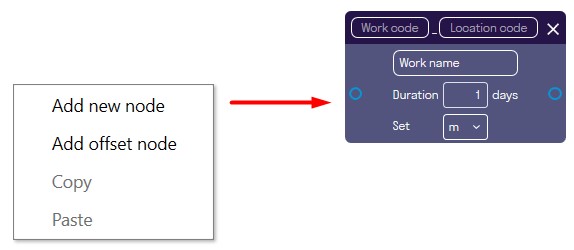](https://wiki.signax.io/uploads/images/gallery/2023-09/image-1693921927600.jpg) This node does not show volumes since the work is not specified in the SIGNAX panel and it is impossible to set creation conditions for it. 6. Multiple works can be connected to one node's output, for example, to define parallel facade installation of the building. [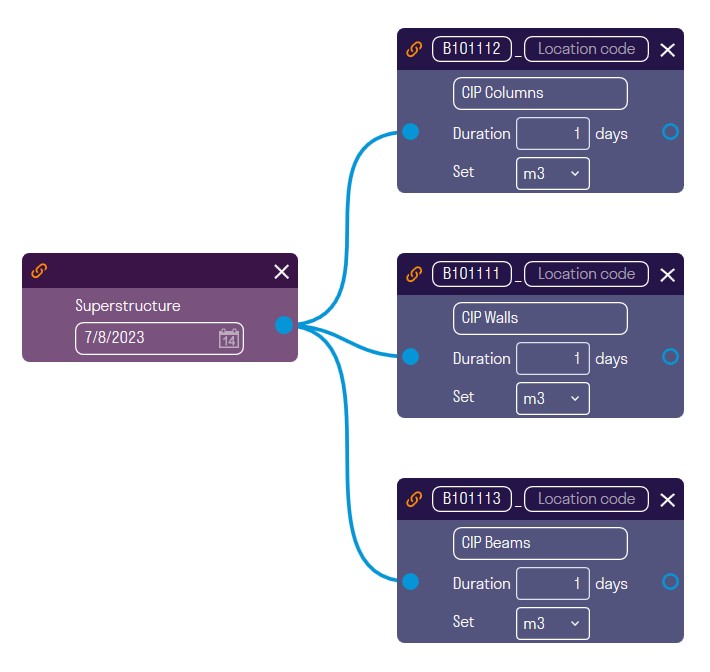](https://wiki.signax.io/uploads/images/gallery/2023-09/image-1693979067699.jpg) Several works can be connected to one node's input. The work will then start on the latest end date of the attached works. 7. Continue connecting works one after another as they should be executed on the construction site, specifying work durations, and applying time offsets if necessary. 8. After completing the network graph, switch to the "Work Schedule" tab and click "Apply Network Graph." This way, a Gantt chart for the detailed works will be generated based on the data from the network graph. [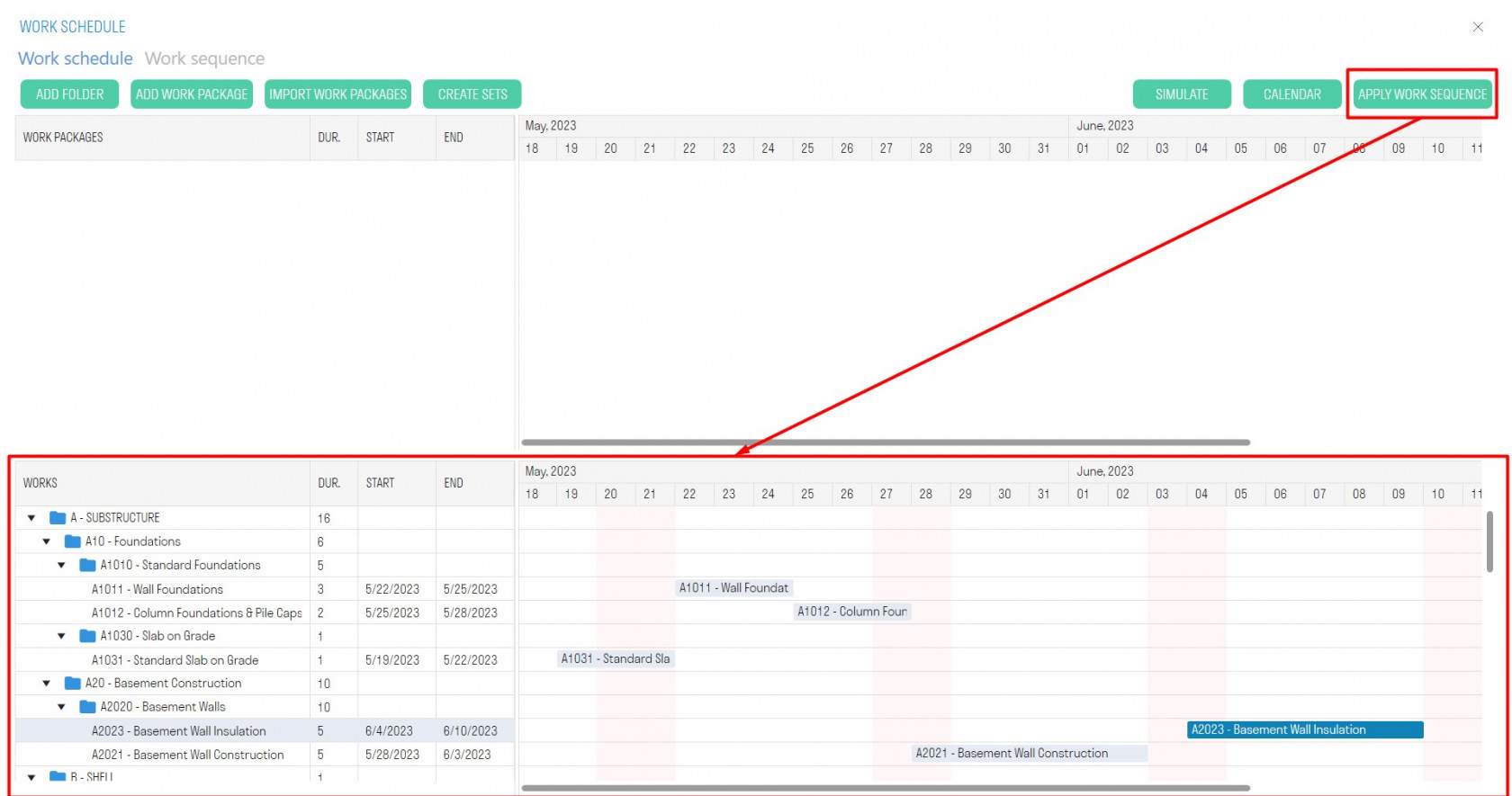](https://wiki.signax.io/uploads/images/gallery/2023-09/image-1693979252720.jpg) **Work scope** To determine the work scope, you need to fill in the creation conditions for types of work in the SIGNAX panel (see Creation Conditions). 1. On the Network Graph tab, click "IMPORT WBS." [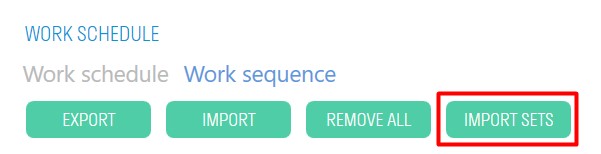](https://wiki.signax.io/uploads/images/gallery/2023-09/image-1693984370309.jpg) 2. Work volumes and corresponding statuses will appear on the nodes: [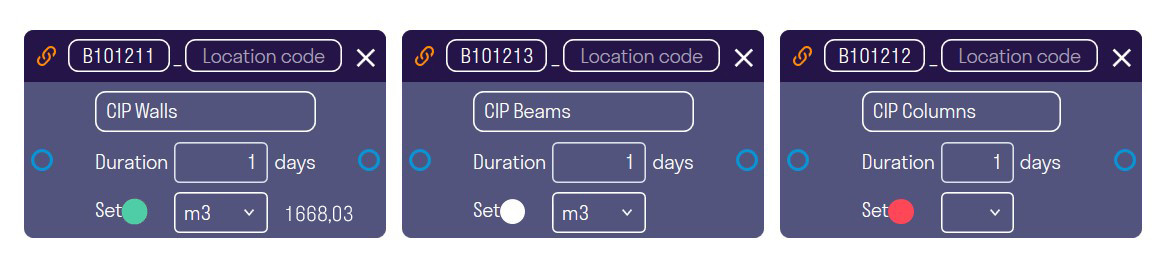](https://wiki.signax.io/uploads/images/gallery/2023-09/image-1694064519119.jpg) [ ](https://wiki.signax.io/uploads/images/gallery/2023-09/image-1693984773903.png)"Work Found in Current Project": This type of work is present in the types of work in the SIGNAX panel, and its creation conditions are correctly filled. [ ](https://wiki.signax.io/uploads/images/gallery/2023-09/image-1693984803530.png)"Work Found in Current Project, but Volume is 0": This type of work is present in the types of work in the SIGNAX panel, but its creation conditions are incorrectly filled or missing entirely. [](https://wiki.signax.io/uploads/images/gallery/2023-09/image-1693984834100.png) "Work Not Found in Current Project": This type of work is absent in the types of work in the SIGNAX panel and is created exclusively in the work schedule. Bulk Editing of Nodes Bulk editing of nodes allows you to set units of measurement and duration for multiple nodes simultaneously. Click [ ](https://wiki.signax.io/uploads/images/gallery/2023-09/image-1694003113946.png)on the right side of the network graph workspace. Bulk Editing Nodes Window [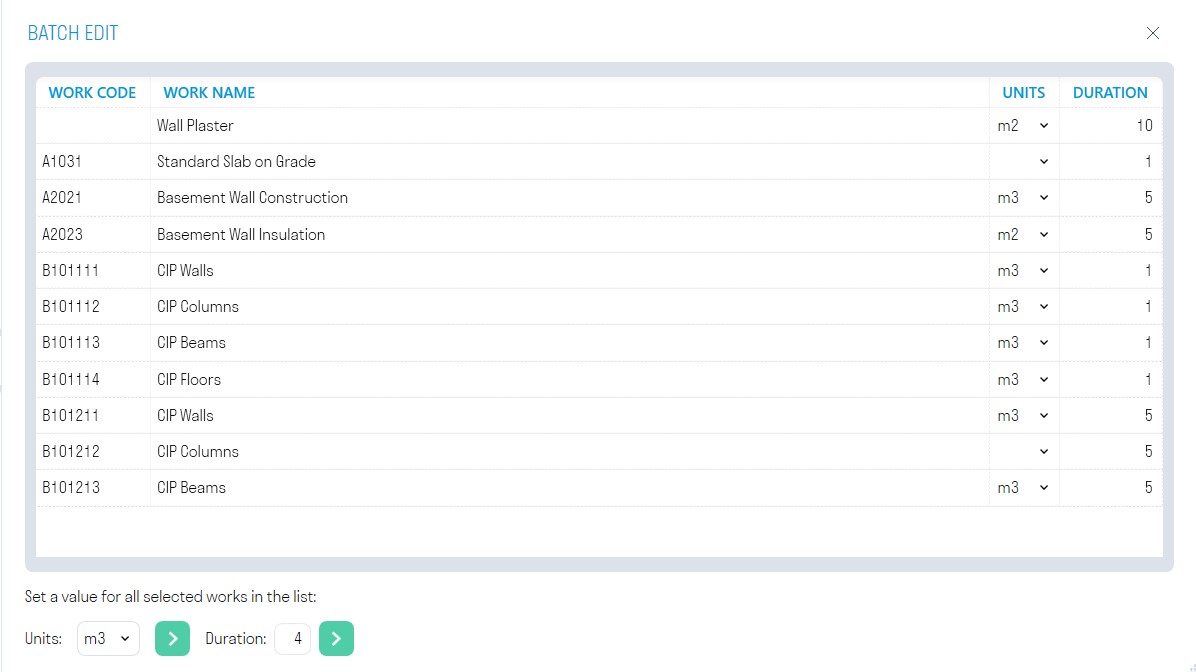](https://wiki.signax.io/uploads/images/gallery/2023-09/image-1694064630207.jpg) In the list, select the nodes you want to edit. At the bottom in the "Units of Measurement" row, choose the units of measurement to assign to the selected nodes and click [](https://wiki.signax.io/uploads/images/gallery/2023-09/image-1693985005845.png). In the "Duration" row at the bottom, specify the duration to assign to the selected nodes and click [](https://wiki.signax.io/uploads/images/gallery/2023-09/image-1693985005845.png). Import and Export of Nodes [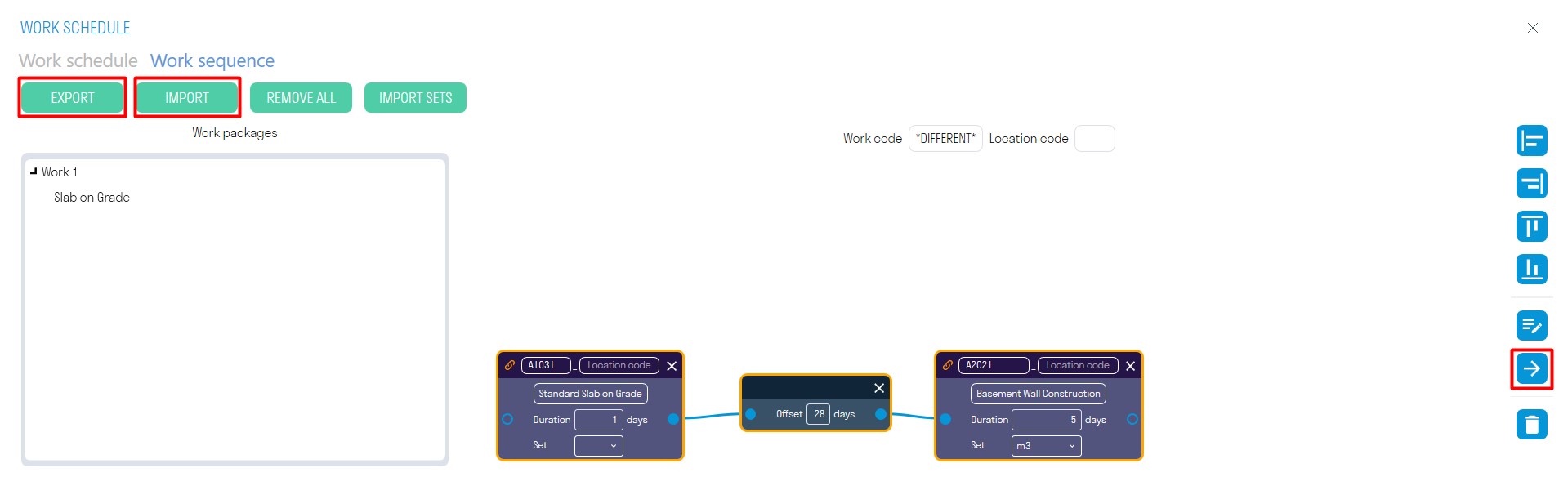](https://wiki.signax.io/uploads/images/gallery/2023-09/image-1694064835086.jpg) 1. To export nodes in XML format, click "EXPORT." You can send this data to your colleagues. 2. To import nodes, click "IMPORT." 3. To export specific nodes, select the nodes and click  on the right side of the workspace. Node Alignment Use alignment tools to align nodes vertically or horizontally. Select the nodes and click one of the buttons on the right side of the workspace: [](https://wiki.signax.io/uploads/images/gallery/2023-09/image-1693985097432.png) Align Nodes to the Left Edge [ ](https://wiki.signax.io/uploads/images/gallery/2023-09/image-1693985118188.png)Align Nodes to the Right Edge [](https://wiki.signax.io/uploads/images/gallery/2023-09/image-1693985134704.png) Align Nodes to the Top Edge [ ](https://wiki.signax.io/uploads/images/gallery/2023-09/image-1693985151458.png)Align Nodes to the Bottom Edge Creating Planned Search Sets This tool creates search sets of Planned nodes based on the planned completion dates of the works, allowing you to load this model into the "Plan-Fact" cards of the DASHBOARD module as a model with planned works. Beforehand, you need to create search sets for types of work using the "Work" command. 1. Click "Create Sets." [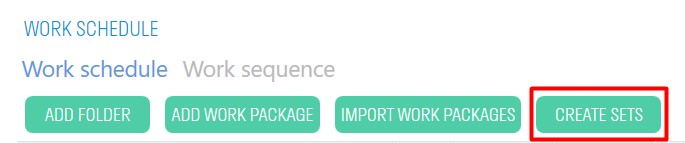](https://wiki.signax.io/uploads/images/gallery/2023-09/image-1694064903624.jpg) 2. A property "Planned" will be created in the elements on the SIGNAX tab. Based on this property, corresponding search sets with planned dates will be created in the "Sets" panel. This model can be used as a planned model for the "Plan-Fact" cards of the DASHBOARD module. [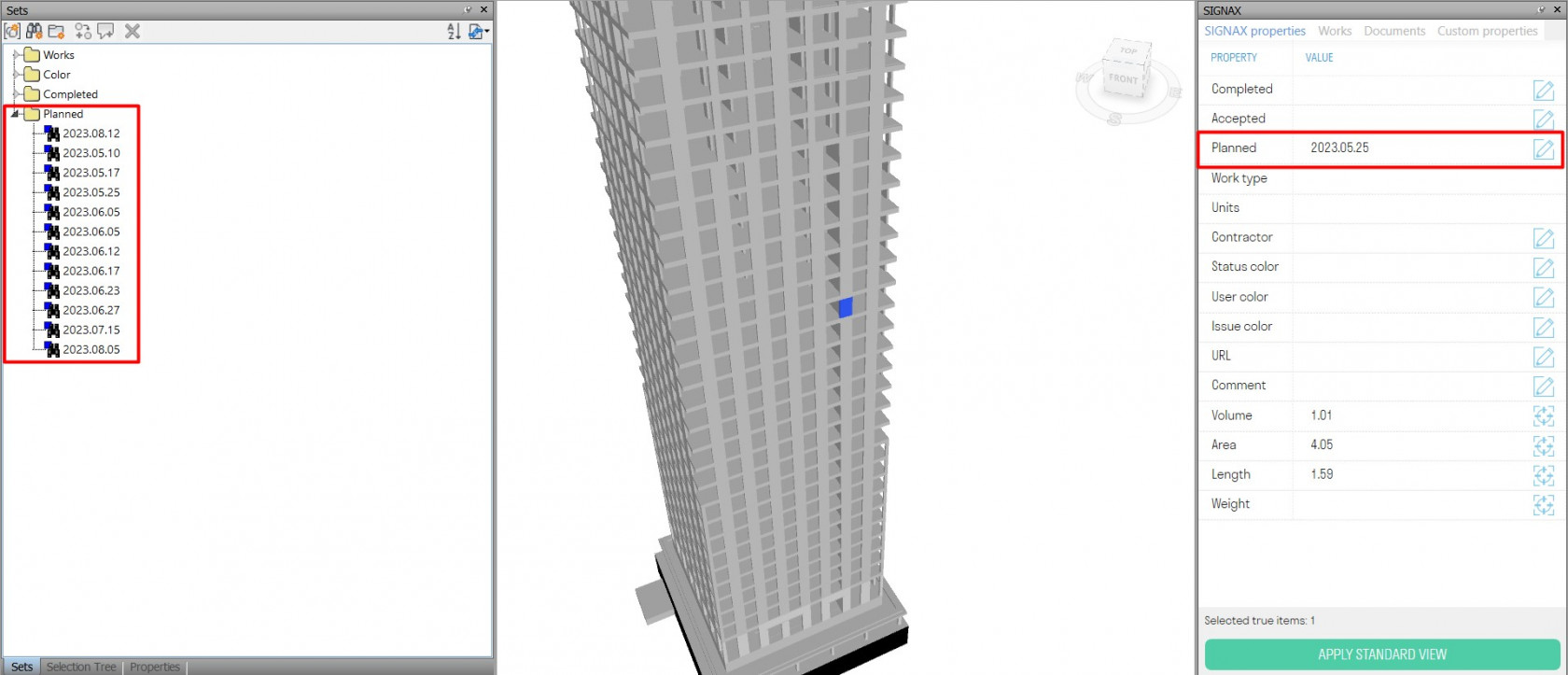](https://wiki.signax.io/uploads/images/gallery/2023-09/image-1694065838329.jpg) ### **Attachments** The feature allows you to attach documents to elements based on the registry in Excel. 1. Click on the SIGNAX PRO tab in the Utilities panel ➤ Attachments. [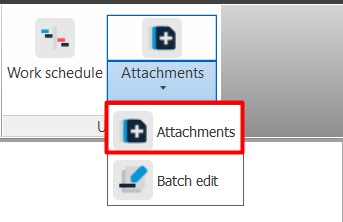](https://wiki.signax.io/uploads/images/gallery/2023-09/image-1694065918031.jpg) 2. The file explorer window will open to select the Excel file with the registry. Choose the Excel file and click "Open." [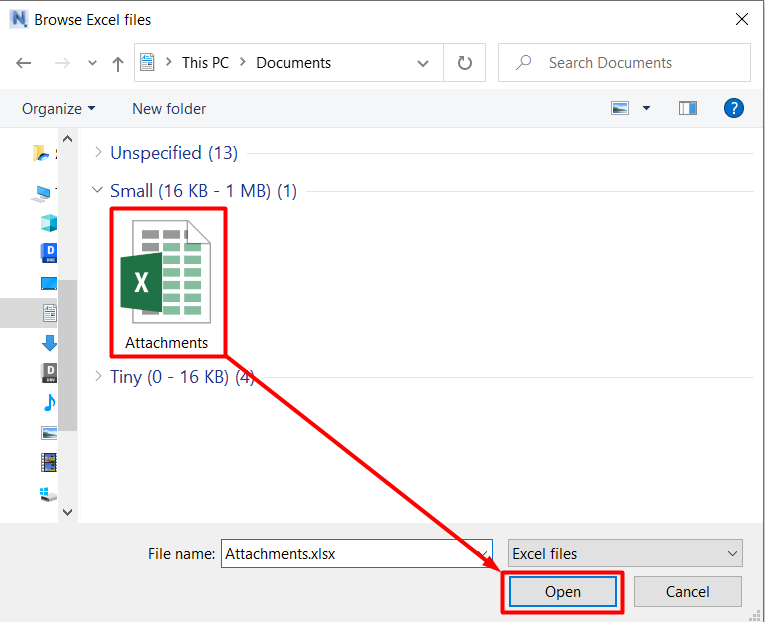](https://wiki.signax.io/uploads/images/gallery/2023-09/image-1694067452914.png) **The structure of the Excel file is as follows:** [](https://wiki.signax.io/uploads/images/gallery/2023-09/image-1694070052764.jpg) - In column A, specify the position of the document in the table, for example, 1, 2, 3, etc. - In column B, provide the path to the file or folder. You can specify either the full path or the path relative to the root folder specified in the Document Settings. - Starting from column C in row 1, list the properties in the format "Category-Property," which the plugin will use to identify the elements to which the documents need to be attached. [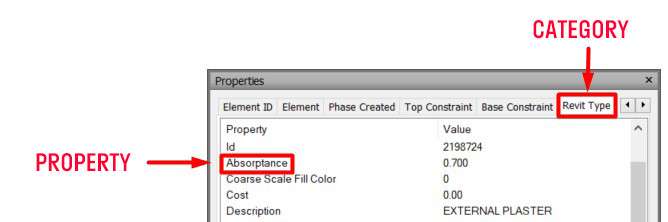](https://wiki.signax.io/uploads/images/gallery/2024-05/image-1714978774717.jpg) - In the intersections of paths and properties, fill in the cells with the values of the listed properties from the previous step. Multiple filled properties for one path are specified using the "AND" operator. 3. The documents listed in the registry will be attached to the elements. You can see the attached documents in the SIGNAX panel under the Documents tab or in the properties of the element under the SIGNAX tab. [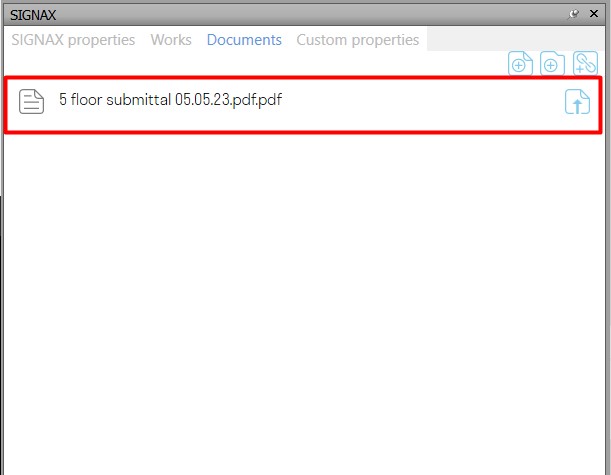](https://wiki.signax.io/uploads/images/gallery/2023-09/image-1694070390049.jpg) [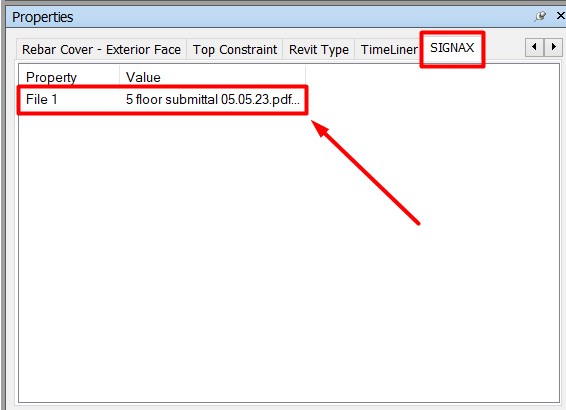](https://wiki.signax.io/uploads/images/gallery/2023-09/image-1694070398241.jpg) # 3.4.1.3. Construction BIM Model Workflow Methodology ### Setup Navisworks before you start| **Tools** | **Description** |
| [Copy elements](https://wiki.signax.io/link/64#bkmrk-copy-elements) | Copying elements and their parameters from the linked Project model to create a Construction model. |
| [Copy by parameters](https://wiki.signax.io/link/64#bkmrk-copy-by-parameters) | Copying elements from the linked Project model to the Construction model based on key parameters such as Floor, Type, etc. |
| [Copy parameters](https://wiki.signax.io/link/64#bkmrk-copy-parameters) | Independently copying parameters of elements from the linked Project model to the Construction model. |
| [Copy grids and levels](https://wiki.signax.io/link/64#bkmrk-copy-grids-and-levels) | Copying Axes and levels from the linked Project model for more convenient work in the Construction model. |
| [Complete](https://wiki.signax.io/link/64#bkmrk-complete-accept-to-plan) | Assigning a date of actual completion on the construction site to an element, specifying the performer and type of work. |
| [Accept](https://wiki.signax.io/link/64#bkmrk-complete-accept-to-plan) | Assigning a date for coordination or payment according to invoice to an element, specifying the performer and type of work. |
| [To plan](https://wiki.signax.io/link/64#bkmrk-complete-accept-to-plan) | Assigning a planned completion date on the construction site to an element, specifying the performer and type of work. |
| [Volume/Area/Length](https://wiki.signax.io/link/64#bkmrk-volume-area-length) | Obtaining numerical characteristics (Volume, Area, Length) of a model element. |
| [Create faces](https://wiki.signax.io/link/64#bkmrk-create-faces) | Creating surfaces along the edges of an element with selected material, thickness, etc., intended for the creation of multi-layer facades or interior finishes when those are represented as single-layer walls or not modeled at all. |
| [Change phase](https://wiki.signax.io/link/64#bkmrk-change-phase) | Switching an element's status from "Design" to "Completed" to display the progress of work in views. |
| [Refresh S parameters](https://wiki.signax.io/link/64#bkmrk-refresh-s-parameters) | Updating numerical parameters (Surface Area, Volume, Length) and Surface ID history for elements in the "Parts" category. This is required when the geometry of an element is modified. |
Note: The name of the stage should also be specified in Manage ➤ Phasing.
[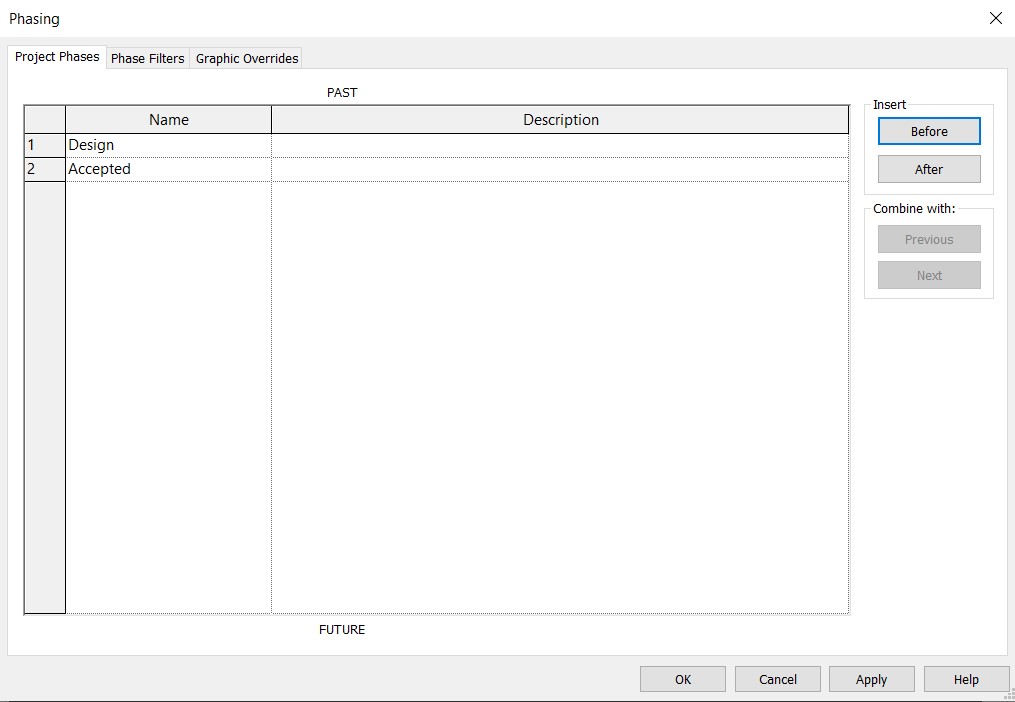](https://wiki.signax.io/uploads/images/gallery/2023-12/image-1703060347189.jpg) ### **Coloring** This setting allows you to specify colors for coloring elements by creating filters for views. By using the checkbox, you can activate automatic coloring when using a command, and also assign a color for automatic assignment. 1. Click on the Settings panel ➤ Settings ➤ Coloring [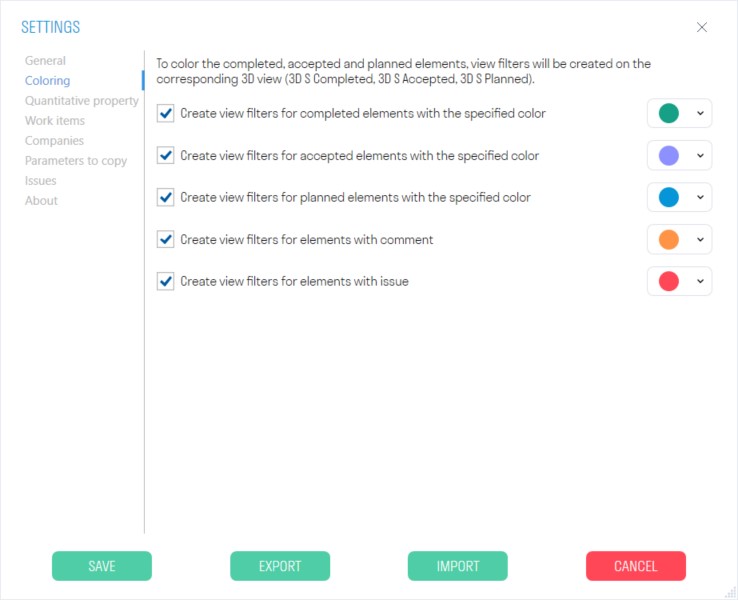](https://wiki.signax.io/uploads/images/gallery/2023-10/image-1697031182892.jpg) - When using the "[Complete/Accept/Plan](https://wiki.signax.io/link/64#bkmrk-complete-accept-to-plan)" commands, it records the value in the "S Color" parameter. ### **Quantitative property** In the current list, names of parameters are set for collecting cumulative numerical characteristics of elements (Volume/Area/Length) when working with the Calculations section. If an element has at least one parameter from the list, the value from that parameter is taken for calculation. The order of parameters in the list corresponds to the order of parameter search for the element.**Attention!** W2.1.1 may and should be repeated for all types of work placed in one folder, i.e., it does not increase with the last digit—it is not a sequential number but an indicator of the placement of the type of work.
- ***In the "Code"*** column, the work code is specified. - ***In the "Description"*** column, the folder name or type of work is indicated. - ***In the "Unit"*** column, the unit of measurement for the type of work is specified. For a folder, no unit of measurement is indicated. - ***In the "Price"*** column, the price per unit of work is specified, which is used for exporting Invoice in TOOLS For Navisworks. ### **Companies** Add list of companies involved in construction project to be able to specify them using [Complete/Accept/To Plan](https://wiki.signax.io/link/64#bkmrk-complete-accept-to-plan) features. [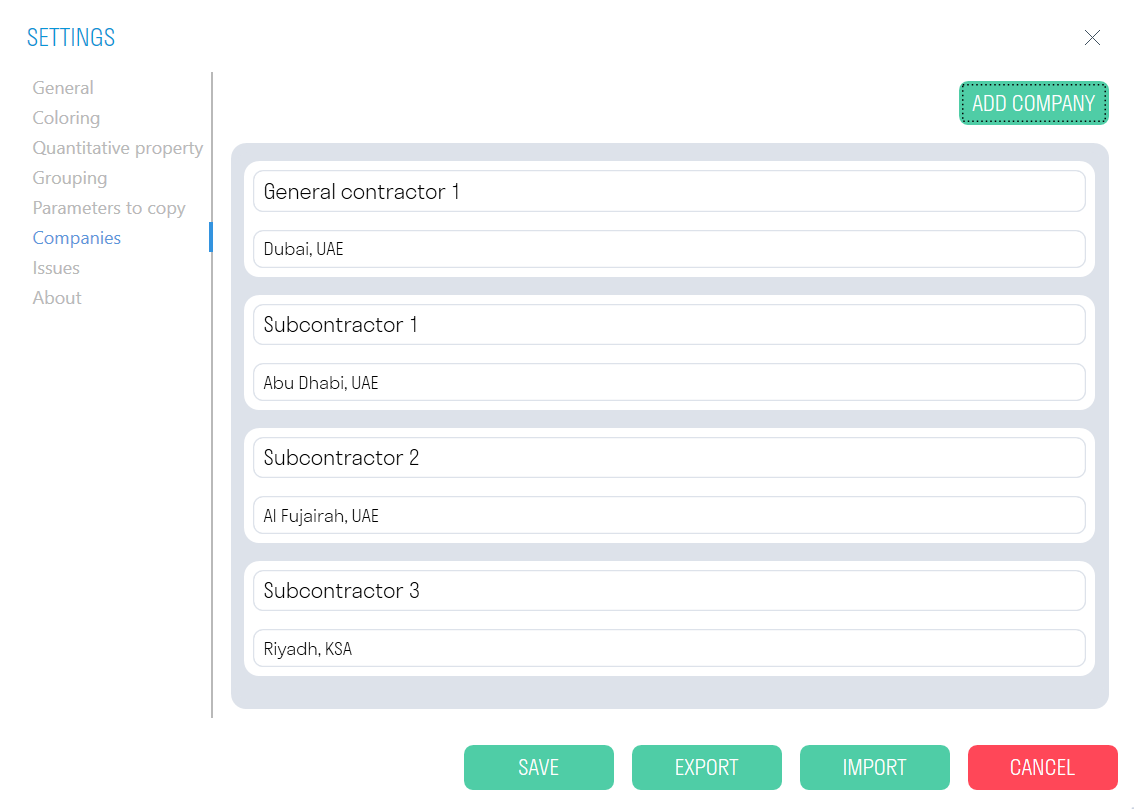](https://wiki.signax.io/uploads/images/gallery/2024-05/image-1715070020944.png) ### **Parameters to copy** Specify parameters you would like to transfer from a linked model file using [Copy elements,](https://wiki.signax.io/link/64#bkmrk-copy-elements) [Copy by parameters](https://wiki.signax.io/link/64#bkmrk-copy-by-parameters), and [Copy parameters](https://wiki.signax.io/link/64#bkmrk-copy-parameters) features. 1. Select Settings ➤ Parameters to Copy 2. Specify the parameter name to copy "+" 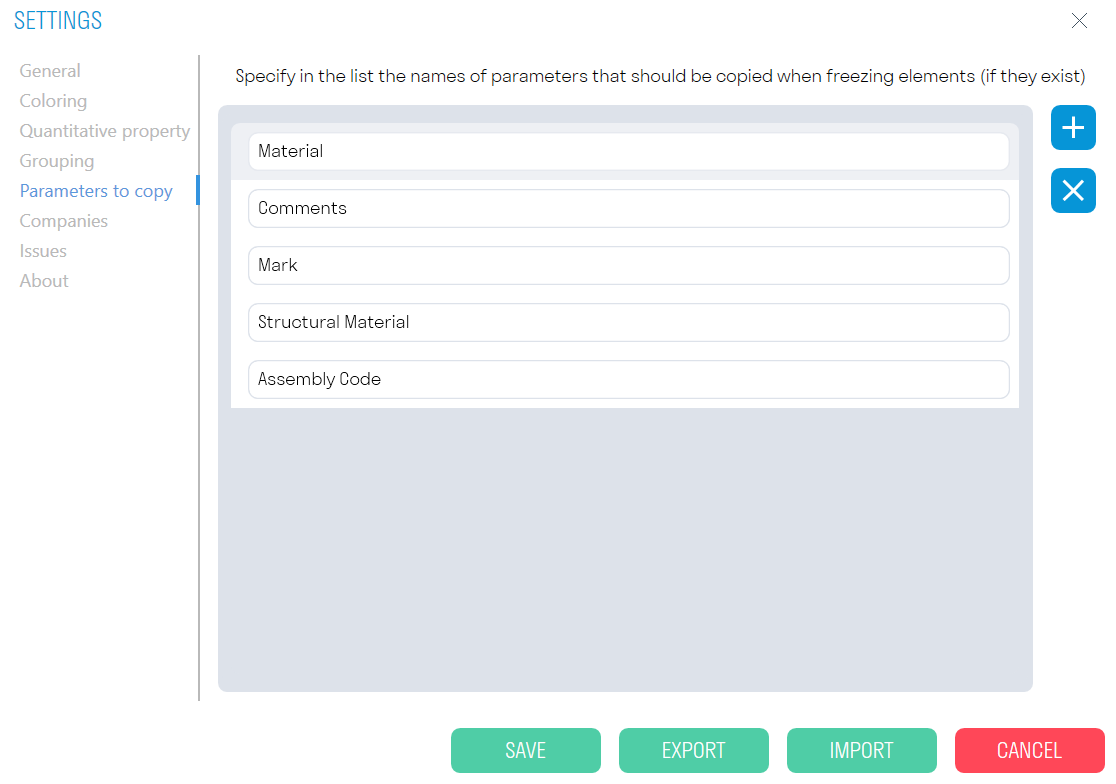 ### **Issues** To use the **BCF format Issues feature**, you need to configure it in Settings. You have two options: 1. Manually enter all required data - User Name, Email, Specify paths to saved .txt files with settings. 2. You can also automatically "Create default data" with pre-configured .txt files. For this option, you must specify the path to the folder where the Issue settings will be stored. Later, you can edit .txt setting files and customize them based on your project requirements. [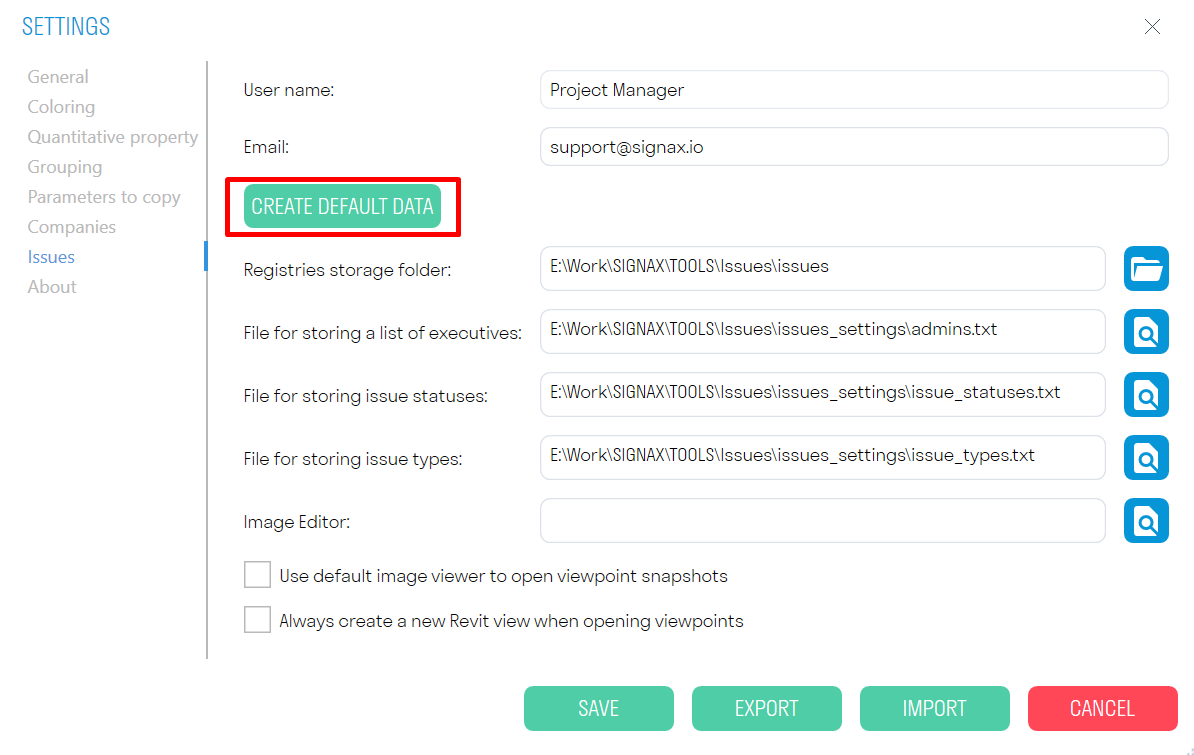](https://wiki.signax.io/uploads/images/gallery/2024-05/image-1715076033465.png) [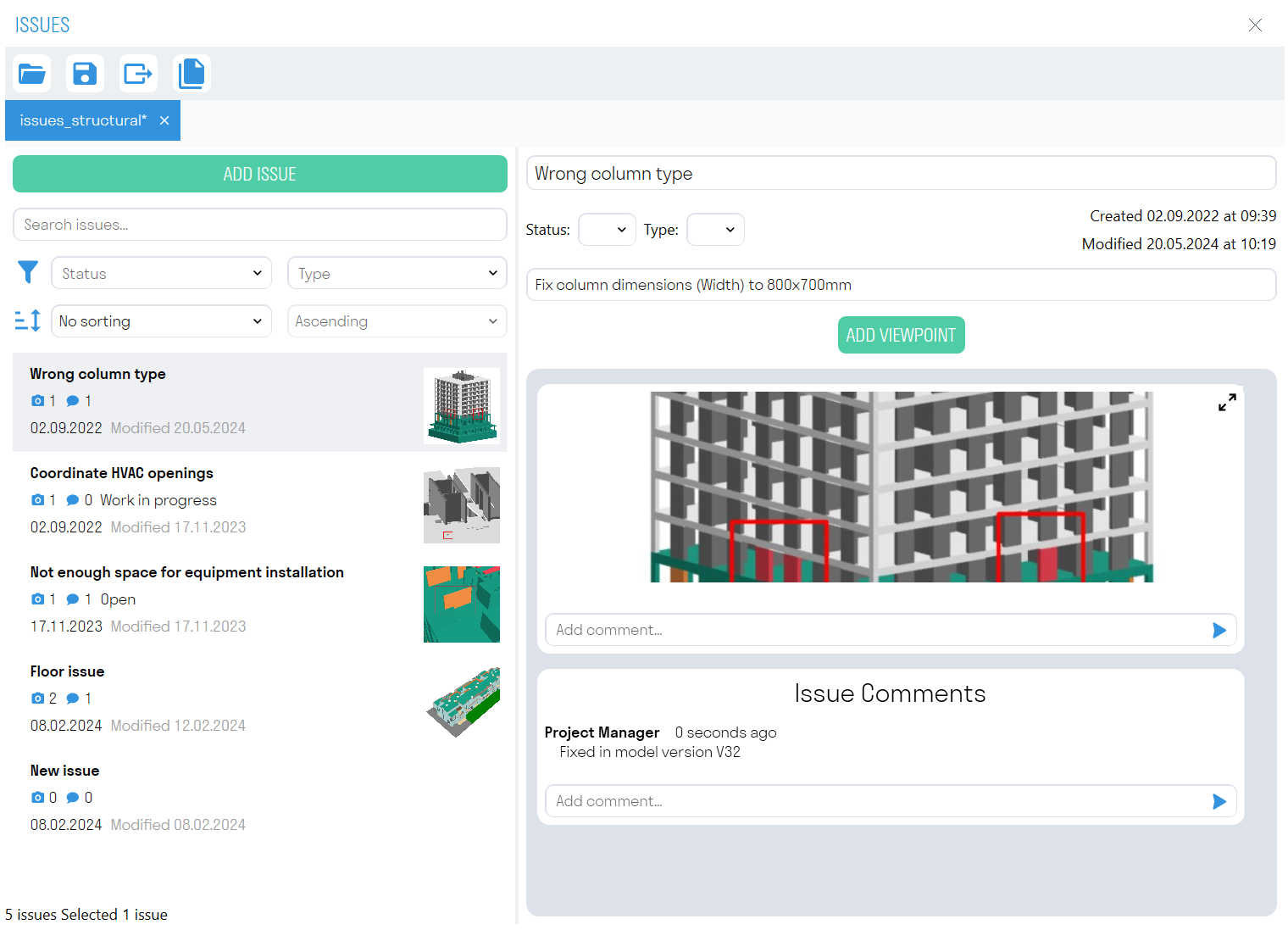](https://wiki.signax.io/uploads/images/gallery/2024-05/image-1716186040802.png) ## **SIGNAX Features** ### **Checker** A comprehensive tool that allows you to check the model for the presence of parameters in elements and the completeness of values for these parameters. For example, before exporting the model to Navisworks, the designer can check the model for the completeness of important parameters. Click on the Check panel ➔ Checker. [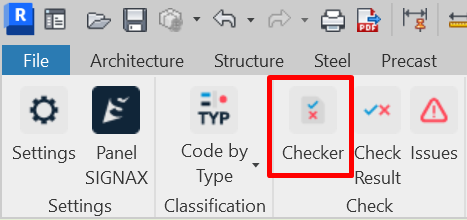](https://wiki.signax.io/uploads/images/gallery/2024-05/image-1715077326841.png) 1. The Checker window is divided into 3 areas: checks, rules, and results. [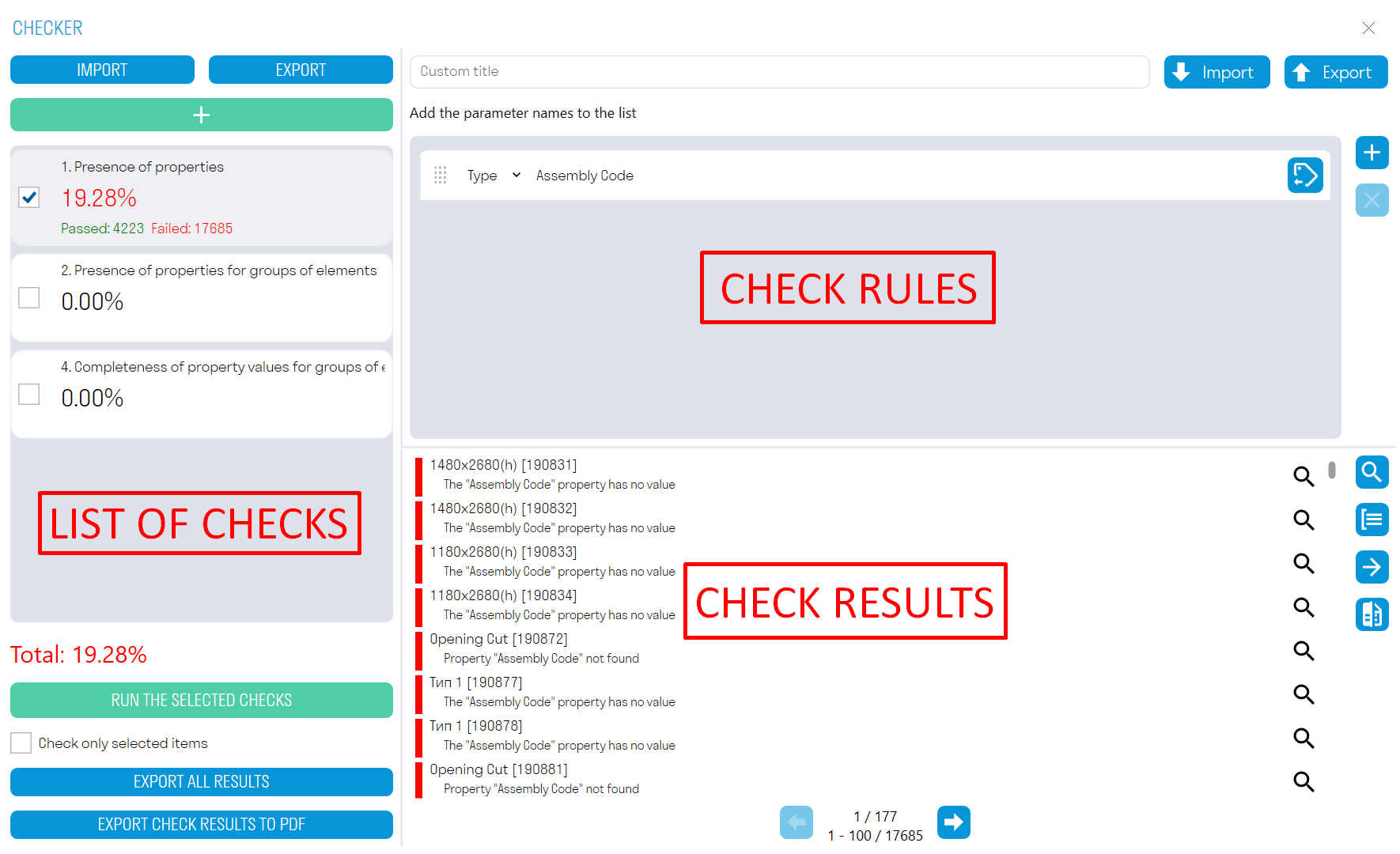](https://wiki.signax.io/uploads/images/gallery/2024-05/image-1715077495913.png) 2\. Add one of three checks by clicking [](https://wiki.signax.io/uploads/images/gallery/2024-05/image-1715077561836.png) 3\. Add rules and run the check by clicking "RUN SELECTED CHECKS". 4\. Review elements in the model with errors, make notes, and correct errors. Export check results to Excel or XML. Compare results with previous check results to see which notes have been addressed. **Check Zone**: This zone displays the percentage of completed checks and the number of elements that passed and failed the check. - Click **Add Check** [](https://wiki.signax.io/uploads/images/gallery/2024-05/image-1715077561836.png) to add one of three checks. - **EXPORT** allows you to export all checks and their rules to XML. You can then send this file with checks to your colleagues. - **IMPORT** allows importing an XML file with checks. - **RUN SELECTED CHECKS** launches the check opposite to which there is a checkmark. The Check only selected elements switch allows checking only the selected elements in the model. - **EXPORT ALL RESULTS** allows exporting the results of all checks to a single Excel file, which can be passed to colleagues to fix elements that failed the check. **Rules Zone:** This zone creates rules for the check. Rules created in Navisworks are compatible with rules in Revit. - When creating rules, it is necessary to select their type from the drop-down list - Type or Instance Parameter. - [](https://wiki.signax.io/uploads/images/gallery/2024-05/image-1715078720596.png) button allows selecting a parameter from the list. - **EXPORT** allows exporting check rules to an Excel file. This file can be supplemented with rules, loaded into Checker, or sent to colleagues. - **IMPORT** allows loading an Excel file with check rules. If you already have created rules in Navisworks, you can import them into Checker in Revit. **Results Zone:** This zone displays the check results in the form of element names and descriptions of why the elements failed the check. - **Click "Select All"** [ ](https://wiki.signax.io/uploads/images/gallery/2024-05/image-1715078798310.png)to select all elements in the model that failed the check. - **Click** [ ](https://wiki.signax.io/uploads/images/gallery/2024-05/image-1715078847810.png)next to the result to select one or a group of elements in the model that failed the check. - **Click Group Results** [](https://wiki.signax.io/uploads/images/gallery/2024-05/image-1715078929163.png) to group check results by repeating element names and result descriptions. Thus, the number of items in the list will decrease, making it easier to view elements that failed the check. - **Click Export Results** [](https://wiki.signax.io/uploads/images/gallery/2024-05/image-1715078979006.png) to export check results in Excel or XML format. After fixing the issues, this XML can be compared with new results using the Compare command. - **Click Compare** [](https://wiki.signax.io/uploads/images/gallery/2024-05/image-1715079049124.png) and load the XML file with the results of the previous check to see which notes have been addressed. **Checker - Check Types** [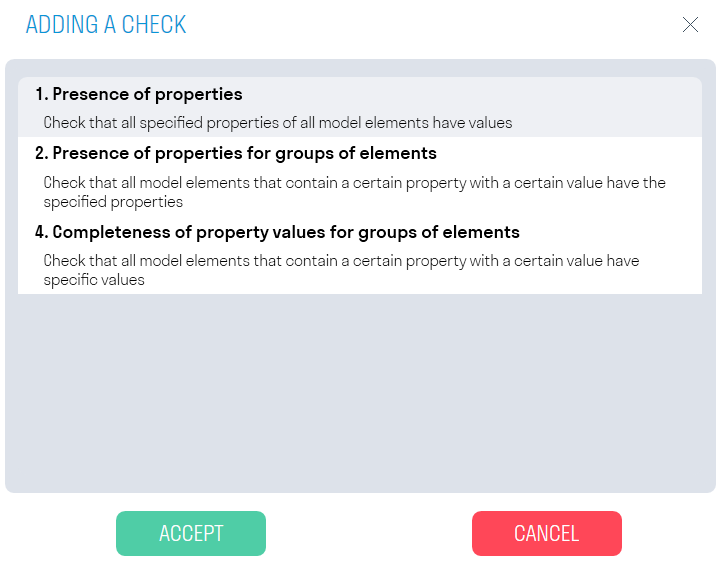](https://wiki.signax.io/uploads/images/gallery/2024-05/image-1715081213096.png) **1. Property Presence** This function checks the completeness of the check parameter value. It is suitable for checking parameters that should be filled in for all model elements. For example, let's check that the "Assembly Code" parameter is filled in for all model elements. [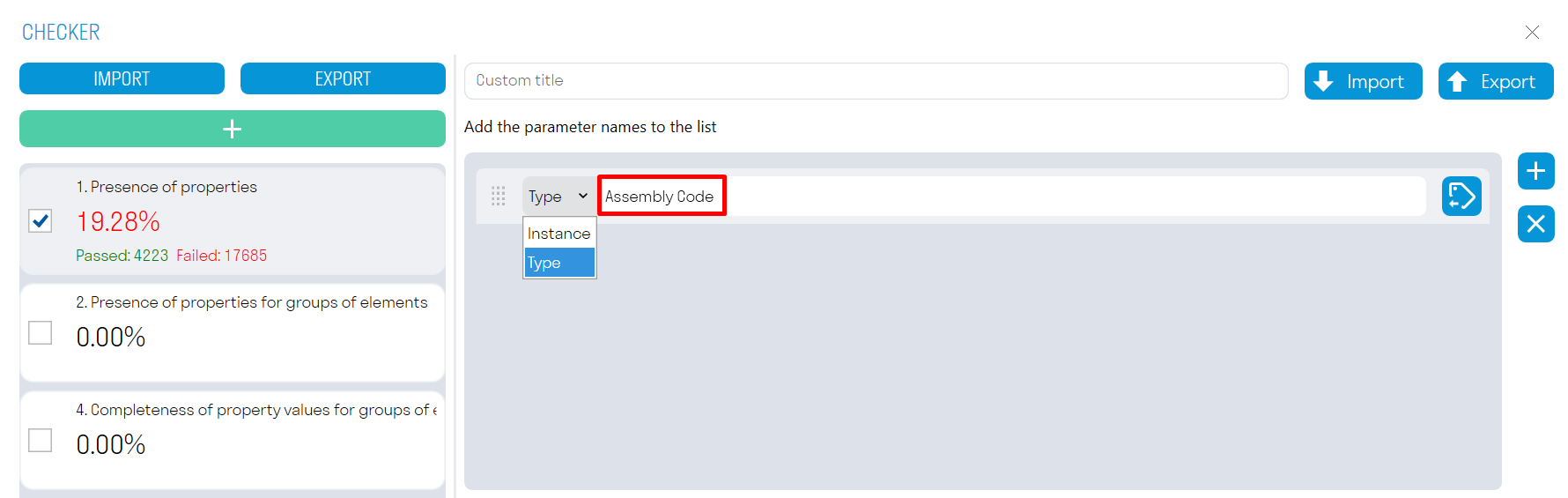](https://wiki.signax.io/uploads/images/gallery/2024-05/image-1715081299371.png) - Add a parameter by clicking +. - Select the parameter type (Type or Instance). - Enter the parameter Name and Assembly Code, or select the parameter from the list by clicking [. ](https://wiki.signax.io/uploads/images/gallery/2024-05/image-1715081319472.png) - Run the check ➔ the elements that failed the check will be shown in the results zone. **2. Properties Presence for Element Groups** Check that all model elements containing a conditional parameter with a certain value have filled check parameters. (In this context, a conditional parameter is a parameter that sets the initial condition: If the "Category" property has the value "Walls". Check parameters are checked for the presence of a filled value.) For example, let's check that for elements with the conditional parameters "Assembly Code" "B101212," and "B101224", has parameters "Base Level" and "S Location" are filled. [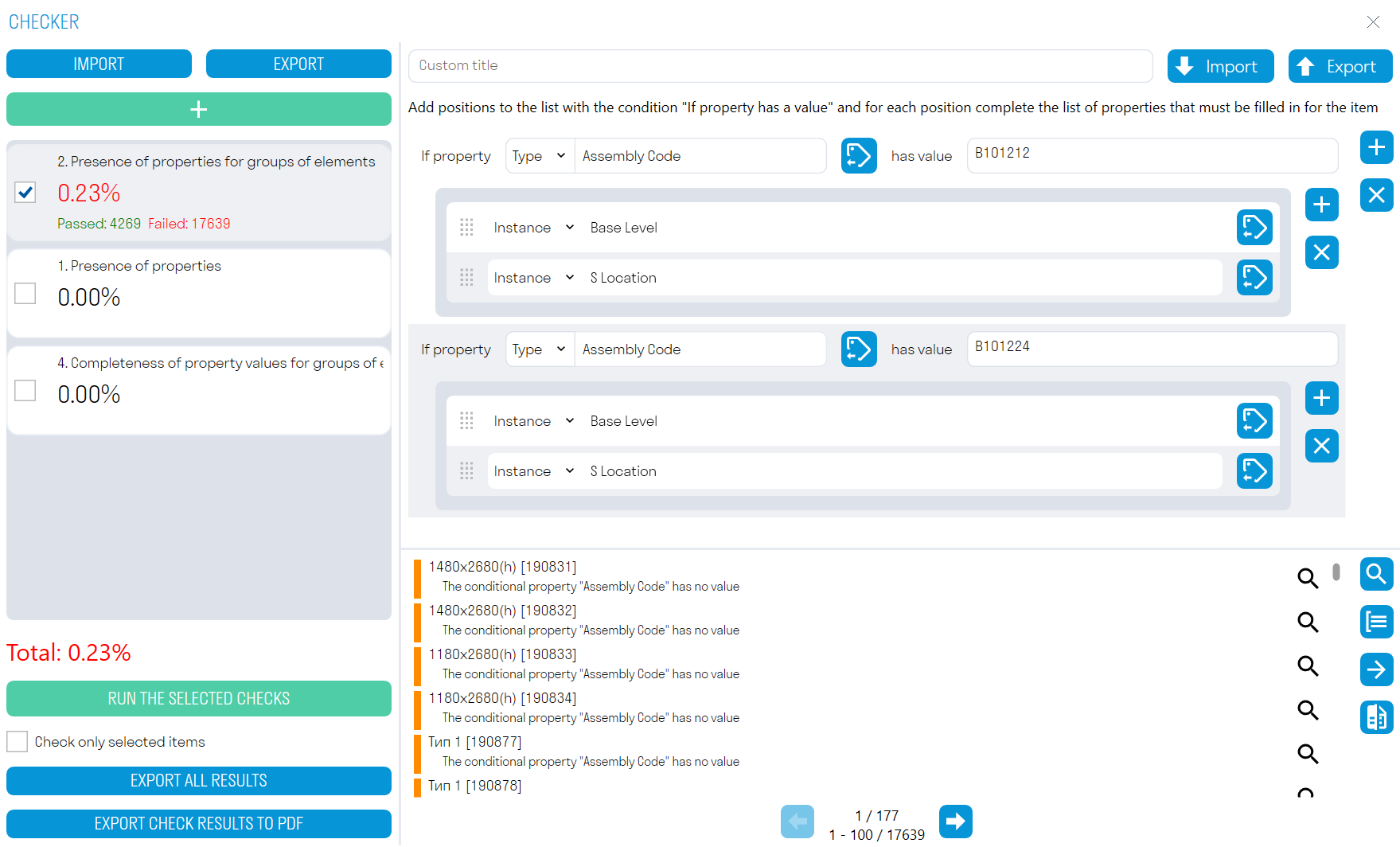](https://wiki.signax.io/uploads/images/gallery/2024-05/image-1715086507317.png) - Add a conditional parameter by selecting its type (Type or Instance) and its value. - Add check parameters and run the check ➔ The elements that failed the check will be shown in the results zone. It is more convenient to create rules for this check in an Excel table: all rules in Excel from Checker in Navisworks are compatible with Checker in Revit. If you already have created rules in Navisworks, you can import them into Checker in Revit or create new ones: [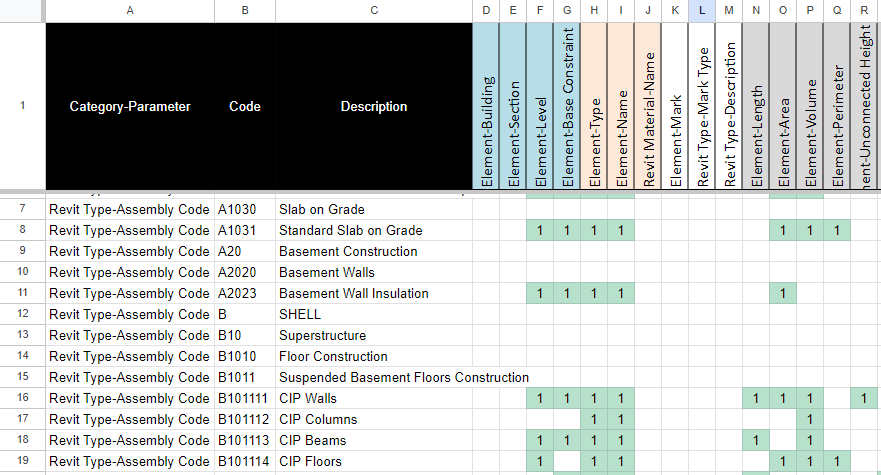](https://wiki.signax.io/uploads/images/gallery/2024-05/image-1715086815854.png) - In column A (Rule), list the conditional parameters as a pair "Parameter Type-Parameter" separated by a hyphen without spaces, and in column B (Value), specify values for these conditional parameters. - Then, starting from row 1 in column C, list the check parameters as a pair "Parameter Type-Parameter" separated by a hyphen without spaces. - Then fill in the cells in the matrix with any values, for example, "1", to link the check parameter to the conditional parameter. - Thus, you get: "If the "Assembly Code" parameter has the value "A1030", then check the "Element", "Building" parameters, etc." You can also check against other conditions, such as the Category Names. You can download templates using the following link: [SIGNAX BIM Reference Data](https://docs.google.com/spreadsheets/d/16uNorw8hO4gYIkizMAN84n5LsCn1Wtb3oiYM5r5toEU/edit?usp=sharing) **4. Completeness of Property Values for Element Groups** Check that all model elements containing a conditional parameter with a certain value have the specified value for check parameters. For example, let's check that for elements with the conditional parameter "Category" having the value "Walls", the check parameter "Width" is equal to "250". [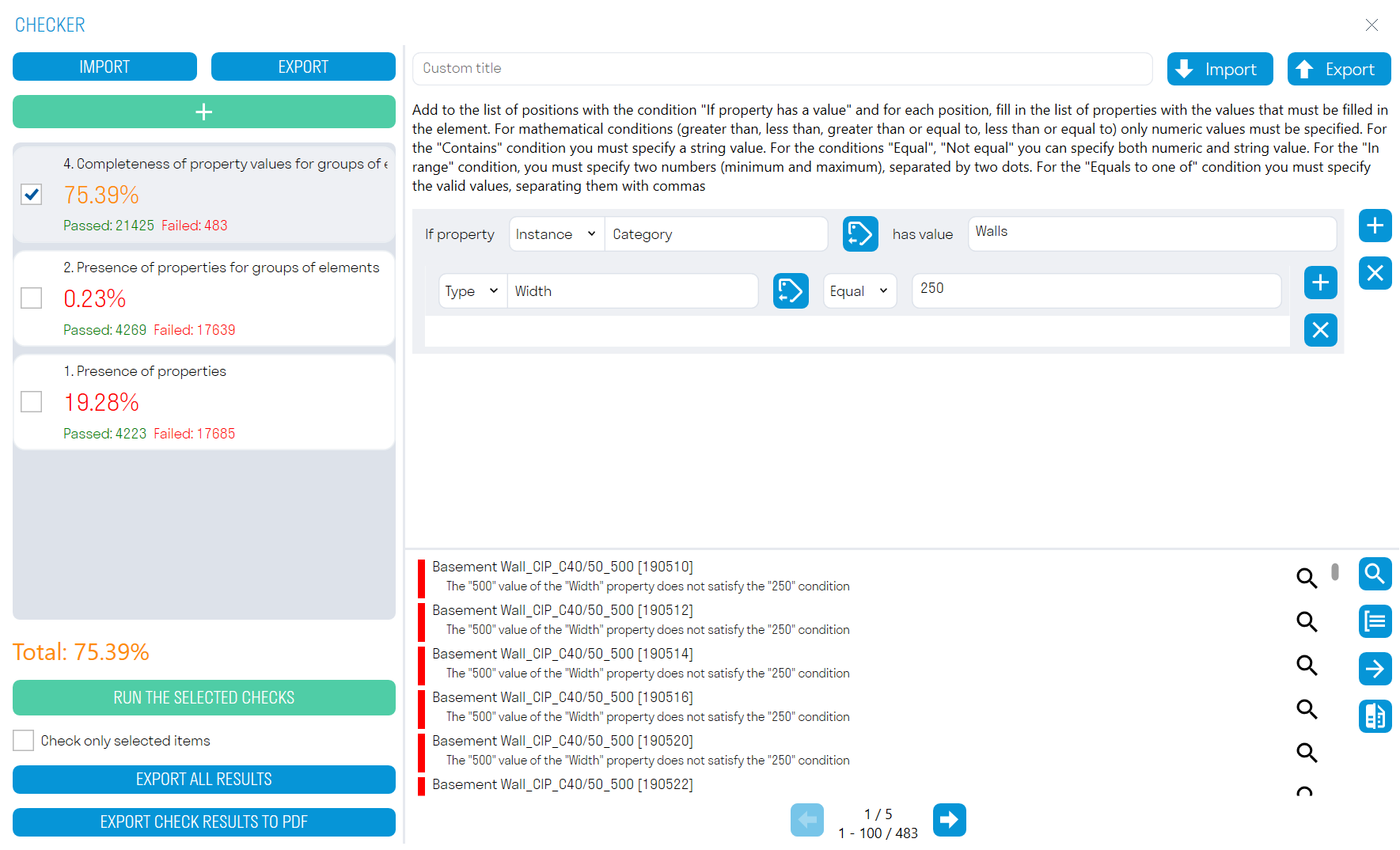](https://wiki.signax.io/uploads/images/gallery/2024-05/image-1715087646457.png) Add a conditional parameter by selecting its type (Type or Instance) and the value of this parameter. Add a check parameter and the value it should have. Run the check ➔ the elements that failed the check will be shown in the results zone.Note: For manual stage switching in the "Properties" of elements, find the "Construction Phase" parameter and change it from "Project Model" to "Completed".
Note: For manual stage changes in parts, it is necessary to uncheck the "Construction Stage as per Source" option.
### **Complete/Accept/To Plan** Using the commands Complete, Accept, and Schedule, you can assign the corresponding status to fixed elements. 1\. Click on the Acceptance panel ➜ Complete/Accept/To Plan. [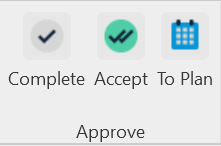](https://wiki.signax.io/uploads/images/gallery/2024-05/image-1715168645776.png) - **Complete** - actual completion date. - **Accept** - Approved and paid work (Invoice date) - **To Plan**- planned date with contractor assignment. 2\. Select the elements to which you want to assign a status, and click Done in the top left corner. [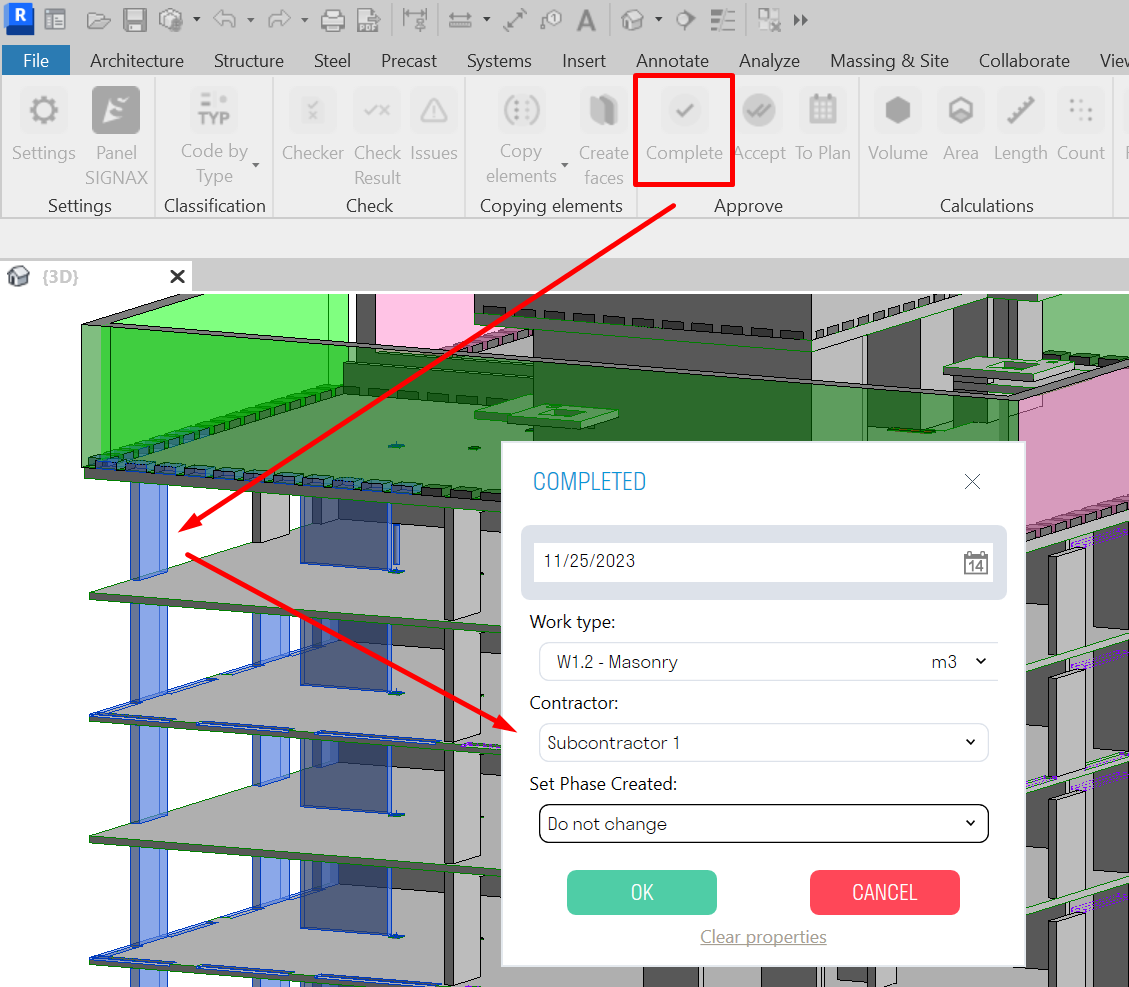](https://wiki.signax.io/uploads/images/gallery/2024-05/image-1715168861170.png) The settings windows for the Complete/Accept/Schedule commands look the same. - **In the "Date" field**, specify the completion/acceptance/scheduling date of the work. - **In the "Type of Work"** field, select from the list the type of work associated with the element. Works can be added in two ways - manual entry or Excel table import (see "Setting Work Types" for more details). - **In the "Contractor" field**, select from the list the company performing the specified type of work. You can add a company in the SIGNAX plugin settings (see "Setting Companies" for more details). - **In the "Set Construction Phase" field**, specify the construction stage as "Completed". After that, the elements actually completed on the construction site will appear in the "3. Construction Model (Navisworks)" view. - **The "Clear Properties" button** removes the parameter values from the selected elements. 3\. After assigning the status, the corresponding parameters "S Completed", "S Accepted", and "S Planned" appear in the properties of the selected elements in the "Construction" section. Additionally, the following parameters appear: - "S Work" - Work name; - "S Unit" - Measurement units; - "S Color" - Color; - "S Contractor" - Contractor; - "S Quantity" - Quantitative characteristic, calculated depending on the units of measurement. [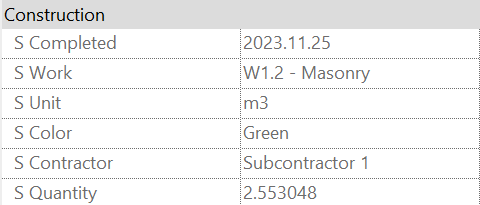](https://wiki.signax.io/uploads/images/gallery/2024-05/image-1715169354248.png) Views "3D S Completed", "3D S Accepted", and "3D S Planned" are created, where elements with the corresponding status are marked in color (Completed - Green, Accepted - Purple, Planned - Blue). [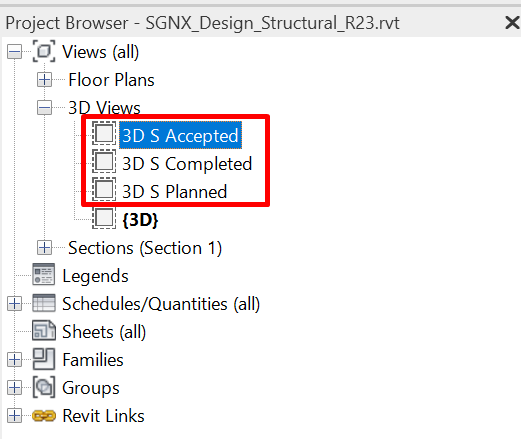](https://wiki.signax.io/uploads/images/gallery/2024-05/image-1715169426214.png) ### **Copy parameters** Using the Copy Parameters command, you can copy missing parameters for already fixed elements. 1. Click on the Copy Parameters panel ➤ Copy Parameters [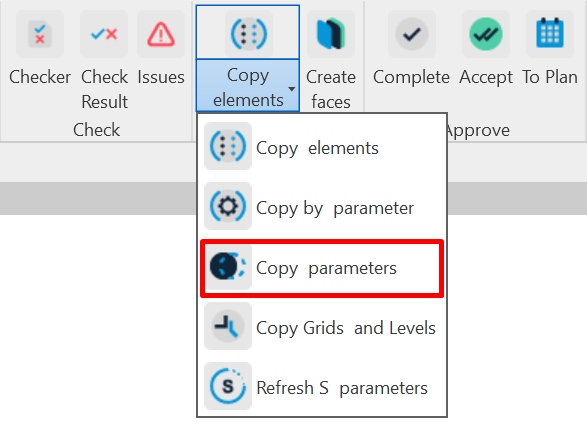](https://wiki.signax.io/uploads/images/gallery/2024-05/image-1715263778791.png) Tool Settings Window [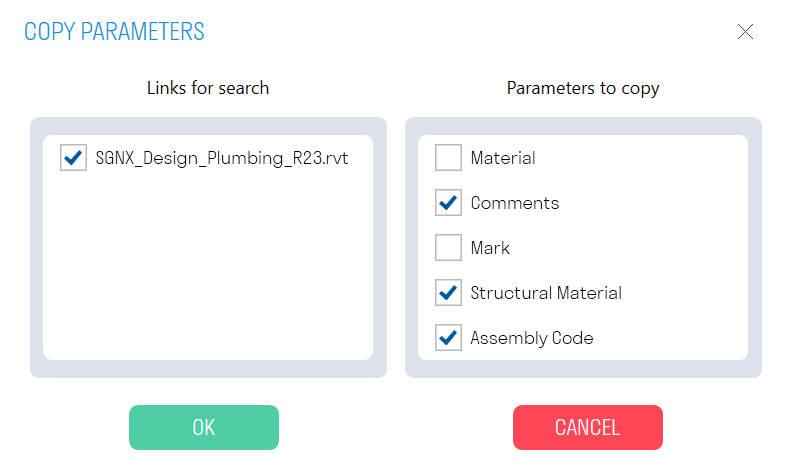](https://wiki.signax.io/uploads/images/gallery/2024-05/image-1715263813975.png) - **In the "Search Links"** block, specify the linked model from which parameters need to be copied. - **In the "Parameters to Copy"** block, specify the parameters that need to be copied from the linked file. Parameters for copying are filled in the SIGNAX Settings under the **[Parameters to Copy](https://wiki.signax.io/link/64#bkmrk-parameters-to-copy)** section. 2. Select the elements for which parameters need to be copied, and in the top left corner, click Done. [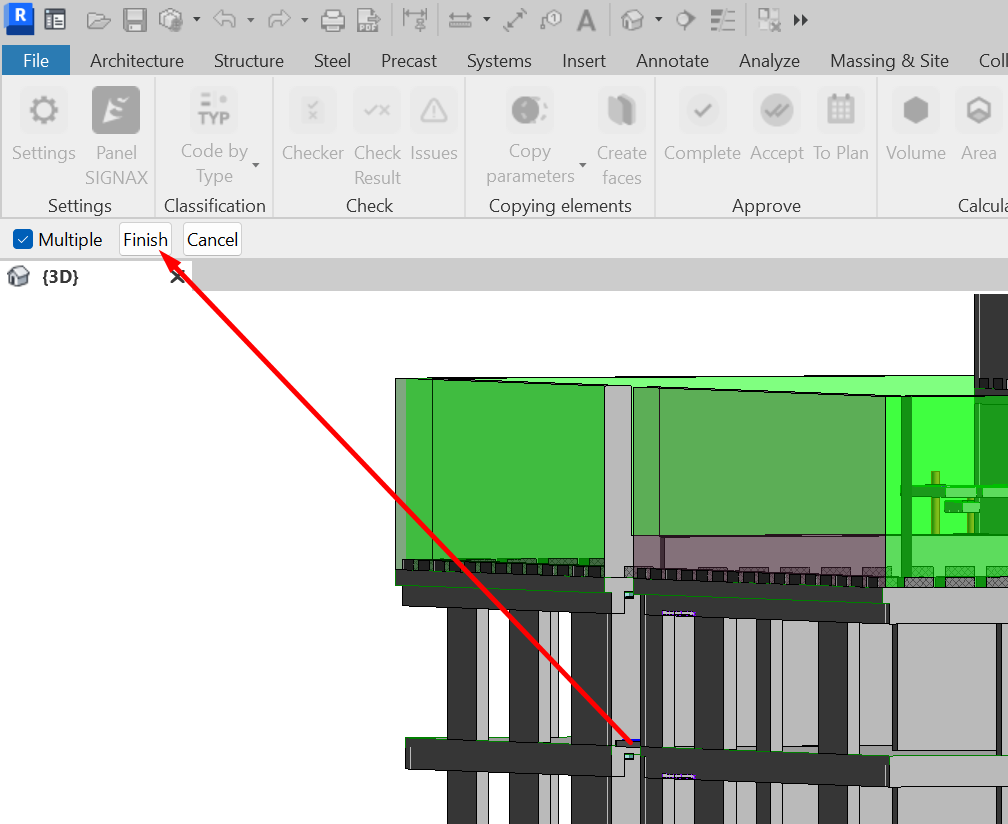](https://wiki.signax.io/uploads/images/gallery/2024-05/image-1715263860191.png) ### **Copy grids and levels** The command allows you to copy grids and levels from a linked file into the construction model. This is necessary for creating plans based on the levels of the project model or for dividing elements into parts along the axes. 1. Click on the Copy Elements panel ➜ Copy Grids and Levels. [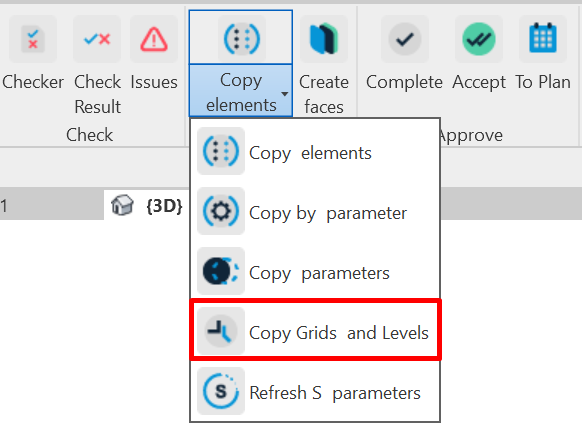](https://wiki.signax.io/uploads/images/gallery/2024-05/image-1715175547989.png) The tool settings window. [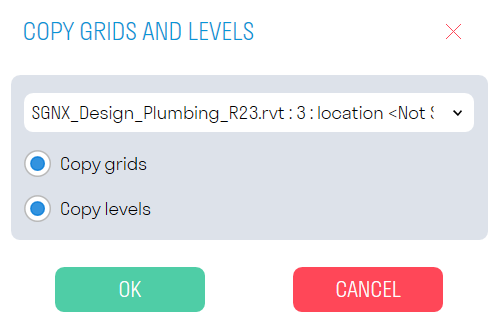](https://wiki.signax.io/uploads/images/gallery/2024-05/image-1715175605885.png) - Specify the linked file from which the axes and levels will be copied. - **The "Copy Axes" toggle** is responsible for copying axes. - **The "Copy Levels" toggle** is responsible for copying levels. ### **Refresh S parameters** The tool updates the geometric parameters (S Volume, S Area, S Length) and S id history for elements in the Parts category. This is required when the geometry of an element is changed. 1. Click on the Copy Elements panel ➤ Refresh S Parameters [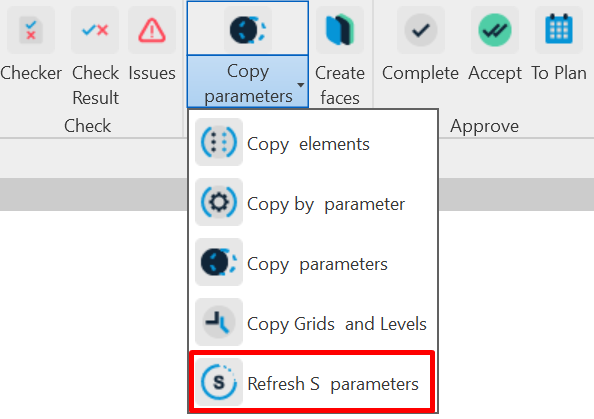](https://wiki.signax.io/uploads/images/gallery/2024-05/image-1715263954296.png) 2. Select the elements in the Parts category for which parameters need to be updated, and click Finish. [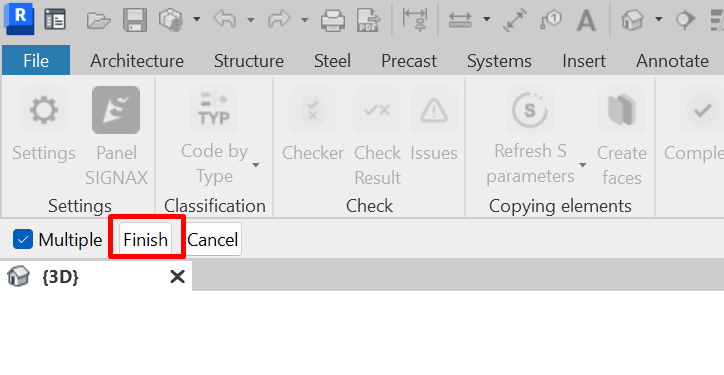](https://wiki.signax.io/uploads/images/gallery/2024-05/image-1715263983739.png) ### **Create faces** The tool allows you to create surfaces from selected faces. It can be used to create an accumulative construction model for facades or interior finishing when they are constructed as single-layer walls or not modeled. 1. Click on the Copy Elements panel ➤ Create Surfaces [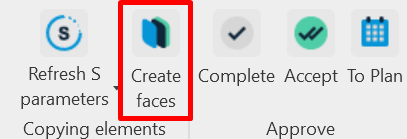](https://wiki.signax.io/uploads/images/gallery/2024-05/image-1715264157194.png) Tool Settings Window [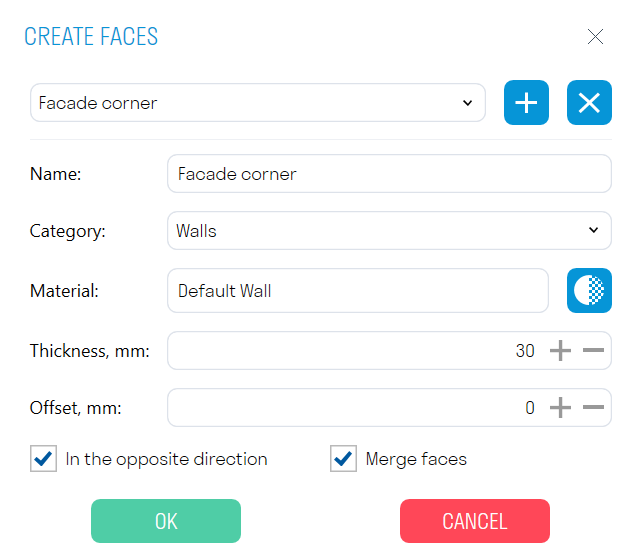](https://wiki.signax.io/uploads/images/gallery/2024-05/image-1715264214619.png) You can add and remove different surface options with their parameters. - In the "Name" field, specify the name of your option. - In the "Category" field, choose the category of the surface to be created.Note: Some categories are not suitable for creating surfaces, such as Analytical Column Models or Concentrated Loads.
- In the **"Material" field**, select the material of the created surface. - In the **"Thickness" field**, specify the thickness of the surface in mm. - In the **"Offset" field**, specify the offset of the surface from the selected face in mm. - The **"Reverse Direction"** toggle allows you to choose the direction in which the surface will be extruded. - The **"Merge Faces"** toggle allows you to build the surface as a single entity when selecting multiple faces. 2. Select one or more faces and click Done. [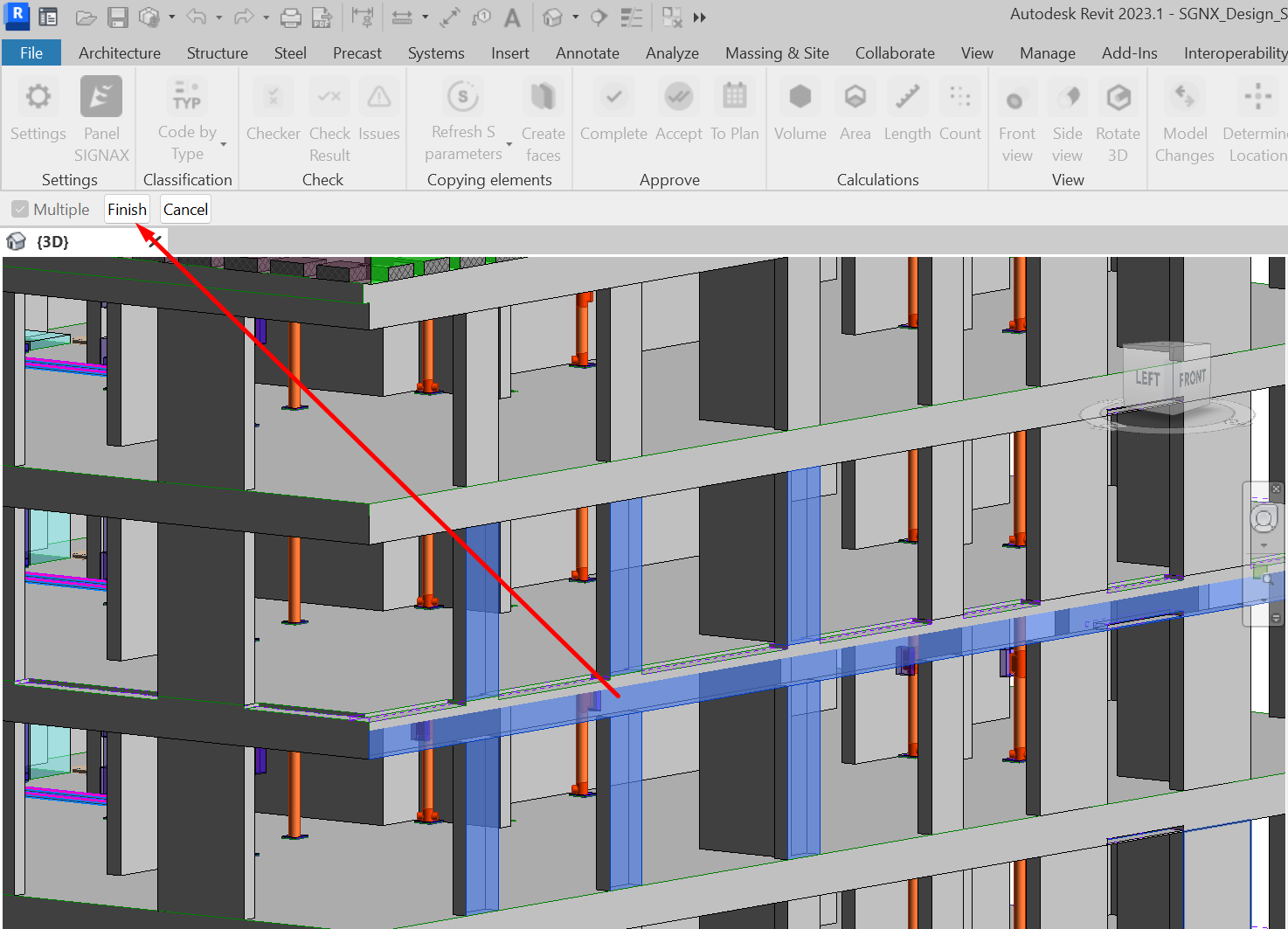](https://wiki.signax.io/uploads/images/gallery/2024-05/image-1715264334306.png) ### **Volume/Area/Length** Using the Volume, Area, Length, and Quantity commands, you can obtain values of corresponding parameters for elements. The parameter names from which values are to be collected are set in the SIGNAX Settings in the Quantitative Property section. 1. Select the element/elements and click on the Calculations panel ➜ Volume/Area/Length/Count. [](https://wiki.signax.io/uploads/images/gallery/2024-05/image-1715170341950.png) 2. Obtain the corresponding value. [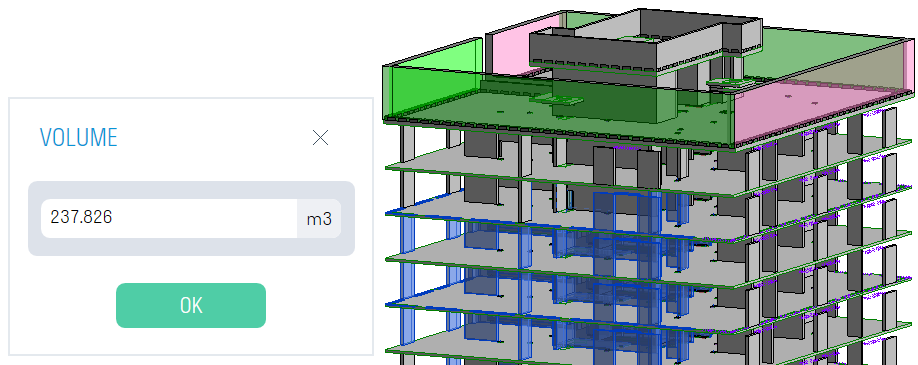](https://wiki.signax.io/uploads/images/gallery/2024-05/image-1715170374874.png) ### **Model changes** ### **Determine location** The tool allows you to determine the location of model elements relative to the level and the nearest grid axes, with the result recorded in the parameter "S Location."Note: The plugin can be launched from any Revit file, even an empty one. The version of the processed Revit files must match the version of Revit from which the plugin is launched. Do not close the tool or turn off the computer until the Auto-processing process is complete.
1. Click on the Utilities panel ➜ Auto-processing. [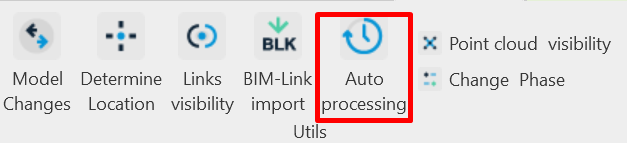](https://wiki.signax.io/uploads/images/gallery/2024-05/image-1715173054466.png) 2. In the "Tasks" window, click "+" and add actions that will be performed sequentially on the selected files. [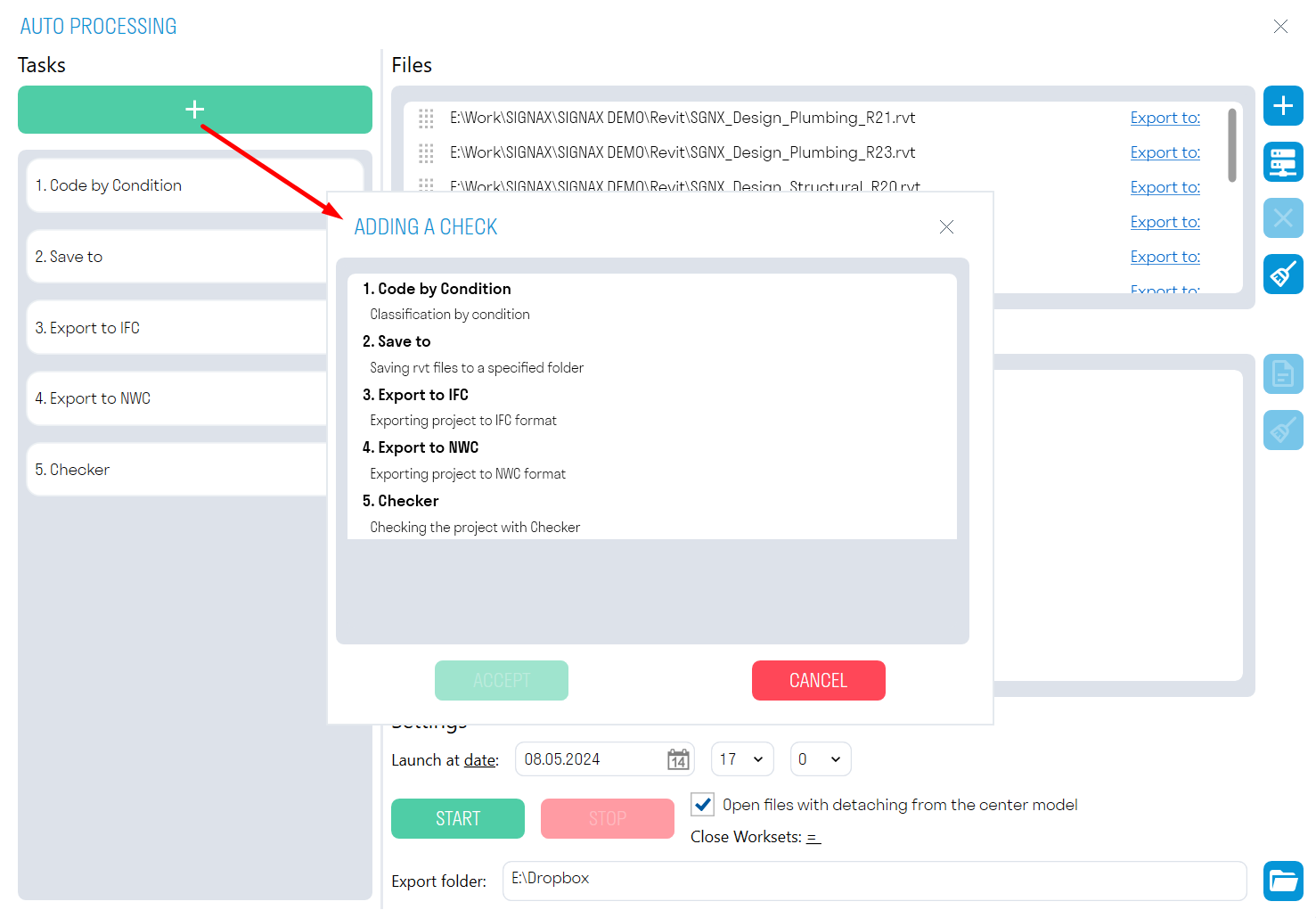](https://wiki.signax.io/uploads/images/gallery/2024-05/image-1715173171701.png) The order of task execution can be changed by dragging them. [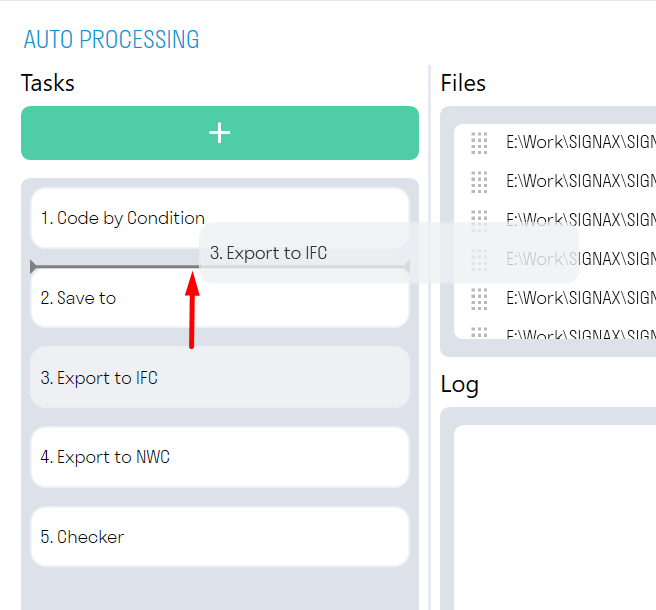](https://wiki.signax.io/uploads/images/gallery/2024-05/image-1715173220243.png) **["Code by Condition"](https://wiki.signax.io/link/64#bkmrk-code-by-condition)** assigns a code according to the classifier to all elements based on certain conditions. The rules are taken from the file from which Auto-processing is launched.Note: Use this task with the "Open files with detach from central model" option turned off. Otherwise, all changes will not be saved in the original file.
**["Checker" ](https://wiki.signax.io/link/64#bkmrk-checker)**checks the selected models for the presence of parameters in elements and the completeness of parameter values. The results of the check are Excel files with check results. The checking rules are taken from the file from which Auto-processing is launched. In the "Checker" tool, you need to check the boxes next to the performed checks. **"Save to"** saves the selected files in RVT format to the specified directory. For collaborative work models, it is recommended to use the "Open files with detach from central model" option. **"Export to NWC"** exports the selected models to NWC format to the specified directory, using the current export settings. The export takes place from the "Navisworks" view. If there is no Navisworks view in the file, the export will be performed from the first view containing the word "Navisworks", for example, "BIM\_Navisworks" or "Navisworks ARCH". If there are no suitable views in the file, the entire model will be exported. **"Export to IFC"** exports the selected models to IFC format to the specified directory.Note: The export directory is specified in the "Export folder" field at the bottom of the window.
3. In the "Files" window, click [](https://wiki.signax.io/uploads/images/gallery/2024-05/image-1715173533438.png)to select RVT format files from the local computer, or [](https://wiki.signax.io/uploads/images/gallery/2024-05/image-1715173543510.png)to select files from the Revit server. The previously specified tasks will be applied to the selected files. 4. The "Settings" window contains various options for launching Auto-processing. [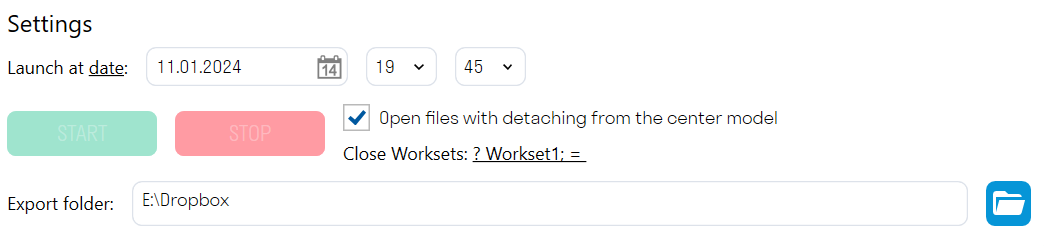](https://wiki.signax.io/uploads/images/gallery/2024-05/image-1715173672116.png) - You can choose to start **by date** or **by days**. For one-time model processing, use the **date-based** launch. The plugin will run once at the specified date and time. [](https://wiki.signax.io/uploads/images/gallery/2024-05/image-1715173816054.png) For regular file processing, select the day-based launch. The plugin will run on the specified days at the same time. [](https://wiki.signax.io/uploads/images/gallery/2024-05/image-1715173799168.png) The "**Open files with detach from center model**" option allows you to open models with detachment from the collaborative model. This is necessary when saving such models in RVT format for further transmission, for example, to the client.Note: This option should only be used with export commands, as changes made by the "Code by Condition" command will not be saved in the original file.
"**Close Worksets**" allows you to close the specified worksets when opening the processed file. For example, you can close the workset with linked files to make the processed models open faster. [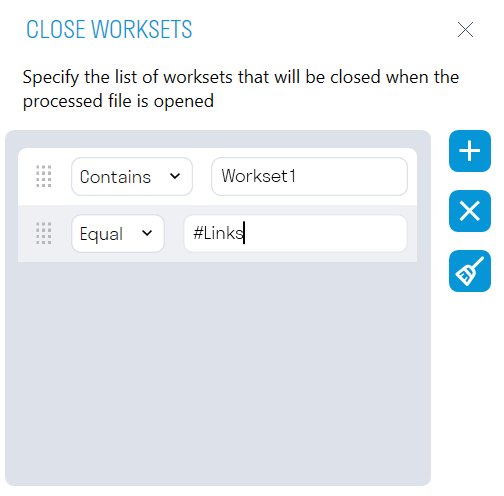](https://wiki.signax.io/uploads/images/gallery/2024-05/image-1715173891529.png) The export directory specifies the directory for exporting files. [](https://wiki.signax.io/uploads/images/gallery/2024-05/image-1715173910682.png) 5. After setting up the launch, click "START". At the specified time, the plugin will start sequentially opening the selected models and performing the specified tasks on them. Do not close the tool or turn off the computer until the Auto-processing process is complete. The plugin's operation process can be observed in the "Log" window. Here, all the results of the performed actions and errors that occurred during auto-processing will be recorded. The results can be opened in .txt format by clicking [ ](https://wiki.signax.io/uploads/images/gallery/2024-05/image-1715173951630.png)and saved to the local computer. ### **Code by type**Note: The "Parameter," "Condition," "Value" columns specify one additional condition for classifying elements. Specify these columns as many times as additional conditions are required.
3\. To preview the elements that match the specified classification rules, select the rule and click SEARCH. 4\. To display an element in the model, select the element and click SHOW. 5\. Click Execute Coding ➜ the plugin will write the code and code description into the specified parameters. ### **Code by location** ### **Point cloud visibility** The command allows toggling the visibility of point clouds on the current view. For convenience, you can assign a shortcut key to the tool. 1. Click on the Utilities panel ➜ Point Cloud Visibility. [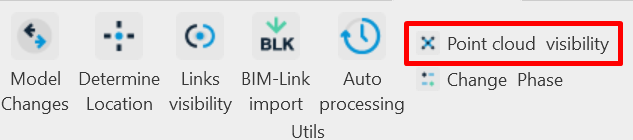](https://wiki.signax.io/uploads/images/gallery/2024-05/image-1715172486824.png) ### **Front view** Front View The tool allows orienting the 3D view along the cross-section of the selected linear object (pipes, ducts, trays). This tool is useful when you need to view a linear object from the front that is not orthogonal to the main axes (X, Y, Z). 1. Click on the View panel ➜ Front View. [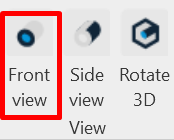](https://wiki.signax.io/uploads/images/gallery/2024-05/image-1715172559678.png) 2. Select the linear element. The 3D view will rotate. [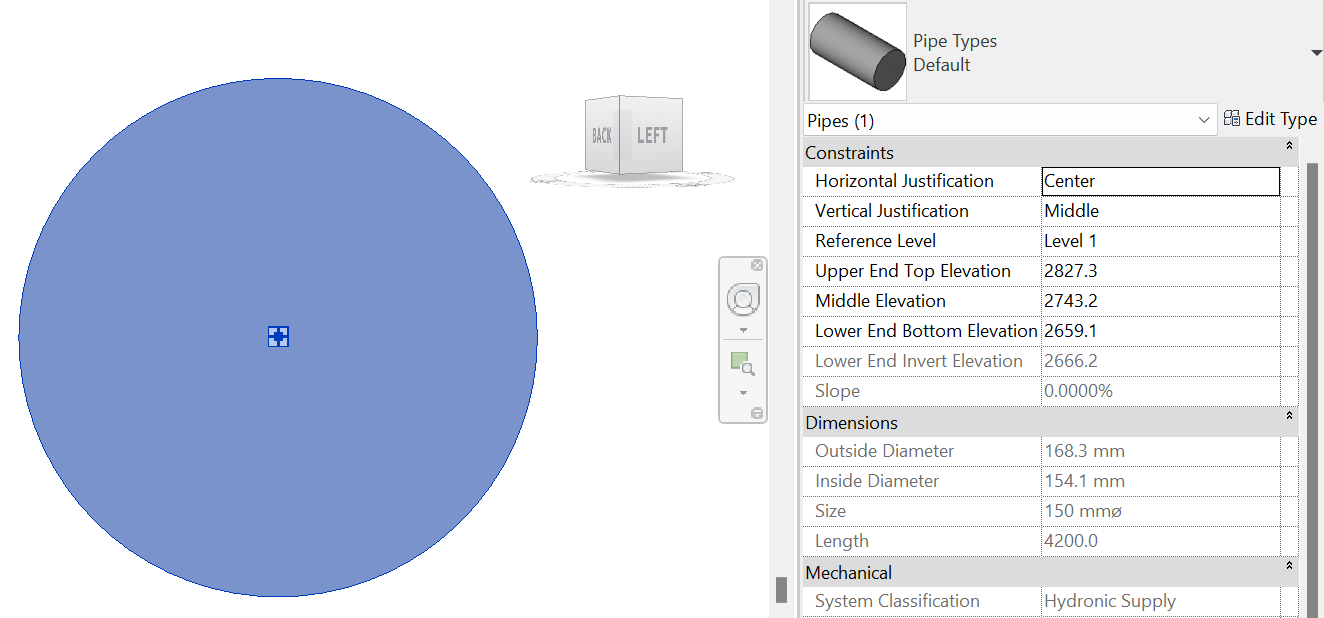](https://wiki.signax.io/uploads/images/gallery/2024-05/image-1715172619401.png) ### **Side view** Side View The tool allows orienting the 3D view along the longitudinal section of the selected linear object (pipes, ducts, trays). This tool is useful when you need to view a linear object from the side that is not orthogonal to the main axes (X, Y, Z). 1. Click on the View panel ➜ Side View. [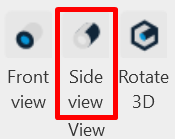](https://wiki.signax.io/uploads/images/gallery/2024-05/image-1715172682543.png) 2. Select the linear element. The 3D view will rotate. [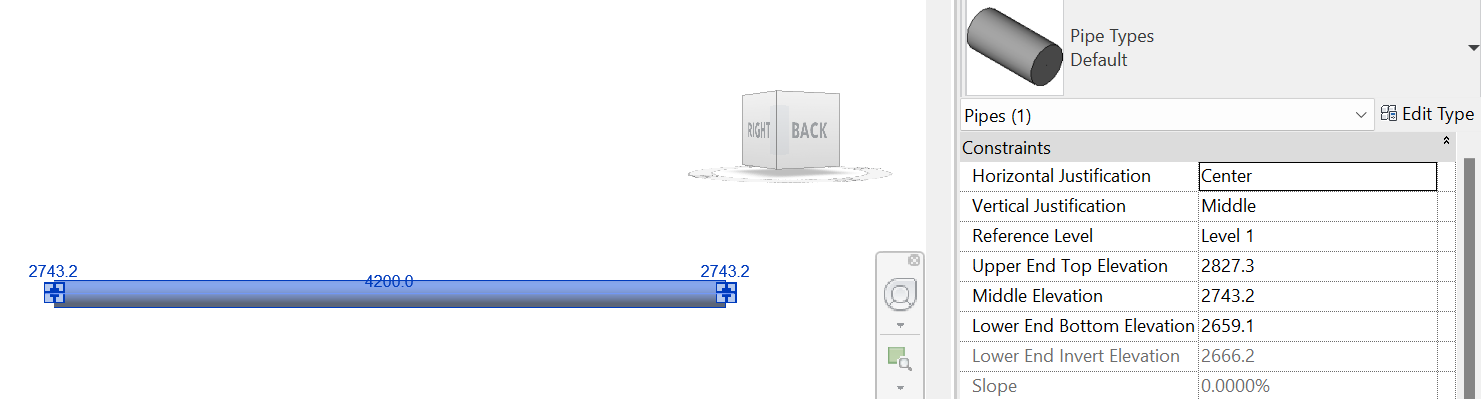](https://wiki.signax.io/uploads/images/gallery/2024-05/image-1715172708865.png) ### **Rotate 3D** Rotate 3D The tool allows rotating the 3D view clip boundary along the linear object. 1. Click on the View panel ➜ Rotate 3D. [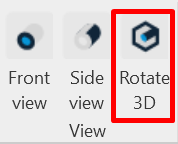](https://wiki.signax.io/uploads/images/gallery/2024-05/image-1715172782986.png) 2. Select the linear element. The clip boundary will rotate along the element. [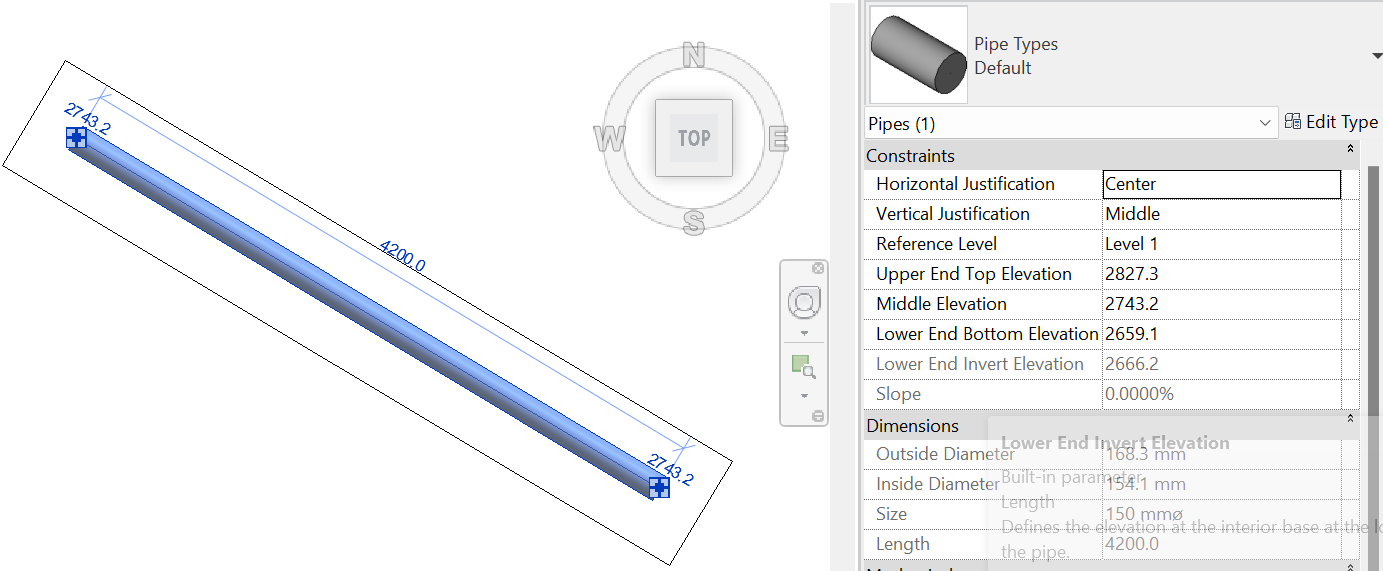](https://wiki.signax.io/uploads/images/gallery/2024-05/image-1715172763064.png) # 3.4.2.3. Construction BIM model manual ### **File preperation** - Download the Revit SIGNAX template file 1. Open Revit, select "Create" a new file. Next, click "Browse", find the saved template file, the file format must be .rte, click "OK".  2. Click “Insert” - “Revit Link”, choose project file.  3. If this is the first link for this file, choose “Auto - Project Base Point to Project Base Point”. 