| **Tools** | **Description** |
| [Copy elements](https://wiki.signax.io/link/64#bkmrk-copy-elements) | Copying elements and their parameters from the linked Project model to create a Construction model. |
| [Copy by parameters](https://wiki.signax.io/link/64#bkmrk-copy-by-parameters) | Copying elements from the linked Project model to the Construction model based on key parameters such as Floor, Type, etc. |
| [Copy parameters](https://wiki.signax.io/link/64#bkmrk-copy-parameters) | Independently copying parameters of elements from the linked Project model to the Construction model. |
| [Copy grids and levels](https://wiki.signax.io/link/64#bkmrk-copy-grids-and-levels) | Copying Axes and levels from the linked Project model for more convenient work in the Construction model. |
| [Complete](https://wiki.signax.io/link/64#bkmrk-complete-accept-to-plan) | Assigning a date of actual completion on the construction site to an element, specifying the performer and type of work. |
| [Accept](https://wiki.signax.io/link/64#bkmrk-complete-accept-to-plan) | Assigning a date for coordination or payment according to invoice to an element, specifying the performer and type of work. |
| [To plan](https://wiki.signax.io/link/64#bkmrk-complete-accept-to-plan) | Assigning a planned completion date on the construction site to an element, specifying the performer and type of work. |
| [Volume/Area/Length](https://wiki.signax.io/link/64#bkmrk-volume-area-length) | Obtaining numerical characteristics (Volume, Area, Length) of a model element. |
| [Create faces](https://wiki.signax.io/link/64#bkmrk-create-faces) | Creating surfaces along the edges of an element with selected material, thickness, etc., intended for the creation of multi-layer facades or interior finishes when those are represented as single-layer walls or not modeled at all. |
| [Change phase](https://wiki.signax.io/link/64#bkmrk-change-phase) | Switching an element's status from "Design" to "Completed" to display the progress of work in views. |
| [Refresh S parameters](https://wiki.signax.io/link/64#bkmrk-refresh-s-parameters) | Updating numerical parameters (Surface Area, Volume, Length) and Surface ID history for elements in the "Parts" category. This is required when the geometry of an element is modified. |
Note: The name of the stage should also be specified in Manage ➤ Phasing.
[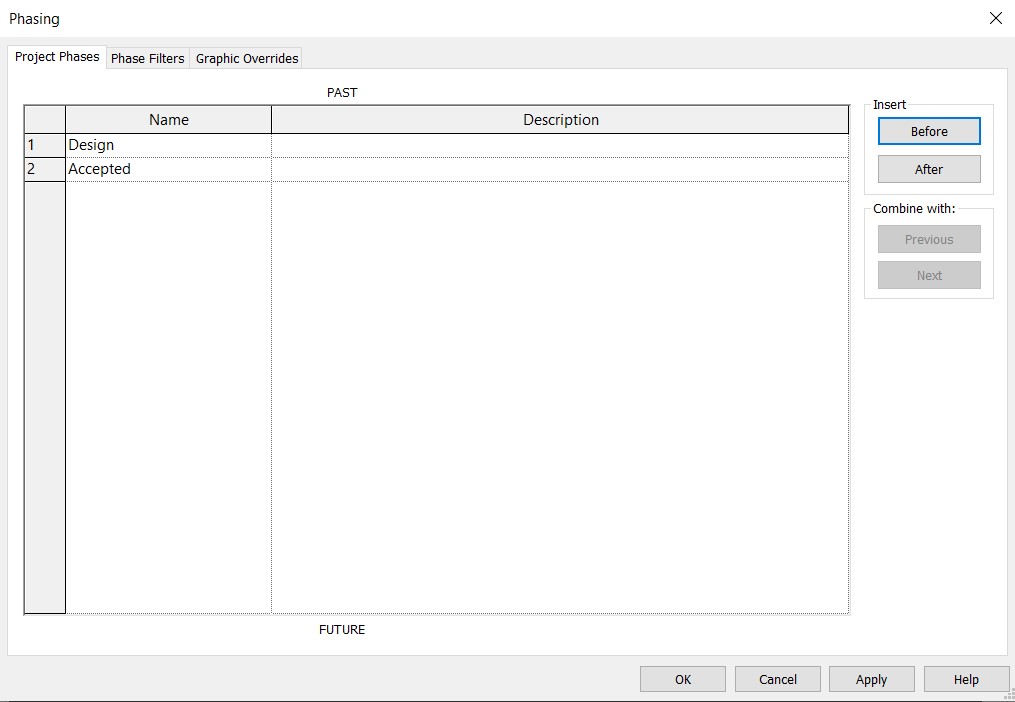](https://wiki.signax.io/uploads/images/gallery/2023-12/image-1703060347189.jpg) ### **Coloring** This setting allows you to specify colors for coloring elements by creating filters for views. By using the checkbox, you can activate automatic coloring when using a command, and also assign a color for automatic assignment. 1. Click on the Settings panel ➤ Settings ➤ Coloring [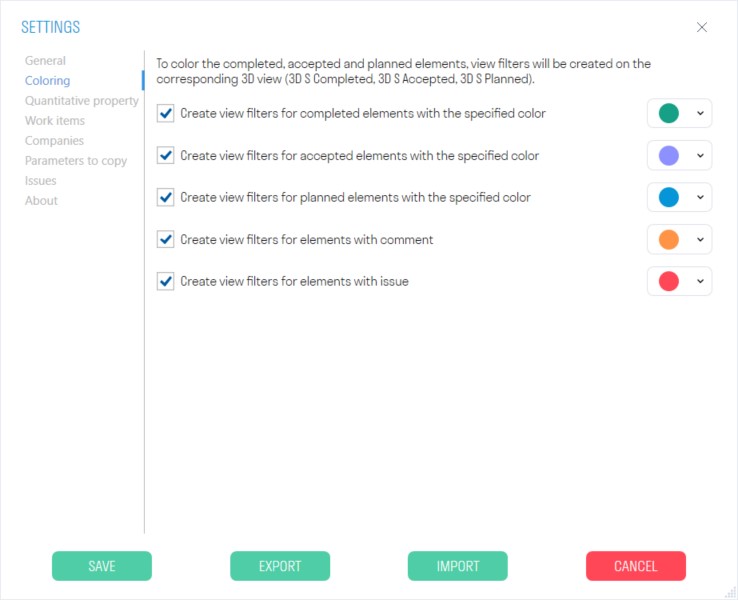](https://wiki.signax.io/uploads/images/gallery/2023-10/image-1697031182892.jpg) - When using the "[Complete/Accept/Plan](https://wiki.signax.io/link/64#bkmrk-complete-accept-to-plan)" commands, it records the value in the "S Color" parameter. ### **Quantitative property** In the current list, names of parameters are set for collecting cumulative numerical characteristics of elements (Volume/Area/Length) when working with the Calculations section. If an element has at least one parameter from the list, the value from that parameter is taken for calculation. The order of parameters in the list corresponds to the order of parameter search for the element.**Attention!** W2.1.1 may and should be repeated for all types of work placed in one folder, i.e., it does not increase with the last digit—it is not a sequential number but an indicator of the placement of the type of work.
- ***In the "Code"*** column, the work code is specified. - ***In the "Description"*** column, the folder name or type of work is indicated. - ***In the "Unit"*** column, the unit of measurement for the type of work is specified. For a folder, no unit of measurement is indicated. - ***In the "Price"*** column, the price per unit of work is specified, which is used for exporting Invoice in TOOLS For Navisworks. ### **Companies** Add list of companies involved in construction project to be able to specify them using [Complete/Accept/To Plan](https://wiki.signax.io/link/64#bkmrk-complete-accept-to-plan) features. [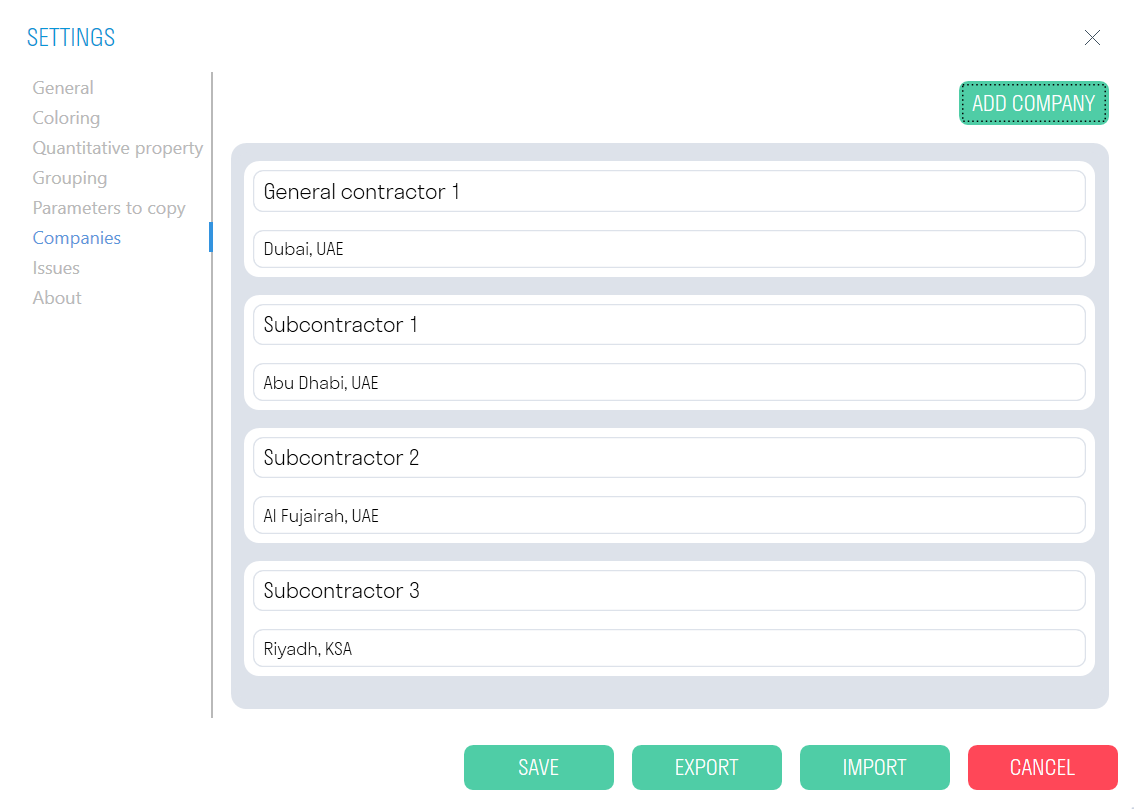](https://wiki.signax.io/uploads/images/gallery/2024-05/image-1715070020944.png) ### **Parameters to copy** Specify parameters you would like to transfer from a linked model file using [Copy elements,](https://wiki.signax.io/link/64#bkmrk-copy-elements) [Copy by parameters](https://wiki.signax.io/link/64#bkmrk-copy-by-parameters), and [Copy parameters](https://wiki.signax.io/link/64#bkmrk-copy-parameters) features. 1. Select Settings ➤ Parameters to Copy 2. Specify the parameter name to copy "+" 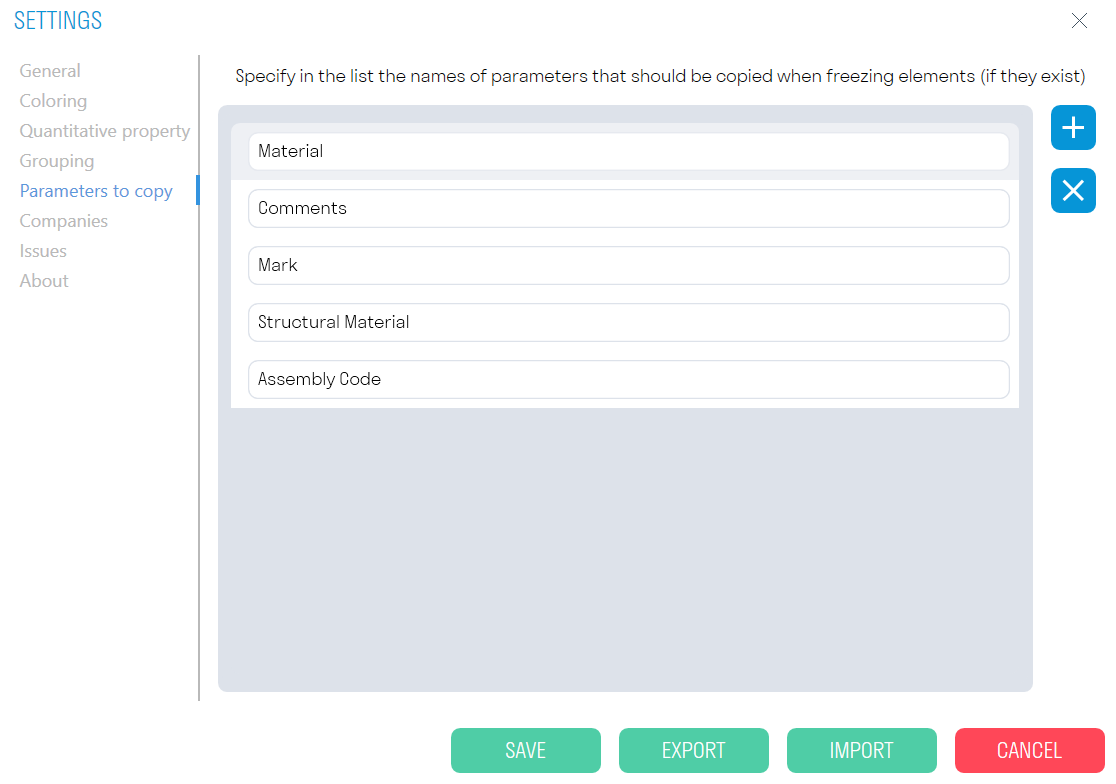 ### **Issues** To use the **BCF format Issues feature**, you need to configure it in Settings. You have two options: 1. Manually enter all required data - User Name, Email, Specify paths to saved .txt files with settings. 2. You can also automatically "Create default data" with pre-configured .txt files. For this option, you must specify the path to the folder where the Issue settings will be stored. Later, you can edit .txt setting files and customize them based on your project requirements. [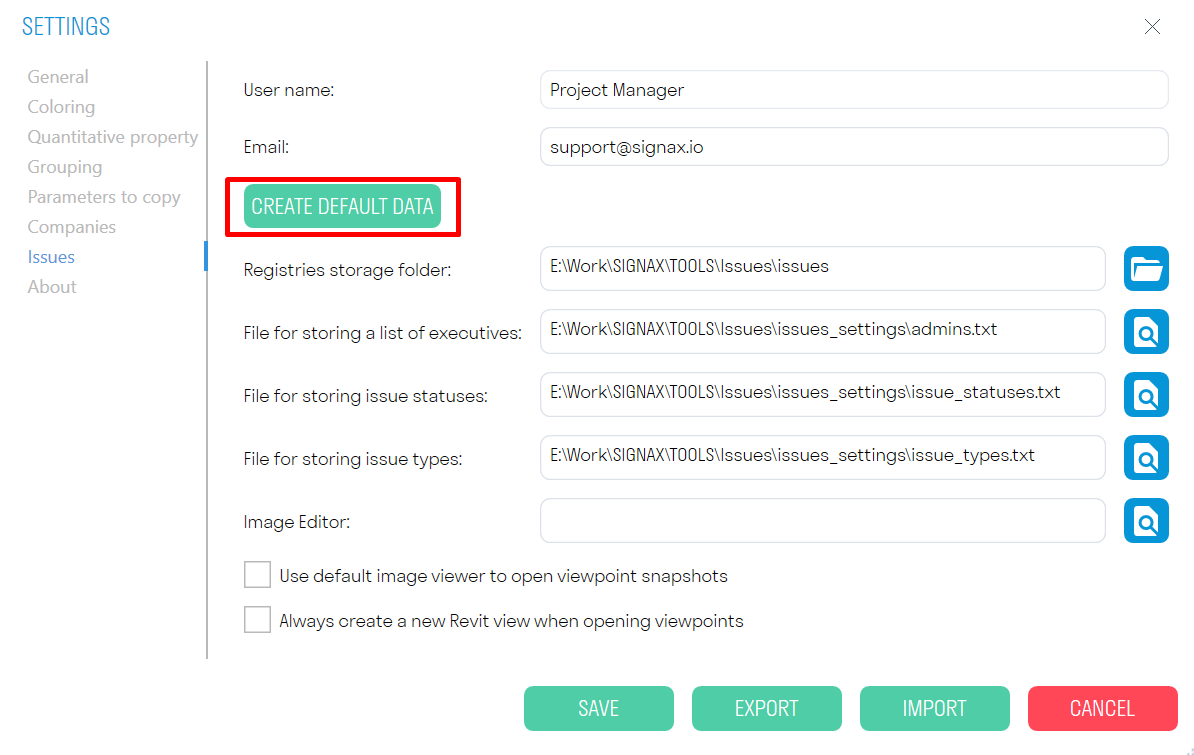](https://wiki.signax.io/uploads/images/gallery/2024-05/image-1715076033465.png) [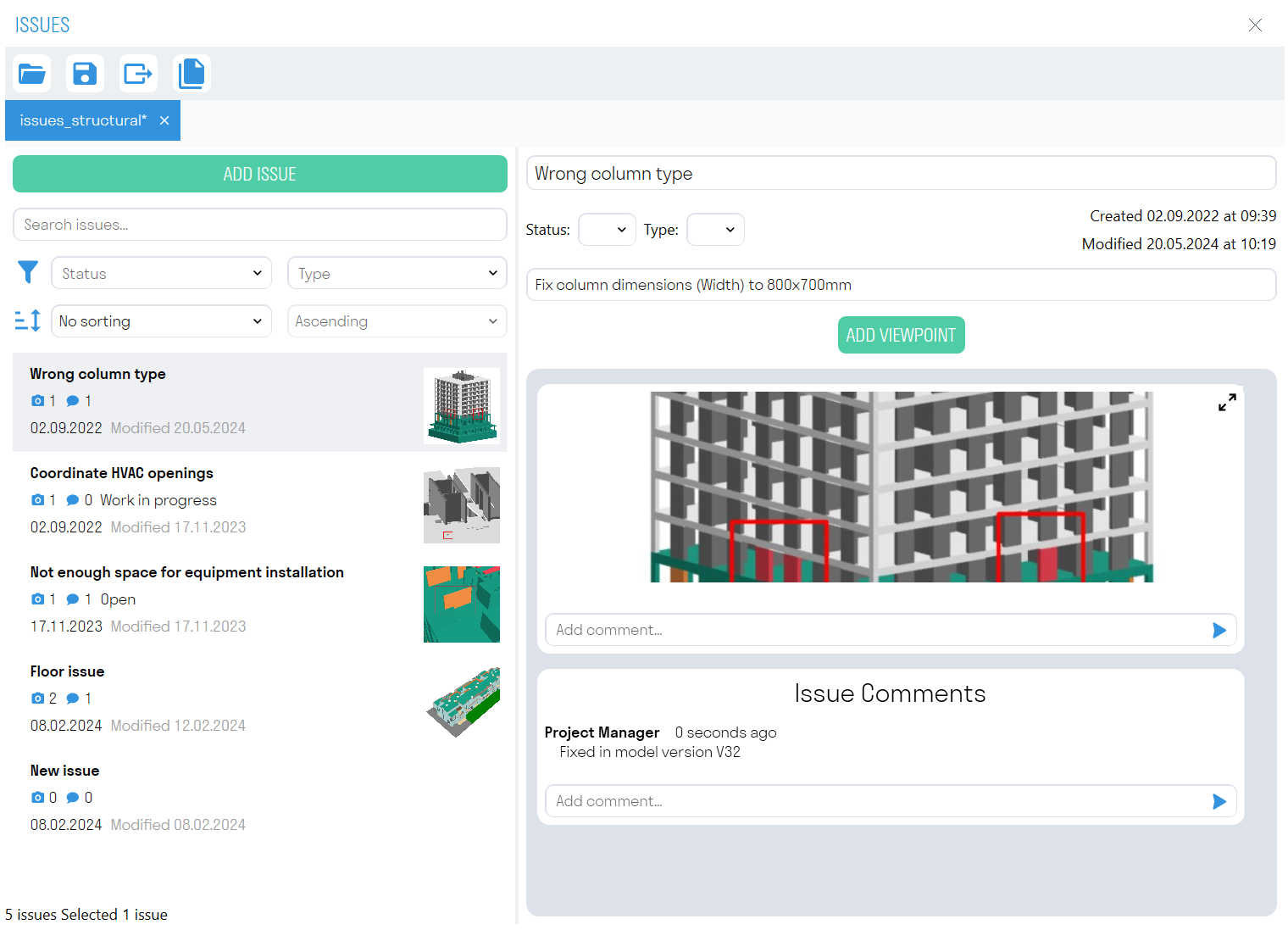](https://wiki.signax.io/uploads/images/gallery/2024-05/image-1716186040802.png) ## **SIGNAX Features** ### **Checker** A comprehensive tool that allows you to check the model for the presence of parameters in elements and the completeness of values for these parameters. For example, before exporting the model to Navisworks, the designer can check the model for the completeness of important parameters. Click on the Check panel ➔ Checker. [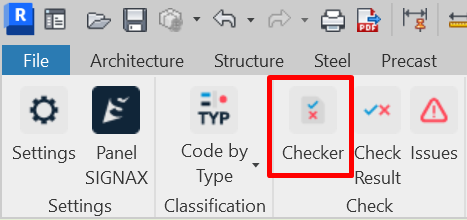](https://wiki.signax.io/uploads/images/gallery/2024-05/image-1715077326841.png) 1. The Checker window is divided into 3 areas: checks, rules, and results. [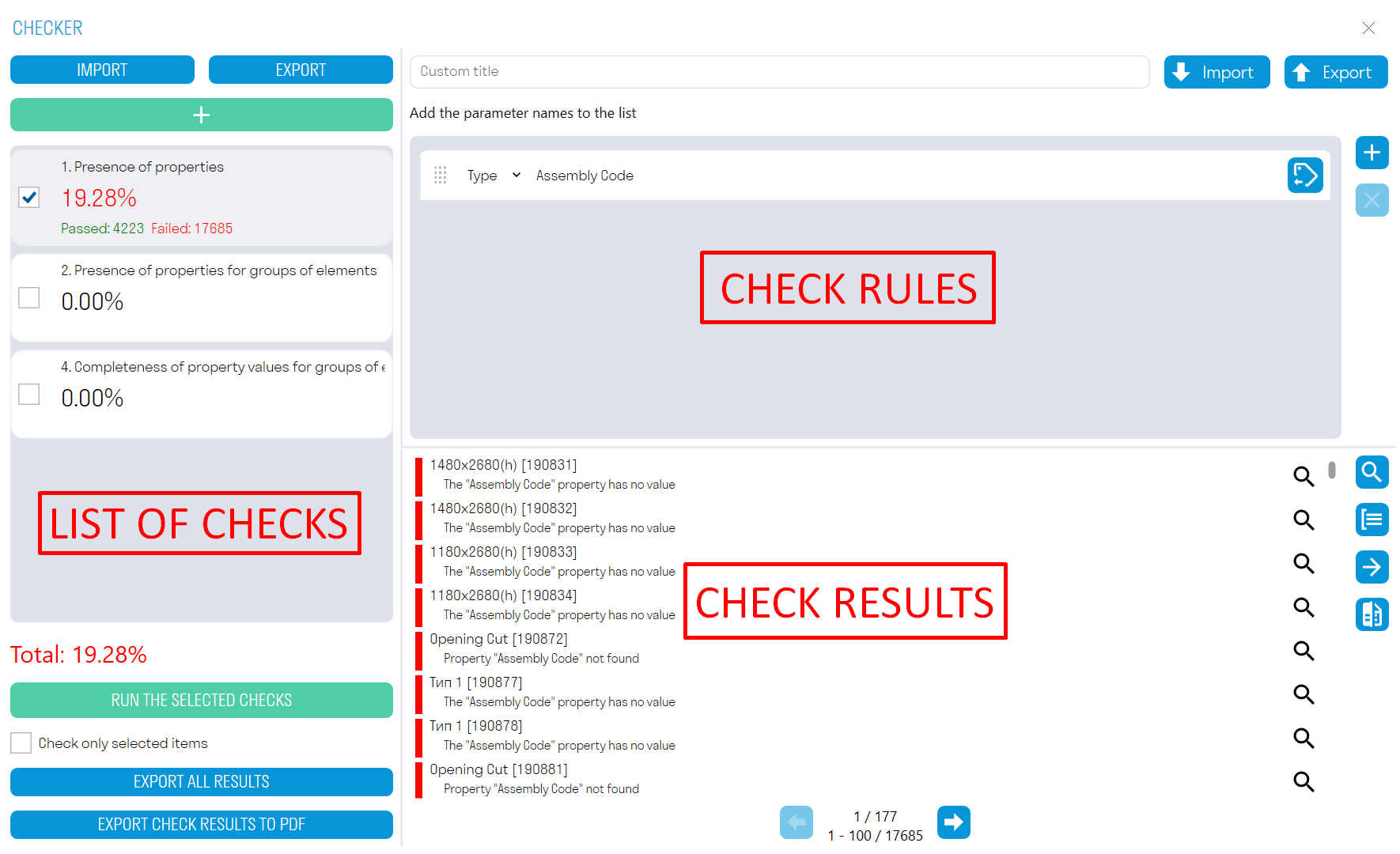](https://wiki.signax.io/uploads/images/gallery/2024-05/image-1715077495913.png) 2\. Add one of three checks by clicking [](https://wiki.signax.io/uploads/images/gallery/2024-05/image-1715077561836.png) 3\. Add rules and run the check by clicking "RUN SELECTED CHECKS". 4\. Review elements in the model with errors, make notes, and correct errors. Export check results to Excel or XML. Compare results with previous check results to see which notes have been addressed. **Check Zone**: This zone displays the percentage of completed checks and the number of elements that passed and failed the check. - Click **Add Check** [](https://wiki.signax.io/uploads/images/gallery/2024-05/image-1715077561836.png) to add one of three checks. - **EXPORT** allows you to export all checks and their rules to XML. You can then send this file with checks to your colleagues. - **IMPORT** allows importing an XML file with checks. - **RUN SELECTED CHECKS** launches the check opposite to which there is a checkmark. The Check only selected elements switch allows checking only the selected elements in the model. - **EXPORT ALL RESULTS** allows exporting the results of all checks to a single Excel file, which can be passed to colleagues to fix elements that failed the check. **Rules Zone:** This zone creates rules for the check. Rules created in Navisworks are compatible with rules in Revit. - When creating rules, it is necessary to select their type from the drop-down list - Type or Instance Parameter. - [](https://wiki.signax.io/uploads/images/gallery/2024-05/image-1715078720596.png) button allows selecting a parameter from the list. - **EXPORT** allows exporting check rules to an Excel file. This file can be supplemented with rules, loaded into Checker, or sent to colleagues. - **IMPORT** allows loading an Excel file with check rules. If you already have created rules in Navisworks, you can import them into Checker in Revit. **Results Zone:** This zone displays the check results in the form of element names and descriptions of why the elements failed the check. - **Click "Select All"** [ ](https://wiki.signax.io/uploads/images/gallery/2024-05/image-1715078798310.png)to select all elements in the model that failed the check. - **Click** [ ](https://wiki.signax.io/uploads/images/gallery/2024-05/image-1715078847810.png)next to the result to select one or a group of elements in the model that failed the check. - **Click Group Results** [](https://wiki.signax.io/uploads/images/gallery/2024-05/image-1715078929163.png) to group check results by repeating element names and result descriptions. Thus, the number of items in the list will decrease, making it easier to view elements that failed the check. - **Click Export Results** [](https://wiki.signax.io/uploads/images/gallery/2024-05/image-1715078979006.png) to export check results in Excel or XML format. After fixing the issues, this XML can be compared with new results using the Compare command. - **Click Compare** [](https://wiki.signax.io/uploads/images/gallery/2024-05/image-1715079049124.png) and load the XML file with the results of the previous check to see which notes have been addressed. **Checker - Check Types** [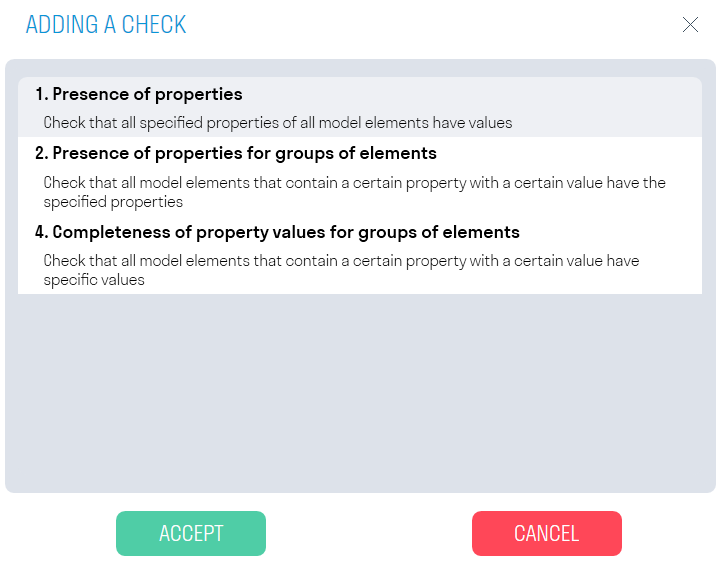](https://wiki.signax.io/uploads/images/gallery/2024-05/image-1715081213096.png) **1. Property Presence** This function checks the completeness of the check parameter value. It is suitable for checking parameters that should be filled in for all model elements. For example, let's check that the "Assembly Code" parameter is filled in for all model elements. [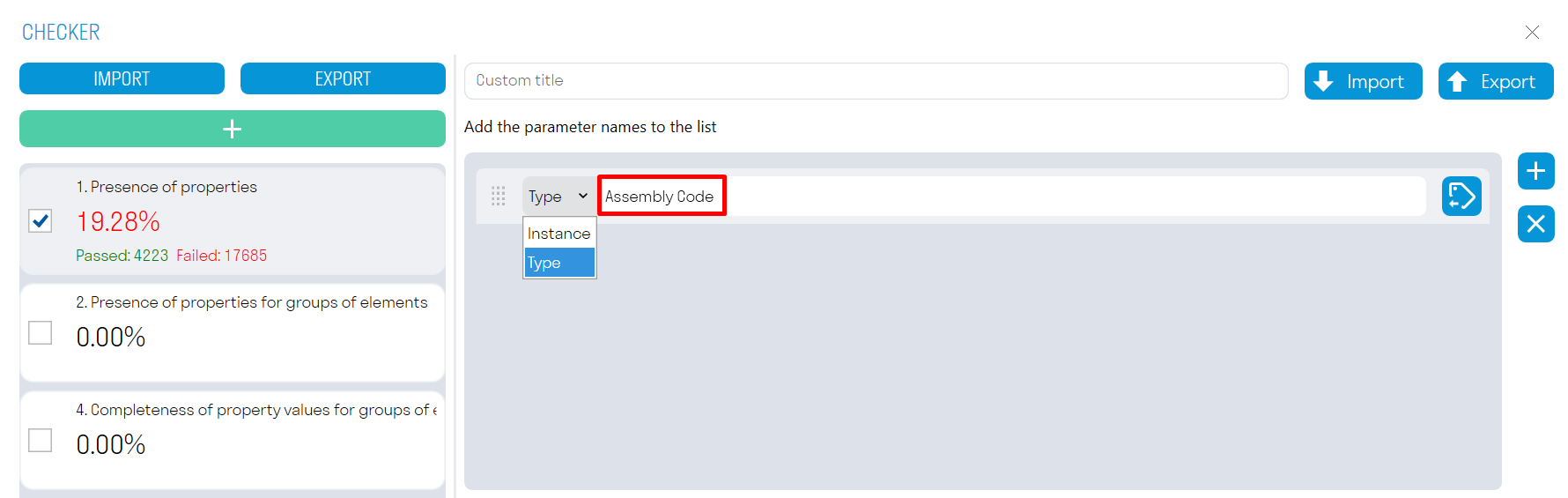](https://wiki.signax.io/uploads/images/gallery/2024-05/image-1715081299371.png) - Add a parameter by clicking +. - Select the parameter type (Type or Instance). - Enter the parameter Name and Assembly Code, or select the parameter from the list by clicking [. ](https://wiki.signax.io/uploads/images/gallery/2024-05/image-1715081319472.png) - Run the check ➔ the elements that failed the check will be shown in the results zone. **2. Properties Presence for Element Groups** Check that all model elements containing a conditional parameter with a certain value have filled check parameters. (In this context, a conditional parameter is a parameter that sets the initial condition: If the "Category" property has the value "Walls". Check parameters are checked for the presence of a filled value.) For example, let's check that for elements with the conditional parameters "Assembly Code" "B101212," and "B101224", has parameters "Base Level" and "S Location" are filled. [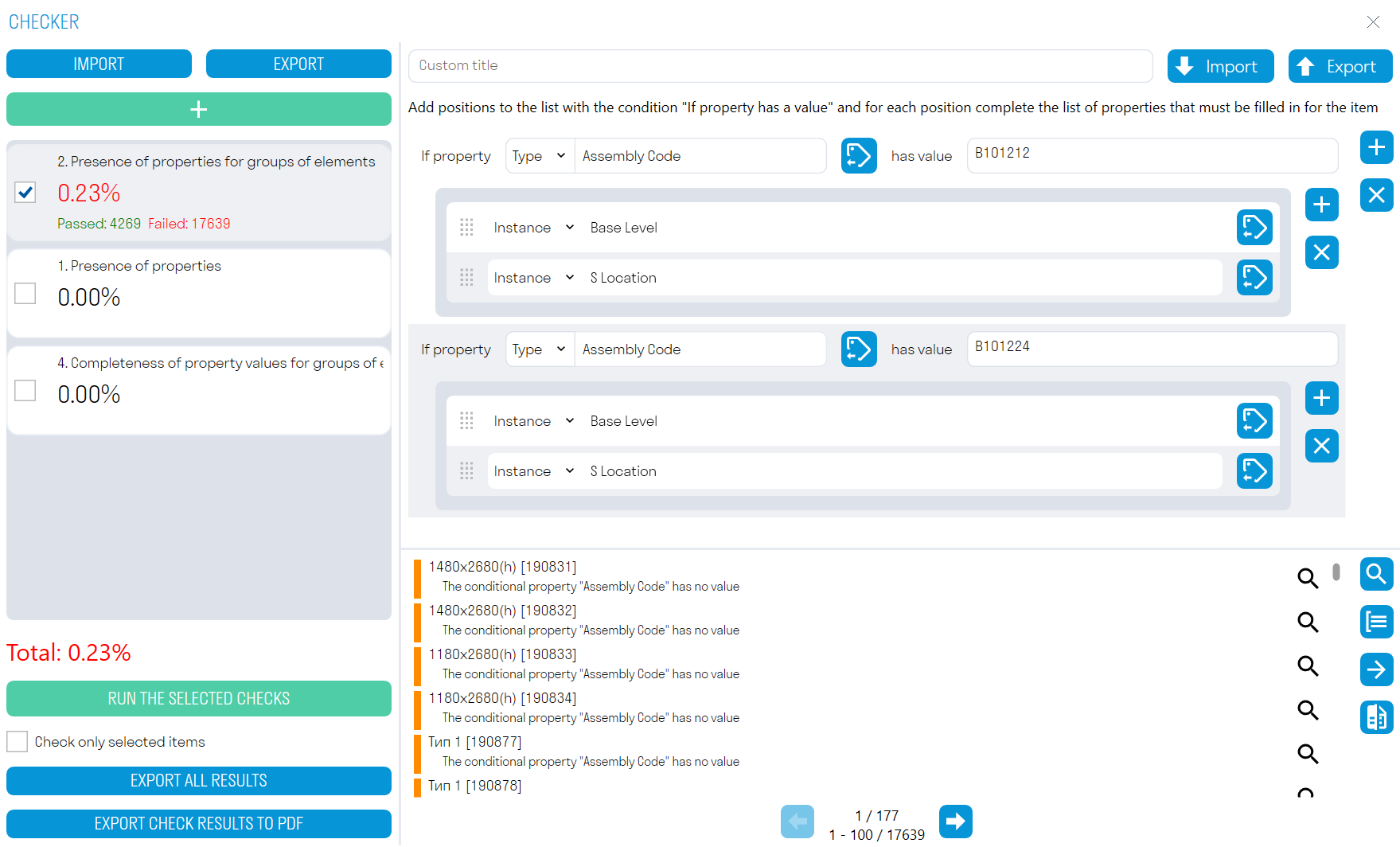](https://wiki.signax.io/uploads/images/gallery/2024-05/image-1715086507317.png) - Add a conditional parameter by selecting its type (Type or Instance) and its value. - Add check parameters and run the check ➔ The elements that failed the check will be shown in the results zone. It is more convenient to create rules for this check in an Excel table: all rules in Excel from Checker in Navisworks are compatible with Checker in Revit. If you already have created rules in Navisworks, you can import them into Checker in Revit or create new ones: [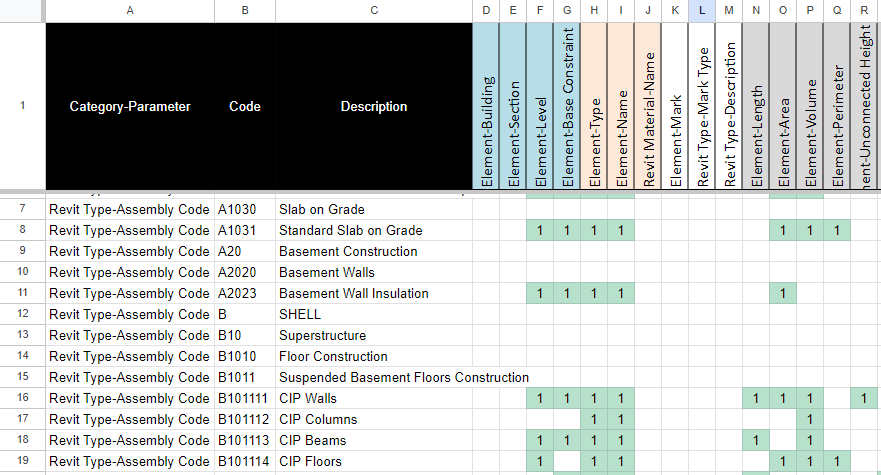](https://wiki.signax.io/uploads/images/gallery/2024-05/image-1715086815854.png) - In column A (Rule), list the conditional parameters as a pair "Parameter Type-Parameter" separated by a hyphen without spaces, and in column B (Value), specify values for these conditional parameters. - Then, starting from row 1 in column C, list the check parameters as a pair "Parameter Type-Parameter" separated by a hyphen without spaces. - Then fill in the cells in the matrix with any values, for example, "1", to link the check parameter to the conditional parameter. - Thus, you get: "If the "Assembly Code" parameter has the value "A1030", then check the "Element", "Building" parameters, etc." You can also check against other conditions, such as the Category Names. You can download templates using the following link: [SIGNAX BIM Reference Data](https://docs.google.com/spreadsheets/d/16uNorw8hO4gYIkizMAN84n5LsCn1Wtb3oiYM5r5toEU/edit?usp=sharing) **4. Completeness of Property Values for Element Groups** Check that all model elements containing a conditional parameter with a certain value have the specified value for check parameters. For example, let's check that for elements with the conditional parameter "Category" having the value "Walls", the check parameter "Width" is equal to "250". [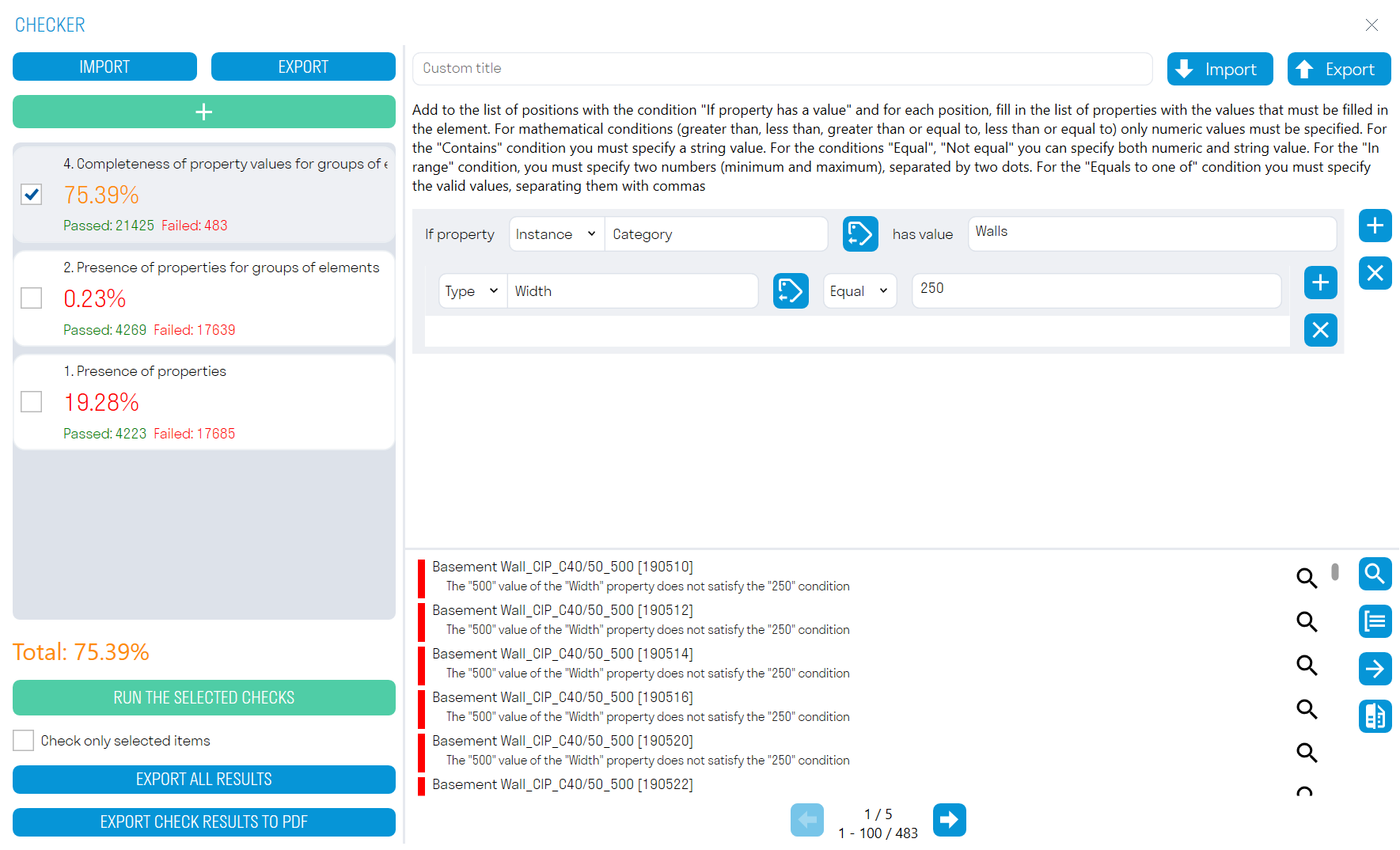](https://wiki.signax.io/uploads/images/gallery/2024-05/image-1715087646457.png) Add a conditional parameter by selecting its type (Type or Instance) and the value of this parameter. Add a check parameter and the value it should have. Run the check ➔ the elements that failed the check will be shown in the results zone.Note: For manual stage switching in the "Properties" of elements, find the "Construction Phase" parameter and change it from "Project Model" to "Completed".
Note: For manual stage changes in parts, it is necessary to uncheck the "Construction Stage as per Source" option.
### **Complete/Accept/To Plan** Using the commands Complete, Accept, and Schedule, you can assign the corresponding status to fixed elements. 1\. Click on the Acceptance panel ➜ Complete/Accept/To Plan. [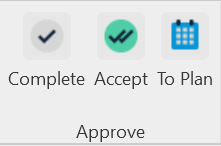](https://wiki.signax.io/uploads/images/gallery/2024-05/image-1715168645776.png) - **Complete** - actual completion date. - **Accept** - Approved and paid work (Invoice date) - **To Plan**- planned date with contractor assignment. 2\. Select the elements to which you want to assign a status, and click Done in the top left corner. [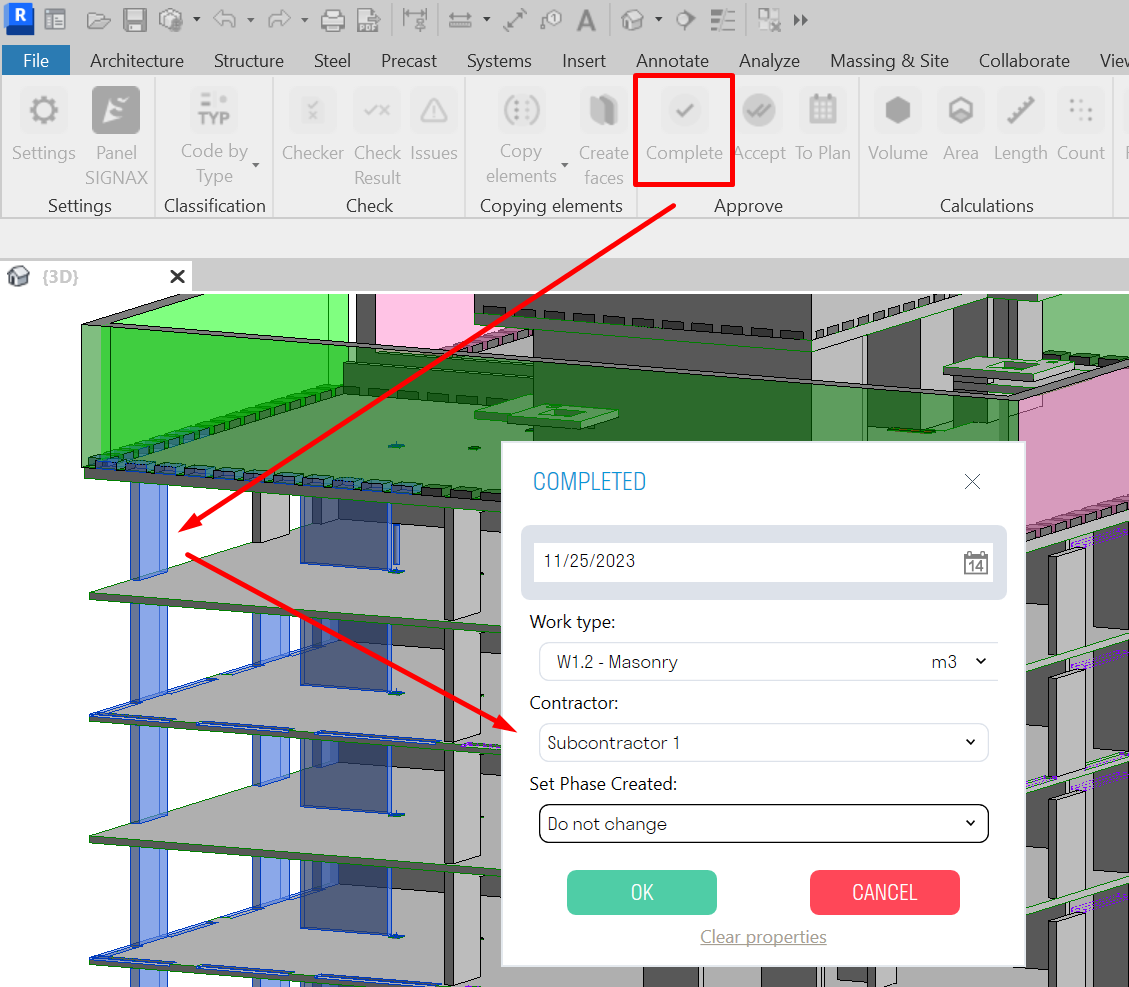](https://wiki.signax.io/uploads/images/gallery/2024-05/image-1715168861170.png) The settings windows for the Complete/Accept/Schedule commands look the same. - **In the "Date" field**, specify the completion/acceptance/scheduling date of the work. - **In the "Type of Work"** field, select from the list the type of work associated with the element. Works can be added in two ways - manual entry or Excel table import (see "Setting Work Types" for more details). - **In the "Contractor" field**, select from the list the company performing the specified type of work. You can add a company in the SIGNAX plugin settings (see "Setting Companies" for more details). - **In the "Set Construction Phase" field**, specify the construction stage as "Completed". After that, the elements actually completed on the construction site will appear in the "3. Construction Model (Navisworks)" view. - **The "Clear Properties" button** removes the parameter values from the selected elements. 3\. After assigning the status, the corresponding parameters "S Completed", "S Accepted", and "S Planned" appear in the properties of the selected elements in the "Construction" section. Additionally, the following parameters appear: - "S Work" - Work name; - "S Unit" - Measurement units; - "S Color" - Color; - "S Contractor" - Contractor; - "S Quantity" - Quantitative characteristic, calculated depending on the units of measurement. [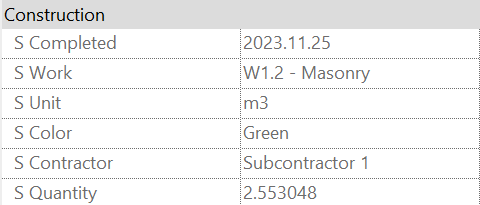](https://wiki.signax.io/uploads/images/gallery/2024-05/image-1715169354248.png) Views "3D S Completed", "3D S Accepted", and "3D S Planned" are created, where elements with the corresponding status are marked in color (Completed - Green, Accepted - Purple, Planned - Blue). [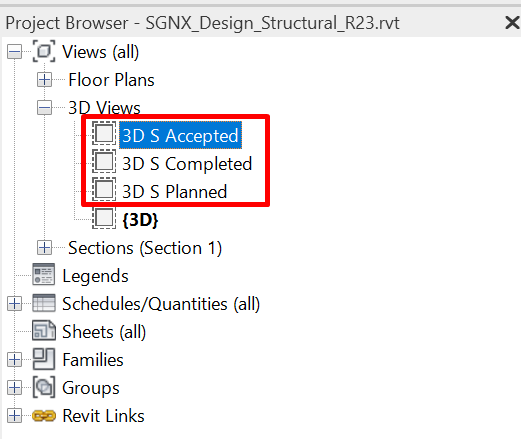](https://wiki.signax.io/uploads/images/gallery/2024-05/image-1715169426214.png) ### **Copy parameters** Using the Copy Parameters command, you can copy missing parameters for already fixed elements. 1. Click on the Copy Parameters panel ➤ Copy Parameters [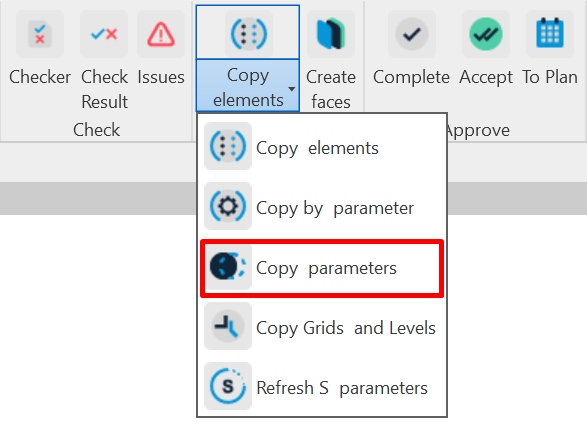](https://wiki.signax.io/uploads/images/gallery/2024-05/image-1715263778791.png) Tool Settings Window [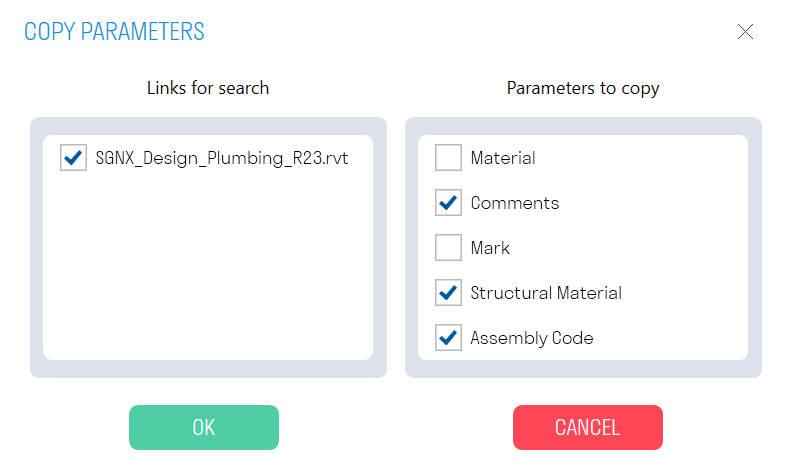](https://wiki.signax.io/uploads/images/gallery/2024-05/image-1715263813975.png) - **In the "Search Links"** block, specify the linked model from which parameters need to be copied. - **In the "Parameters to Copy"** block, specify the parameters that need to be copied from the linked file. Parameters for copying are filled in the SIGNAX Settings under the **[Parameters to Copy](https://wiki.signax.io/link/64#bkmrk-parameters-to-copy)** section. 2. Select the elements for which parameters need to be copied, and in the top left corner, click Done. [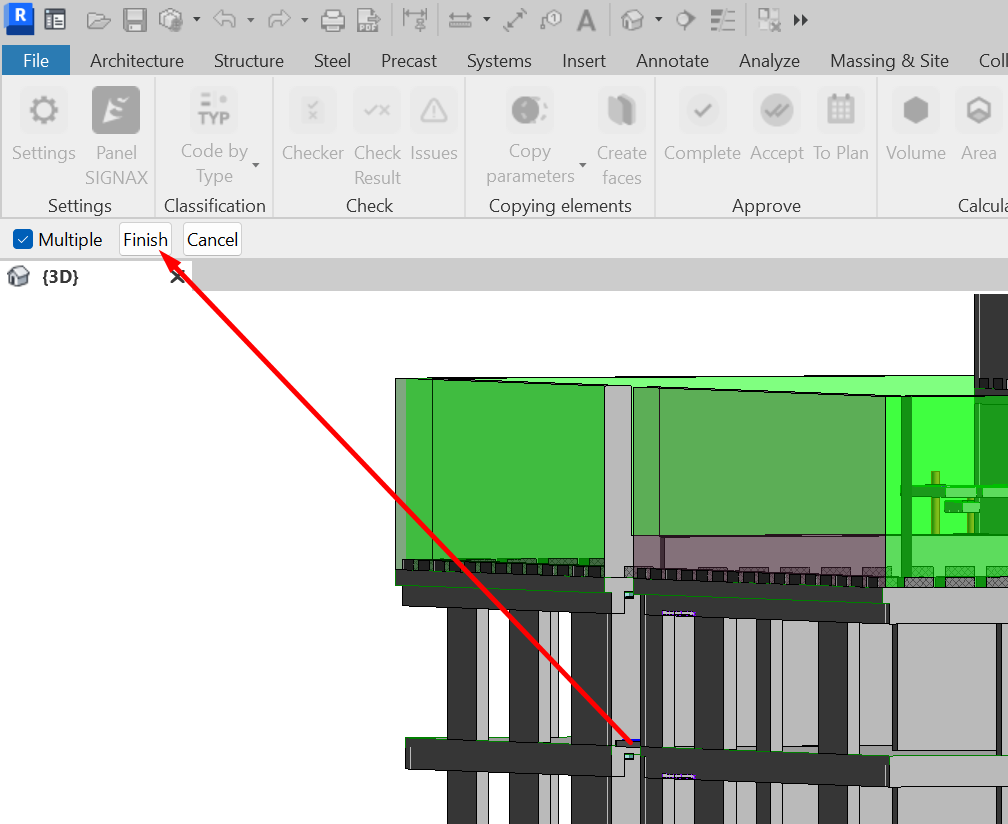](https://wiki.signax.io/uploads/images/gallery/2024-05/image-1715263860191.png) ### **Copy grids and levels** The command allows you to copy grids and levels from a linked file into the construction model. This is necessary for creating plans based on the levels of the project model or for dividing elements into parts along the axes. 1. Click on the Copy Elements panel ➜ Copy Grids and Levels. [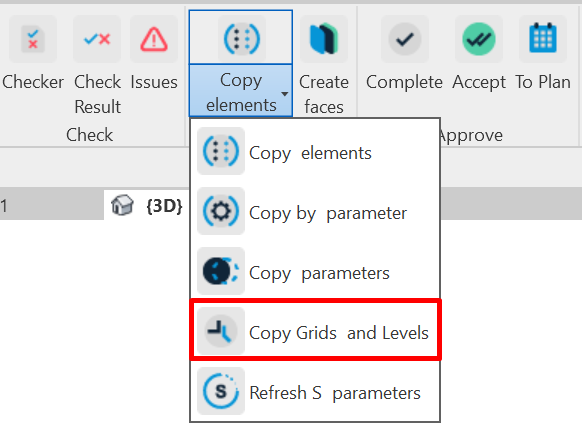](https://wiki.signax.io/uploads/images/gallery/2024-05/image-1715175547989.png) The tool settings window. [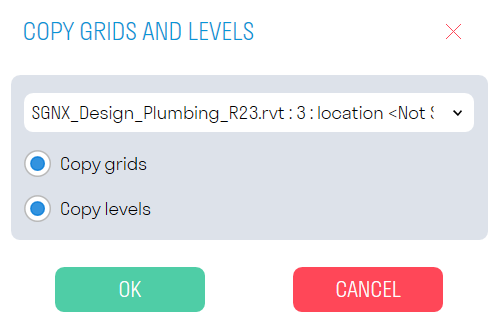](https://wiki.signax.io/uploads/images/gallery/2024-05/image-1715175605885.png) - Specify the linked file from which the axes and levels will be copied. - **The "Copy Axes" toggle** is responsible for copying axes. - **The "Copy Levels" toggle** is responsible for copying levels. ### **Refresh S parameters** The tool updates the geometric parameters (S Volume, S Area, S Length) and S id history for elements in the Parts category. This is required when the geometry of an element is changed. 1. Click on the Copy Elements panel ➤ Refresh S Parameters [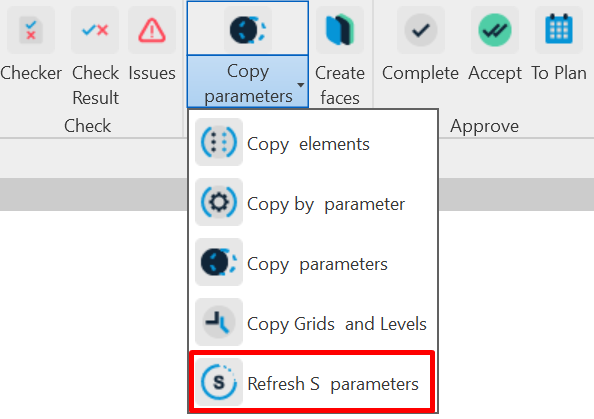](https://wiki.signax.io/uploads/images/gallery/2024-05/image-1715263954296.png) 2. Select the elements in the Parts category for which parameters need to be updated, and click Finish. [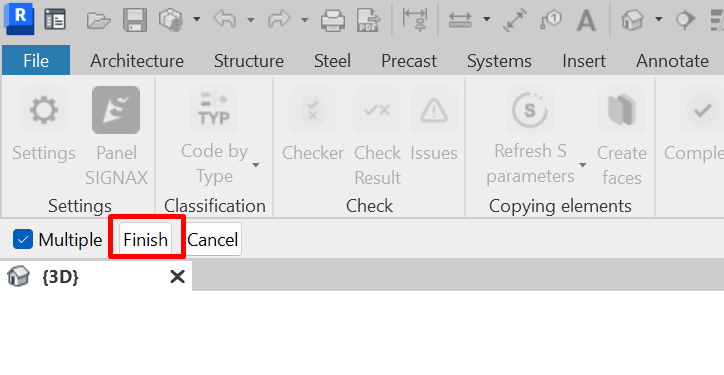](https://wiki.signax.io/uploads/images/gallery/2024-05/image-1715263983739.png) ### **Create faces** The tool allows you to create surfaces from selected faces. It can be used to create an accumulative construction model for facades or interior finishing when they are constructed as single-layer walls or not modeled. 1. Click on the Copy Elements panel ➤ Create Surfaces [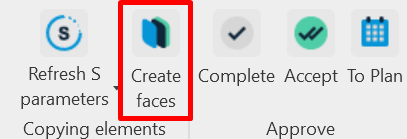](https://wiki.signax.io/uploads/images/gallery/2024-05/image-1715264157194.png) Tool Settings Window [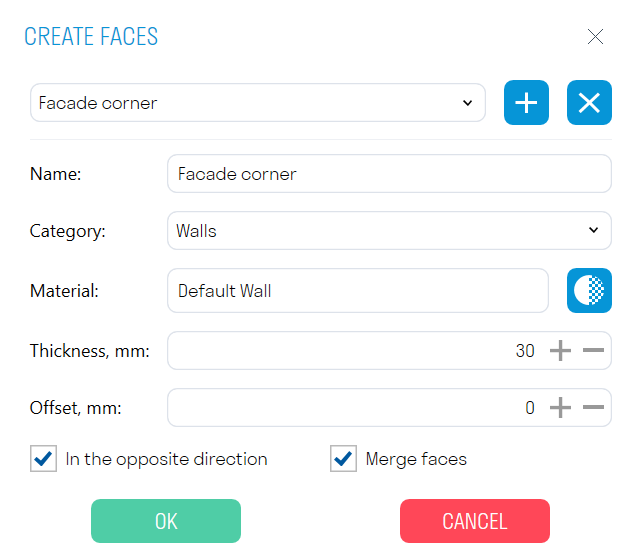](https://wiki.signax.io/uploads/images/gallery/2024-05/image-1715264214619.png) You can add and remove different surface options with their parameters. - In the "Name" field, specify the name of your option. - In the "Category" field, choose the category of the surface to be created.Note: Some categories are not suitable for creating surfaces, such as Analytical Column Models or Concentrated Loads.
- In the **"Material" field**, select the material of the created surface. - In the **"Thickness" field**, specify the thickness of the surface in mm. - In the **"Offset" field**, specify the offset of the surface from the selected face in mm. - The **"Reverse Direction"** toggle allows you to choose the direction in which the surface will be extruded. - The **"Merge Faces"** toggle allows you to build the surface as a single entity when selecting multiple faces. 2. Select one or more faces and click Done. [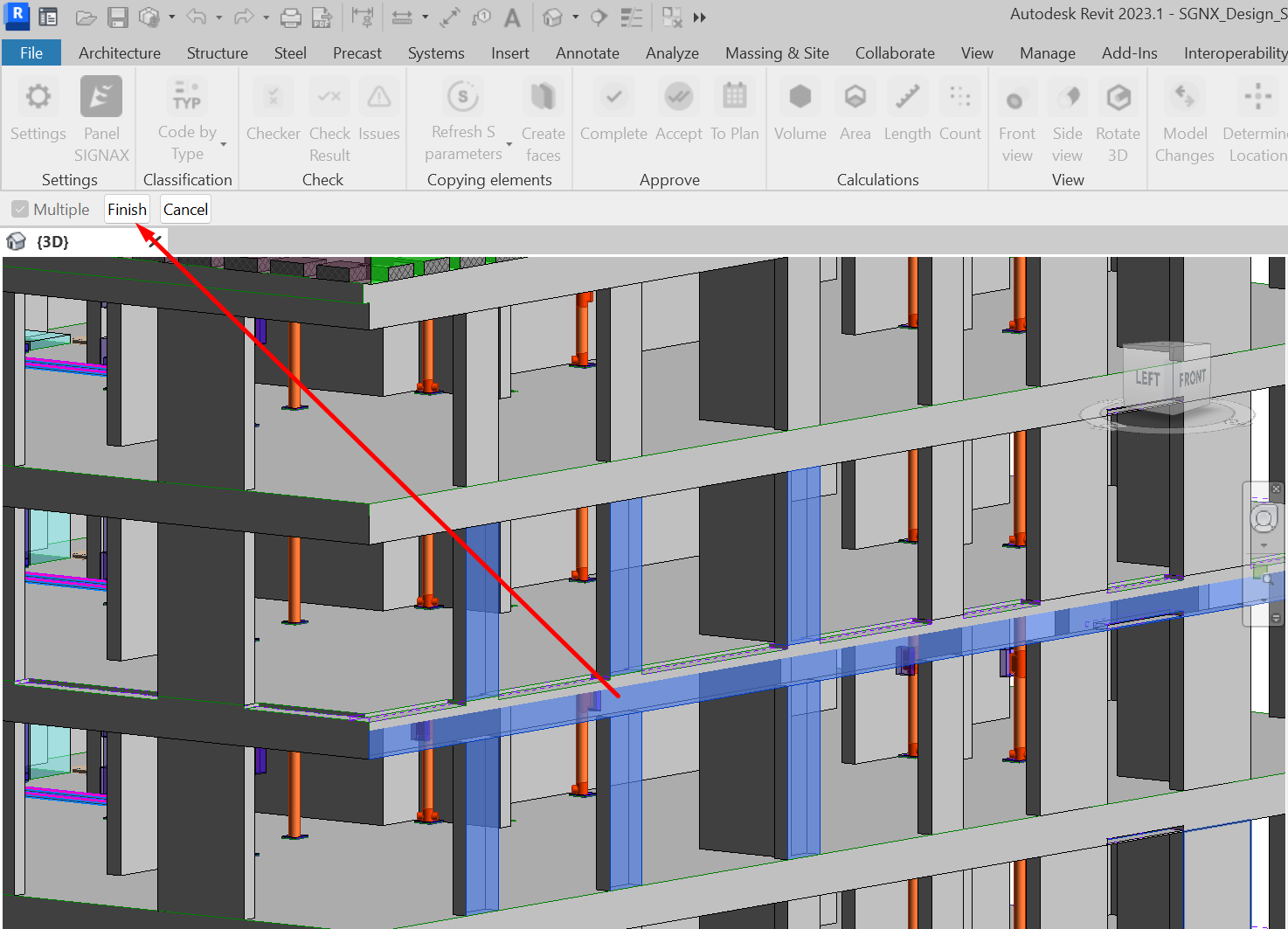](https://wiki.signax.io/uploads/images/gallery/2024-05/image-1715264334306.png) ### **Volume/Area/Length** Using the Volume, Area, Length, and Quantity commands, you can obtain values of corresponding parameters for elements. The parameter names from which values are to be collected are set in the SIGNAX Settings in the Quantitative Property section. 1. Select the element/elements and click on the Calculations panel ➜ Volume/Area/Length/Count. [](https://wiki.signax.io/uploads/images/gallery/2024-05/image-1715170341950.png) 2. Obtain the corresponding value. [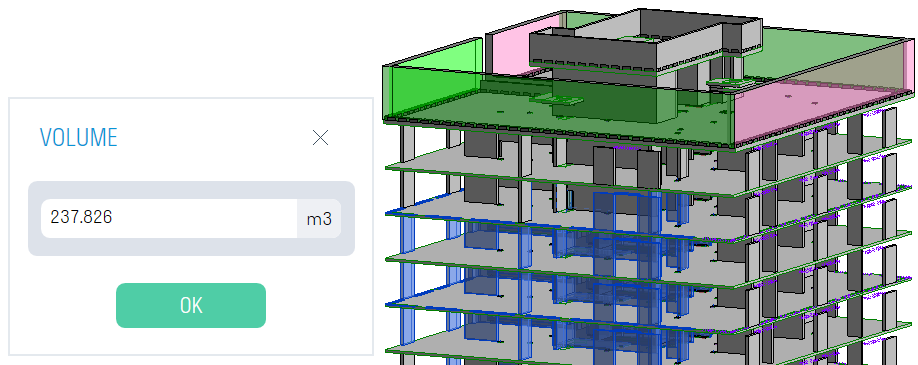](https://wiki.signax.io/uploads/images/gallery/2024-05/image-1715170374874.png) ### **Model changes** ### **Determine location** The tool allows you to determine the location of model elements relative to the level and the nearest grid axes, with the result recorded in the parameter "S Location."Note: The plugin can be launched from any Revit file, even an empty one. The version of the processed Revit files must match the version of Revit from which the plugin is launched. Do not close the tool or turn off the computer until the Auto-processing process is complete.
1. Click on the Utilities panel ➜ Auto-processing. [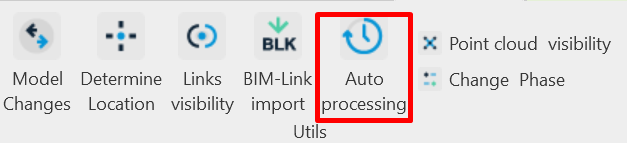](https://wiki.signax.io/uploads/images/gallery/2024-05/image-1715173054466.png) 2. In the "Tasks" window, click "+" and add actions that will be performed sequentially on the selected files. [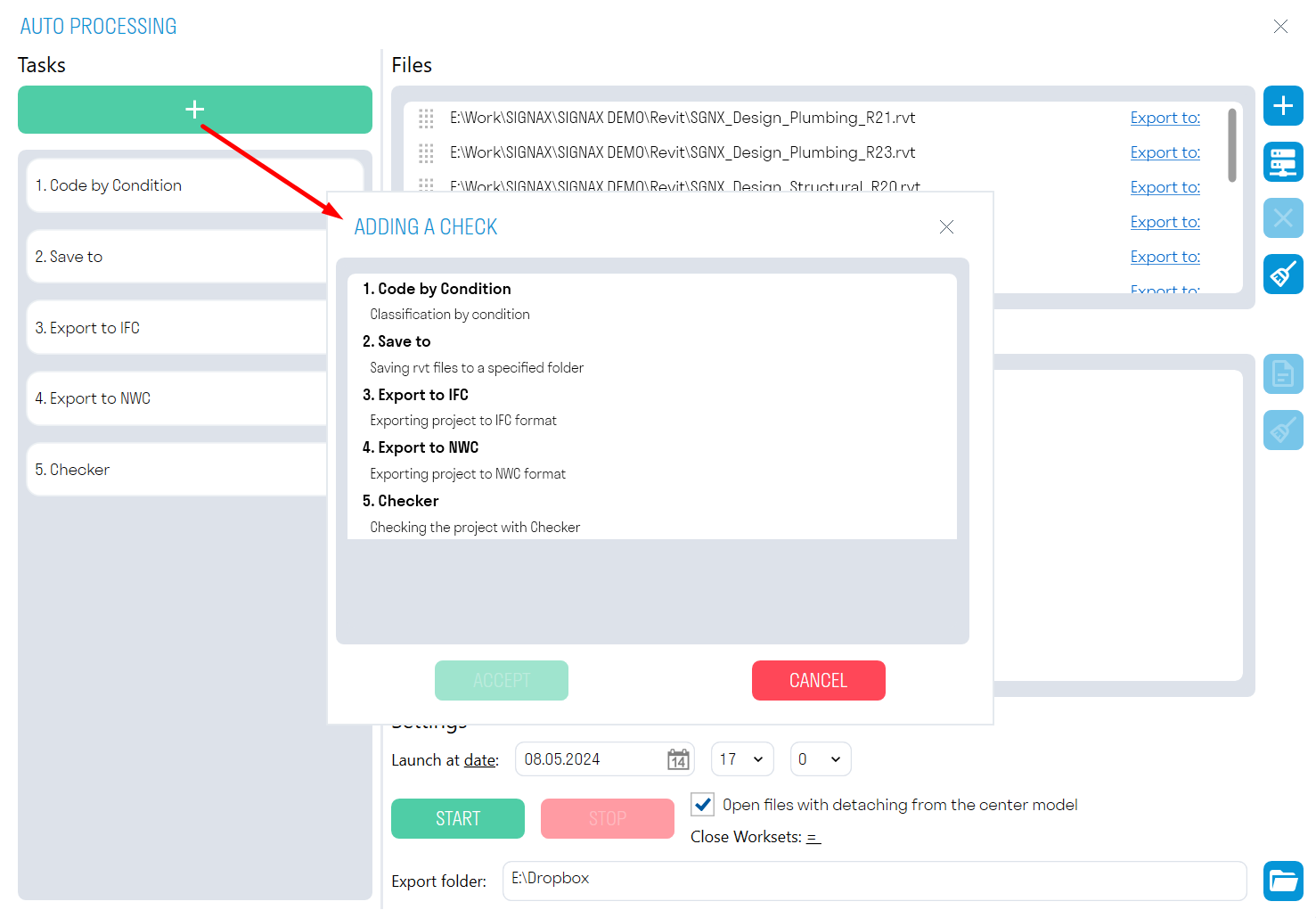](https://wiki.signax.io/uploads/images/gallery/2024-05/image-1715173171701.png) The order of task execution can be changed by dragging them. [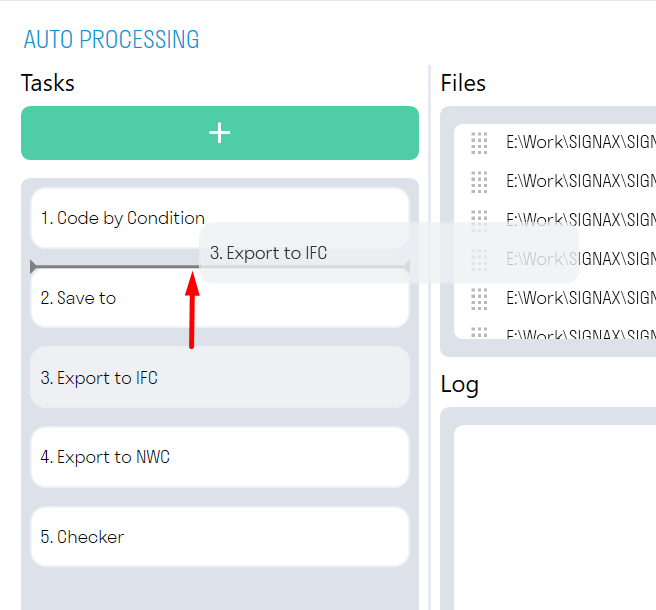](https://wiki.signax.io/uploads/images/gallery/2024-05/image-1715173220243.png) **["Code by Condition"](https://wiki.signax.io/link/64#bkmrk-code-by-condition)** assigns a code according to the classifier to all elements based on certain conditions. The rules are taken from the file from which Auto-processing is launched.Note: Use this task with the "Open files with detach from central model" option turned off. Otherwise, all changes will not be saved in the original file.
**["Checker" ](https://wiki.signax.io/link/64#bkmrk-checker)**checks the selected models for the presence of parameters in elements and the completeness of parameter values. The results of the check are Excel files with check results. The checking rules are taken from the file from which Auto-processing is launched. In the "Checker" tool, you need to check the boxes next to the performed checks. **"Save to"** saves the selected files in RVT format to the specified directory. For collaborative work models, it is recommended to use the "Open files with detach from central model" option. **"Export to NWC"** exports the selected models to NWC format to the specified directory, using the current export settings. The export takes place from the "Navisworks" view. If there is no Navisworks view in the file, the export will be performed from the first view containing the word "Navisworks", for example, "BIM\_Navisworks" or "Navisworks ARCH". If there are no suitable views in the file, the entire model will be exported. **"Export to IFC"** exports the selected models to IFC format to the specified directory.Note: The export directory is specified in the "Export folder" field at the bottom of the window.
3. In the "Files" window, click [](https://wiki.signax.io/uploads/images/gallery/2024-05/image-1715173533438.png)to select RVT format files from the local computer, or [](https://wiki.signax.io/uploads/images/gallery/2024-05/image-1715173543510.png)to select files from the Revit server. The previously specified tasks will be applied to the selected files. 4. The "Settings" window contains various options for launching Auto-processing. [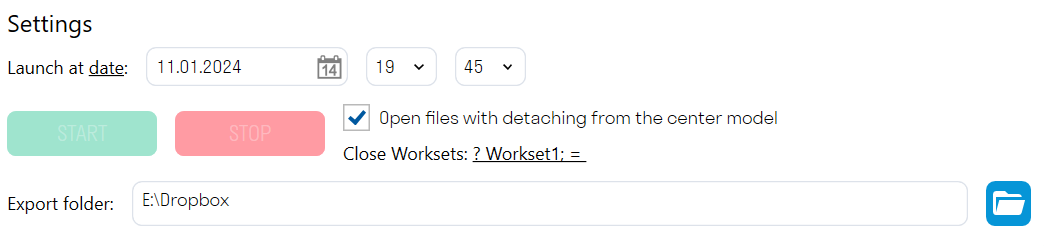](https://wiki.signax.io/uploads/images/gallery/2024-05/image-1715173672116.png) - You can choose to start **by date** or **by days**. For one-time model processing, use the **date-based** launch. The plugin will run once at the specified date and time. [](https://wiki.signax.io/uploads/images/gallery/2024-05/image-1715173816054.png) For regular file processing, select the day-based launch. The plugin will run on the specified days at the same time. [](https://wiki.signax.io/uploads/images/gallery/2024-05/image-1715173799168.png) The "**Open files with detach from center model**" option allows you to open models with detachment from the collaborative model. This is necessary when saving such models in RVT format for further transmission, for example, to the client.Note: This option should only be used with export commands, as changes made by the "Code by Condition" command will not be saved in the original file.
"**Close Worksets**" allows you to close the specified worksets when opening the processed file. For example, you can close the workset with linked files to make the processed models open faster. [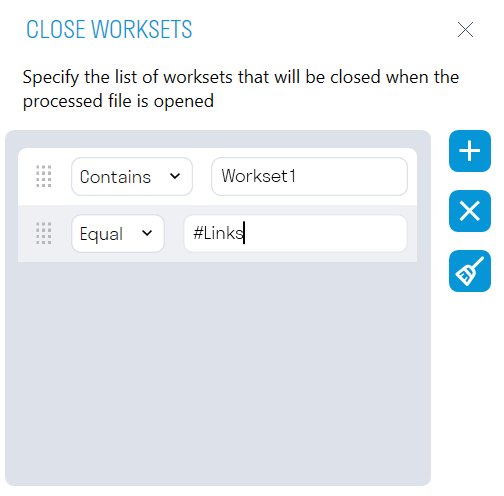](https://wiki.signax.io/uploads/images/gallery/2024-05/image-1715173891529.png) The export directory specifies the directory for exporting files. [](https://wiki.signax.io/uploads/images/gallery/2024-05/image-1715173910682.png) 5. After setting up the launch, click "START". At the specified time, the plugin will start sequentially opening the selected models and performing the specified tasks on them. Do not close the tool or turn off the computer until the Auto-processing process is complete. The plugin's operation process can be observed in the "Log" window. Here, all the results of the performed actions and errors that occurred during auto-processing will be recorded. The results can be opened in .txt format by clicking [ ](https://wiki.signax.io/uploads/images/gallery/2024-05/image-1715173951630.png)and saved to the local computer. ### **Code by type**Note: The "Parameter," "Condition," "Value" columns specify one additional condition for classifying elements. Specify these columns as many times as additional conditions are required.
3\. To preview the elements that match the specified classification rules, select the rule and click SEARCH. 4\. To display an element in the model, select the element and click SHOW. 5\. Click Execute Coding ➜ the plugin will write the code and code description into the specified parameters. ### **Code by location** ### **Point cloud visibility** The command allows toggling the visibility of point clouds on the current view. For convenience, you can assign a shortcut key to the tool. 1. Click on the Utilities panel ➜ Point Cloud Visibility. [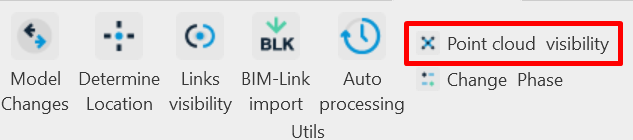](https://wiki.signax.io/uploads/images/gallery/2024-05/image-1715172486824.png) ### **Front view** Front View The tool allows orienting the 3D view along the cross-section of the selected linear object (pipes, ducts, trays). This tool is useful when you need to view a linear object from the front that is not orthogonal to the main axes (X, Y, Z). 1. Click on the View panel ➜ Front View. [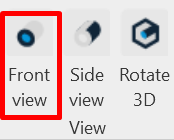](https://wiki.signax.io/uploads/images/gallery/2024-05/image-1715172559678.png) 2. Select the linear element. The 3D view will rotate. [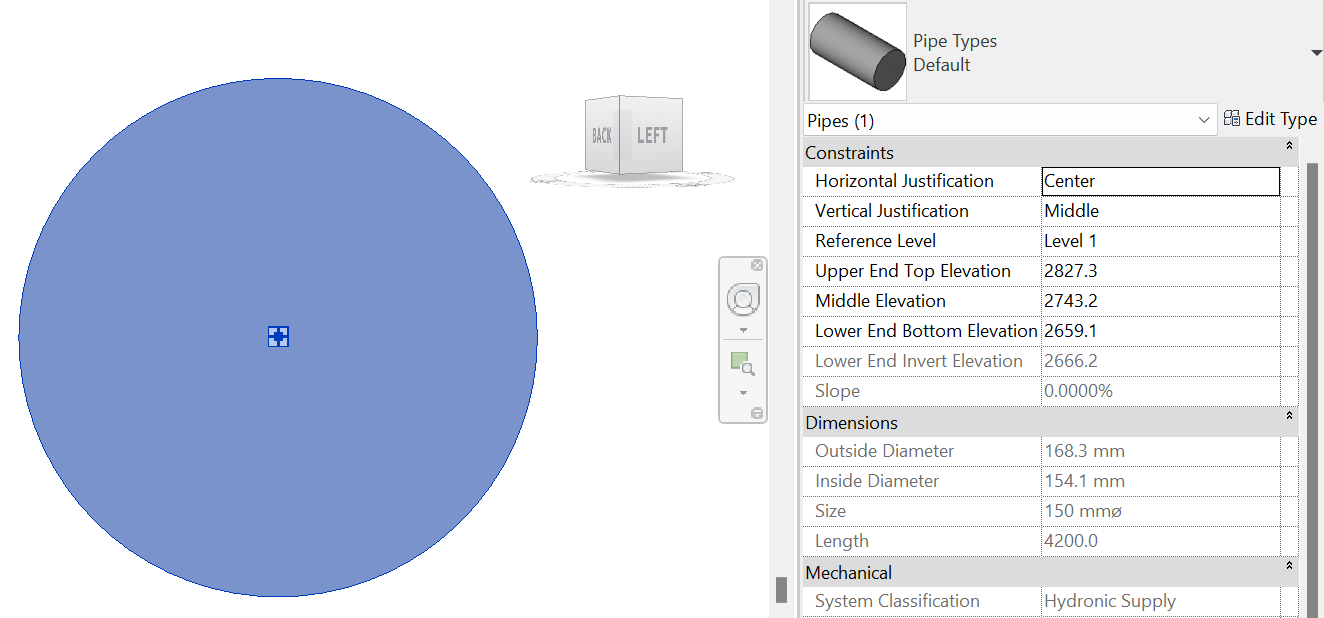](https://wiki.signax.io/uploads/images/gallery/2024-05/image-1715172619401.png) ### **Side view** Side View The tool allows orienting the 3D view along the longitudinal section of the selected linear object (pipes, ducts, trays). This tool is useful when you need to view a linear object from the side that is not orthogonal to the main axes (X, Y, Z). 1. Click on the View panel ➜ Side View. [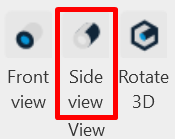](https://wiki.signax.io/uploads/images/gallery/2024-05/image-1715172682543.png) 2. Select the linear element. The 3D view will rotate. [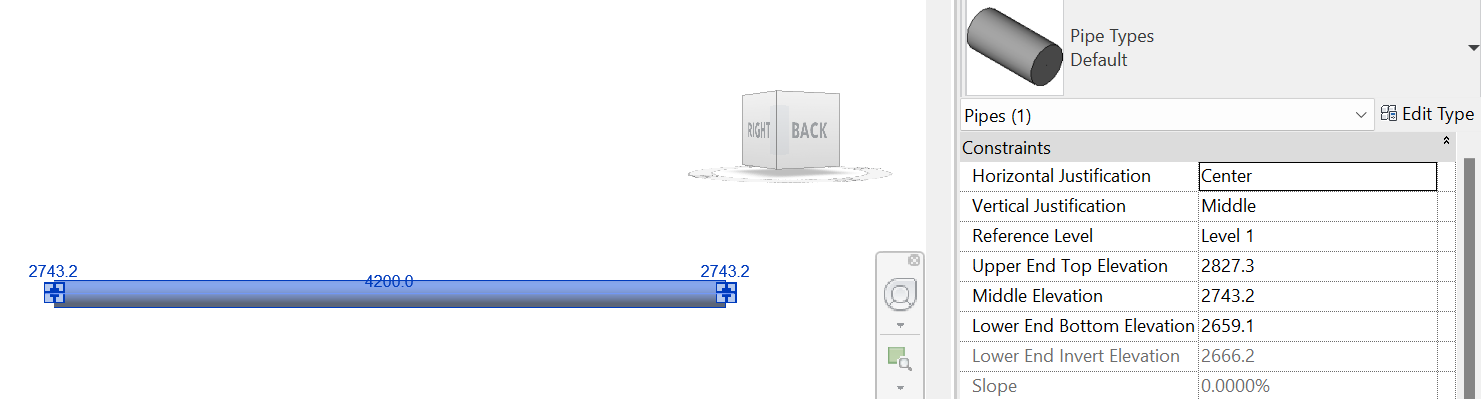](https://wiki.signax.io/uploads/images/gallery/2024-05/image-1715172708865.png) ### **Rotate 3D** Rotate 3D The tool allows rotating the 3D view clip boundary along the linear object. 1. Click on the View panel ➜ Rotate 3D. [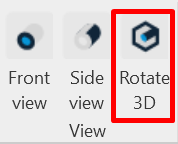](https://wiki.signax.io/uploads/images/gallery/2024-05/image-1715172782986.png) 2. Select the linear element. The clip boundary will rotate along the element. [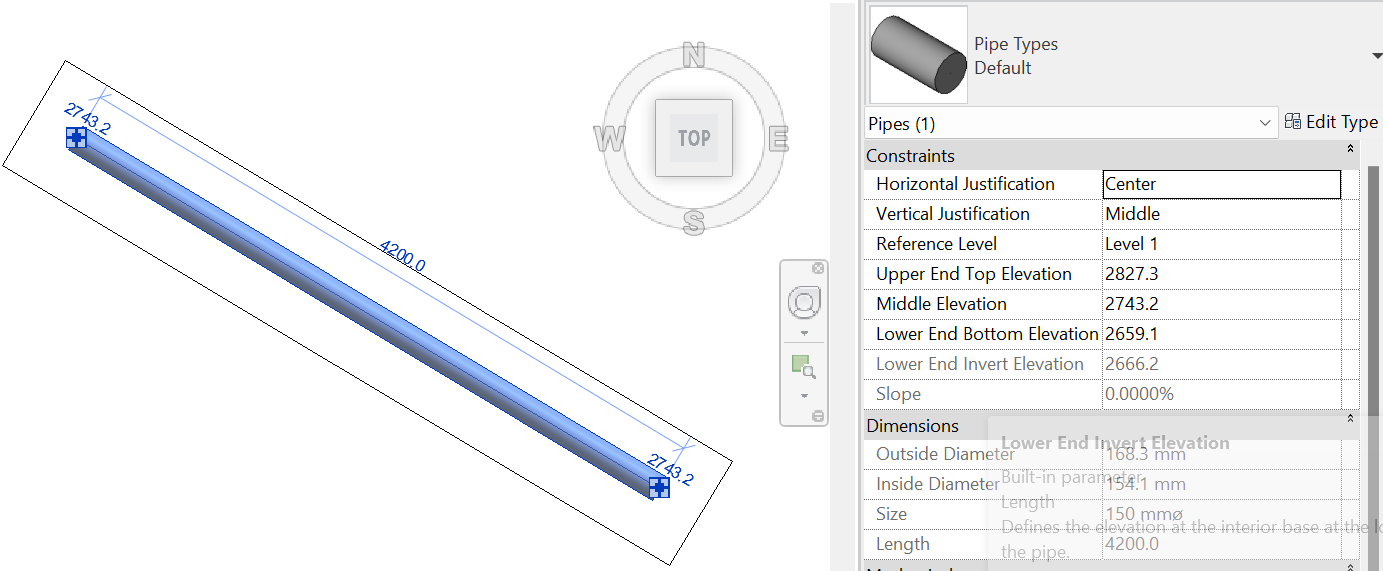](https://wiki.signax.io/uploads/images/gallery/2024-05/image-1715172763064.png) # 3.4.2.3. Construction BIM model manual ### **File preperation** - Download the Revit SIGNAX template file 1. Open Revit, select "Create" a new file. Next, click "Browse", find the saved template file, the file format must be .rte, click "OK".  2. Click “Insert” - “Revit Link”, choose project file.  3. If this is the first link for this file, choose “Auto - Project Base Point to Project Base Point”. 